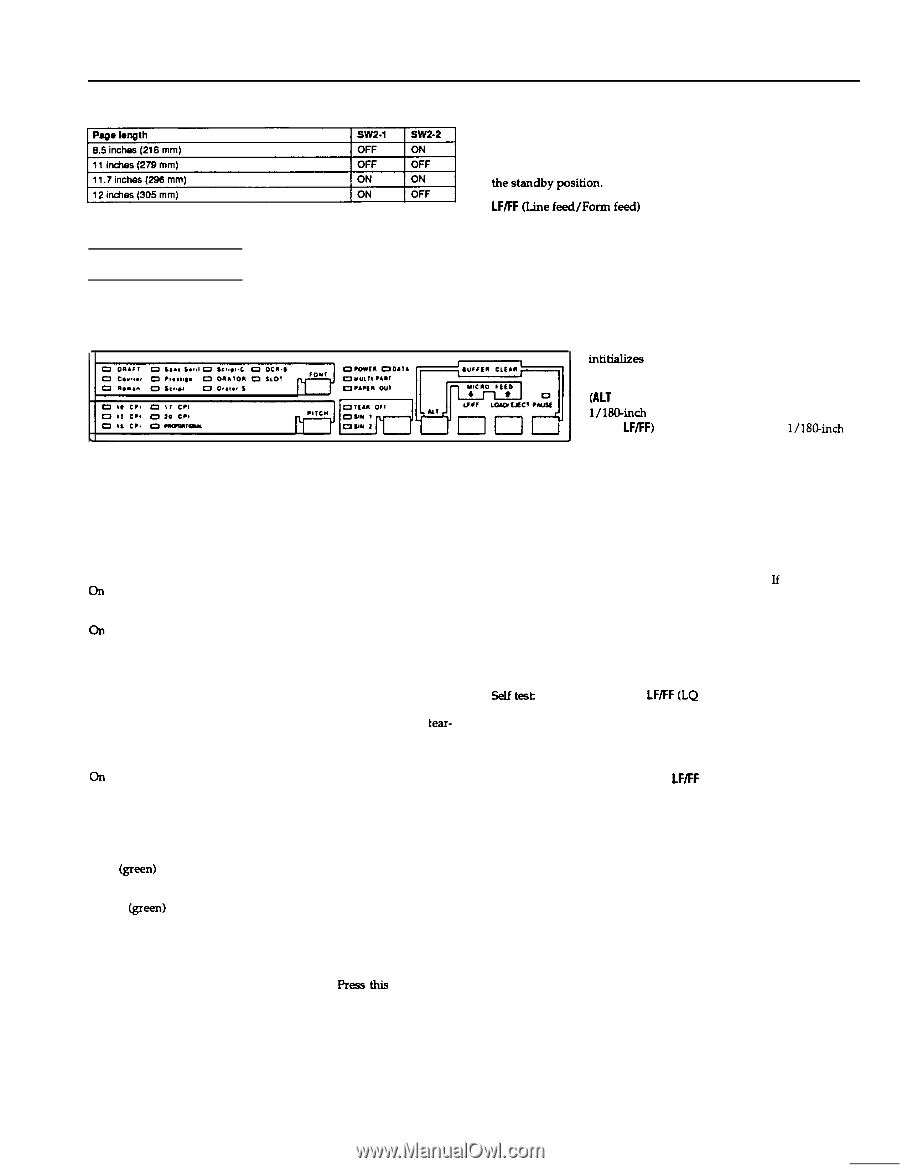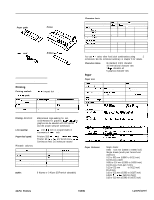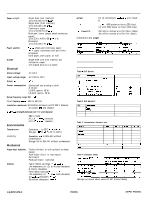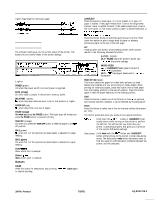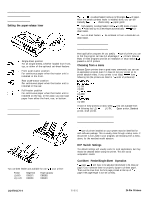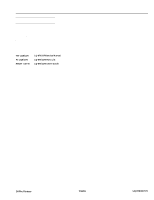Epson LQ-1170 Product Information Guide - Page 3
The Control Panel - printers
 |
View all Epson LQ-1170 manuals
Add to My Manuals
Save this manual to your list of manuals |
Page 3 highlights
Table 5 Page length for continuous paper LQ-870/1170 LOAD/EJECT Press this button to load paper, if it is not loaded, or to eject it if paper is loaded. If the paper-release lever is set to the single-sheet position, paper is ejected forward. If the paper-release lever is set to the front-tractor or rear-tractor position, paper is ejected backward to The Control Panel The indicator lights give you the current status of the printer. The buttons let you control many of the printer settings. Lights POWER (green) On when the power switch is on and power is supplied. DATA (orange) On when data is present in the printer's memory buffer. MULTI-PART (green) On when the paper-thickness lever is set to 2nd position or higher. PAPER OUT (red) On when the printer runs out of paper. PAUSE (orange) On when you press the PAUSE button. This light stays off unless you press the PAUSE button to prevent printing. TEAR OFF (orange) On when you press the TEAR OFF button to feed the paper to the tearoff position. BIN 1 (green) On when bin 1 of the optional cut-sheet feeder is selected for paper feeding. BIN 2 (green) On when bin 2 of the optional cut-sheet feeder is selected for paper feeding. Fonts Qpen) Show which font is selected. Pitches (green) Show which pitch is selected. Buttons PAUSE Press this button to temporarily stop printing. Press this button again to resume printing. Press this button briefly to feed the paper forward one line. Hold down this button to eject a single sheet of paper or advance continuous paper to the top of the next page. ALT Holding down this button while pressing certain other buttons results in the following alternate functions: BUFFER CLEAR (ALT + PAUSE) clears the printer's buffer and intitializes the printer settings MICRO FEED: (ALT + LOAD/EJECT) feeds paper forward in 1/18!Xnch increments (ALT + LFIFF) feed paper backward in l/18&nch increments TEAR OFF (Bin Select) This button selects the paper bin when both optional cut-sheet feeders are installed and you are printing on single sheets. When printing on continuous paper, press this button once to feed paper from the loading position to the tear-off position. Press this button again to feed the paper backward to the loading position. FONT Press this button to select one of the 10 built-in fonts. lf an optional font module has been installed, it can be selected by choosing SLOT. PITCH Press this button to select one of the six character pitches (characters per inch). The control panel also gives you access to two special functions. selftest Hold down the LF/FF (LQ mode) or LOAD/EJECT (Draft mode) button while turning on the printer to perform the self test. The self test lets you check that your printer is operating properly and gives you a printout of the current DIP-switch settings. Data dump: Hold down both the LFIFF button and LOAD/EJECT button while turning on the printer to enter data-dump mode. The data-dump mode allows advanced users to find the cause of communication problems between the printer and the computer. 24-Pin Printers 7/16/91 LQ-870/1170-3