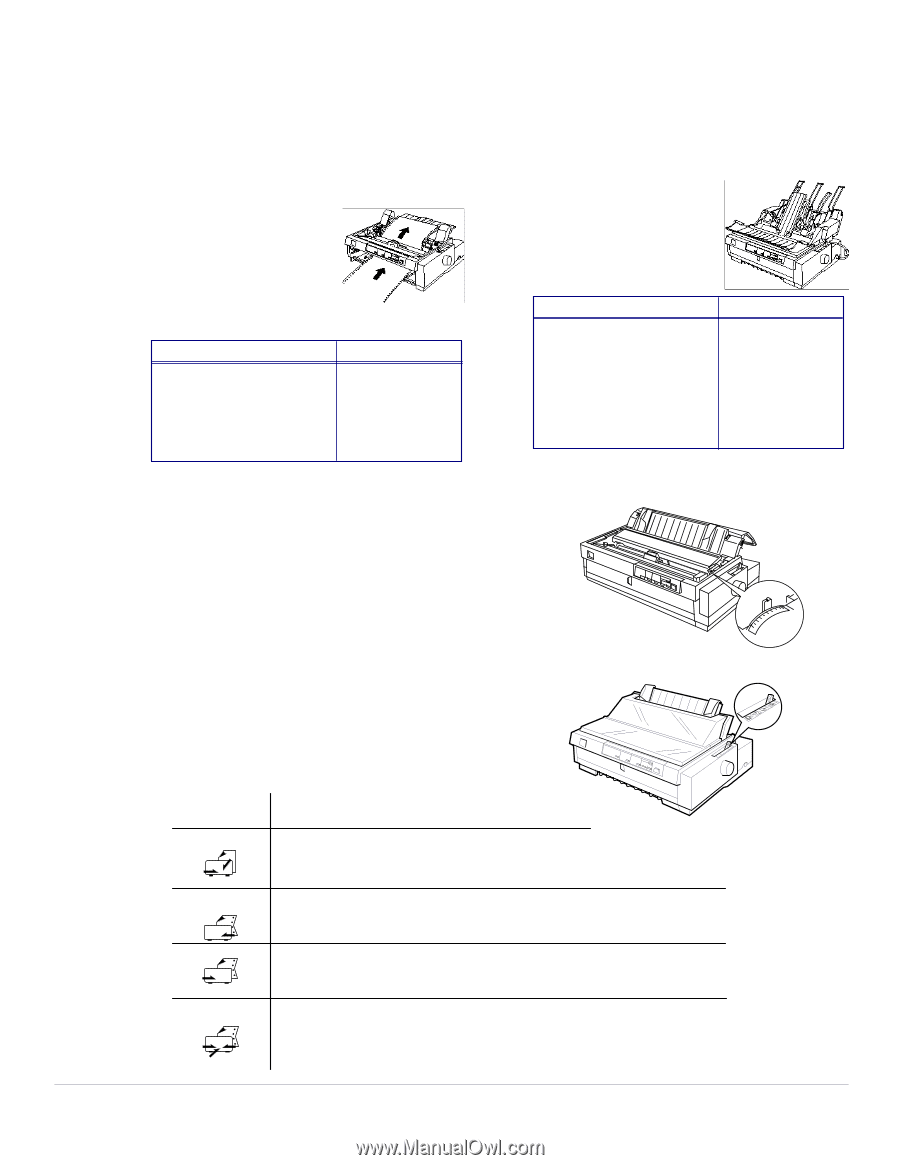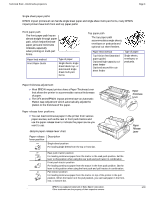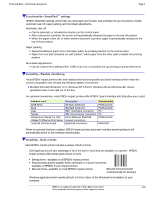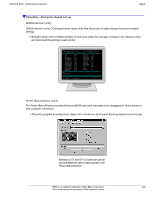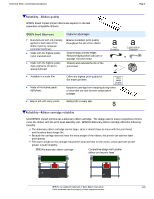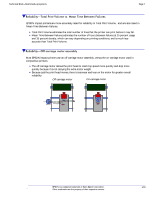Epson LQ-200 Technical Brief (Impact Printers) - Page 3
Paper, Thickness, Lever, Release, Most EPSON impact printers have a Paper Thickness Lever - settings
 |
View all Epson LQ-200 manuals
Add to My Manuals
Save this manual to your list of manuals |
Page 3 highlights
Technical Brief-Multimedia projectors Page 3 Single sheet paper paths: EPSON impact printers all can handle single sheet paper and single sheet multi-part forms, many EPSON impact printers have both front and top paper paths: Front paper path The front paper path has an almost straight-through paper path, which helps eliminate paper jams and minimizes misfeeds, especially when printing on multi-part forms. Paper feed method Front Paper Guide Type of paper Single sheets, single sheet labels, top- or side-bound single sheet multi-part forms Top paper path The top paper path accommodates single sheets, envelopes or postcards and optional cut sheet feeders. Paper feed method Top friction feed (standard paper guide) Optional high-capacity cutsheet feeder Optional second-bin cutsheet feeder Type of paper Single sheets, envelopes, or postcards. L Paper thickness adjustment: Most EPSON impact printers have a Paper Thickness Lever that allows the printer to accommodate various thicknesses of paper. The DFX series EPSON impact printers have an Automatic Platten Gap Adjustment which automatically adjusts the platten to the thickness of the paper. L L Paper release lever positions: You can load continuous paper in the printer from various paper sources, such as the rear or front push tractors and use the paper release lever to indicate the paper source you want to use. Sample paper release lever chart Paper release lever position CUT Description Single-sheet position For loading single sheets from the top or front slot. Paper Thickness Lever 65 4 3 2 1 0 -1 7 Paper Release Lever FF PUSH FF PULL Rear push tractor position For loading continuous paper from the tractor in the read push position. Set the lever to this position when using the rear push and pull tractor in combination. Front push tractor position For loading continuous paper from the tractor in the front push position. Set the lever to this position when using the front push and pull tractors in combination. Pull tractor position For loading continuous paper from the tractor on top of the printer in the pull position. When the tractor is in the pull position, you can load paper in the front, rear, or bottom slot. EPSON Sales Training EPSON is a registered trademark of Seiko Epson Corporation. 1/00 Other trademarks are the property of their respective owners.