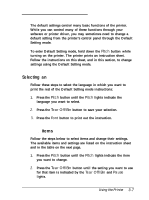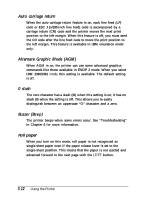Epson LQ-2170 User Manual - Page 81
Changing the Default Settings, Selecting an Instruction Sheet Language - driver printer
 |
View all Epson LQ-2170 manuals
Add to My Manuals
Save this manual to your list of manuals |
Page 81 highlights
Changing the Default Settings The default settings control many basic functions of the printer. While you can control many of these functions through your software or printer driver, you may sometimes need to change a default setting from the printer's control panel through the Default Setting mode. To enter Default Setting mode, hold down the Pitch button while turning on the printer. The printer prints an instruction sheet. Follow the instructions on this sheet, and in this section, to change settings using the Default Setting mode. Selecting an instruction sheet language Follow these steps to select the language in which you want to print the rest of the Default Setting mode instructions: 1. Press the Pitch button until the Pitch lights indicate the language you want to select. 2. Press the Tear Off/Bin button to save your selection. 3. Press the Font button to print out the instruction. Selecting items and changing settings Follow the steps below to select items and change their settings. The available items and settings are listed on the instruction sheet and in the table on the next page. 1. Press the Pitch button until the Pitch lights indicate the item you want to change. 2. Press the Tear Off/Bin button until the setting you want to use for that item is indicated by the Tear Off/Bin and Pause lights. Using the Printer 3-7