Epson LQ-780 Users Manual - Page 69
Cancelling Printing, If you also want to install EPSON Status Monitor 3
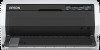 |
View all Epson LQ-780 manuals
Add to My Manuals
Save this manual to your list of manuals |
Page 69 highlights
LQ-780/LQ-780N User's Guide 2. Insert the CD-ROM, then the Install Navi dialog box appears. Cancel the dialog box by clicking Cancel, then type the appropriate drive and folder names in which the printer driver for clients is located, then click OK. 3. Select the name of the printer, then click OK. Then follow the on-screen instructions. Note: ❏ If you also want to install EPSON Status Monitor 3, see "Installing EPSON Status Monitor 3" on page 56 for instructions. ❏ If you want to use EPSON Status Monitor 3 for the shared printer, reinstall the printer driver as instructed in "Setting for the clients" on page 65 after installing the printer driver and EPSON Status Monitor 3 from the CD-ROM. Before printing, be sure to select the printer driver installed in "Setting for the clients" on page 65. ❏ If EPSON Status Monitor 3 is installed with the Windows Firewall feature turned on (recommended), the shared printer may not be able to be monitored. This problem can be resolved by adding ENAGENT.EXE to Exceptions of the firewall function. Cancelling Printing If the printouts are not what you expected and display incorrect or garbled characters or images, you may need to cancel printing. When the printer icon is displayed on the taskbar, follow the instructions below to cancel printing. 1. Double-click the printer icon on the task bar. Printer Software 69















