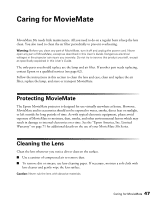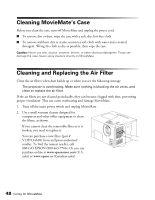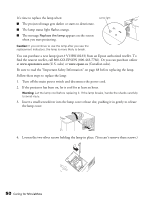Epson MovieMate 30s User's Guide - Page 45
Viewing and Adjusting Video Information, Disabling Progressive Mode, meters, select - lamp replacement
 |
View all Epson MovieMate 30s manuals
Add to My Manuals
Save this manual to your list of manuals |
Page 45 highlights
3. Press or to increase or decrease the setting. The settings are saved, even after you turn MovieMate off. Viewing and Adjusting Video Information You can use the Visual Info. button on the remote control to view the number of hours the lamp has been used, and to reset the timer after you install a new lamp. You can also adjust the video signal setting and select high altitude mode if necessary. 1. Press the button on the remote control. You see the following on the screen: Note: If the lamp has been used less than 11 hours, 0H is displayed. 2. Continue pressing the button until you see the item you want to set. You can adjust the following items: ■ Video Signal: If you are using external video equipment and you see interference or other problems, select the appropriate signal for your equipment. For most purposes, leave this setting on Auto. ■ High Altitude Mode: If you are using MovieMate at an altitude above 4,900 feet (1500 meters), select ON. ■ Lamp-Hours Reset: After you replace the lamp, select Yes to reset the lamp timer. 3. Press or to change the setting. 4. Press the button to save your settings and exit. Disabling Progressive Mode For the best image quality, MovieMate uses progressive video display mode. You can change to interlaced mode if the picture appears jittery, for example, when you use certain external equipment. To change from progressive to interlaced display mode, press . Doing More with MovieMate 45