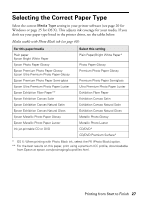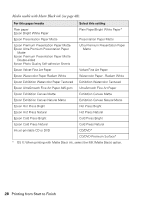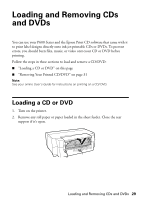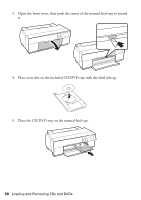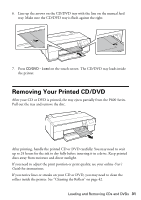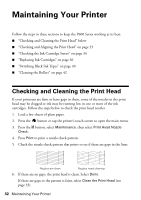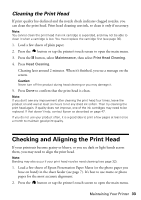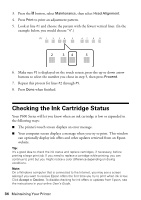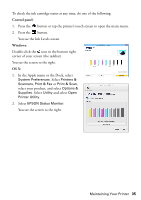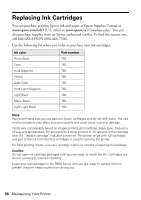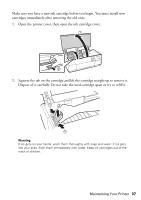Epson P600 Basics and Warranty - Page 32
Maintaining Your Printer, Checking and Cleaning the Print Head - ink cartridges
 |
View all Epson P600 manuals
Add to My Manuals
Save this manual to your list of manuals |
Page 32 highlights
Maintaining Your Printer Follow the steps in these sections to keep the P600 Series working at its best: ■ "Checking and Cleaning the Print Head" below ■ "Checking and Aligning the Print Head" on page 33 ■ "Checking the Ink Cartridge Status" on page 34 ■ "Replacing Ink Cartridges" on page 36 ■ "Switching Black Ink Types" on page 40 ■ "Cleaning the Rollers" on page 42 Checking and Cleaning the Print Head If your printouts are faint or have gaps in them, some of the nozzles in the print head may be clogged or ink may be running low in one or more of the ink cartridges. Follow the steps below to check the print head nozzles. 1. Load a few sheets of plain paper. 2. Press the button or tap the printer's touch screen to open the main menu. 3. Press the F button, select Maintenance, then select Print Head Nozzle Check. 4. Press Print to print a nozzle check pattern. 5. Check the nozzle check pattern that prints to see if there are gaps in the lines. Nozzles are clean Nozzles need cleaning 6. If there are no gaps, the print head is clean. Select Done. If there are gaps or the pattern is faint, select Clean the Print Head (see page 33). 32 Maintaining Your Printer