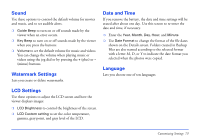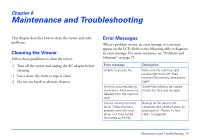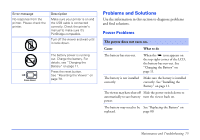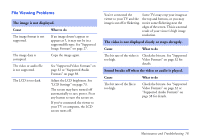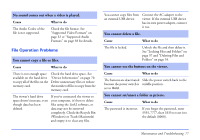Epson P7000 User's Guide - Page 72
Backup Settings, Movie Setting, Slide Show, to adjust the color, brightness
 |
UPC - 010343866829
View all Epson P7000 manuals
Add to My Manuals
Save this manual to your list of manuals |
Page 72 highlights
Backup Settings Use these options to change how the viewer handles various Backup operations: ❍ Backup Method to select what files are backed up. Select Backup All Data to copy all files or Backup New Data to copy only new files. ❍ Process After Backup to set what happens after files are copied. Select Verify backed up data to verify that the files were copied successfully. Select Verify & del. orig. data to clear the files from their original location automatically after successfully copying them, or Confirm to ask each time if you want to clear them. Or select No action to copy files without doing anything after they're copied. ❍ Backup Complete Sound to select one of several preset sounds to alert you when the viewer finishes backing up files. Movie Setting Use these options for movies played on the viewer: ❍ Screen Size to adjust the screen size of a video. You can select Play at Full Screen or Play at Original Size. ❍ Playback Mode to play the video file once or to play video files continuously. Select Playback Continuously or Stop at End of File. ❍ Movie Display Mode to adjust the color, brightness, and contrast for various types of videos. Slide Show Use these options to select effects, timing, and background music for slide shows. These settings also control the features of your screen saver. ❍ Effects to choose one of five slide show effects. ❍ Duration to choose the time between slide transitions. You can select from 1 to 30 seconds. ❍ Slide Show Music to choose background music for the slide show. You can select none, one of three presets, or a music playlist that you've created. ❍ Clock to choose whether to display the current time in the corner of the screen. Customizing Settings 72