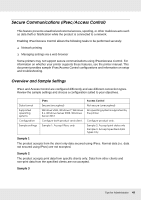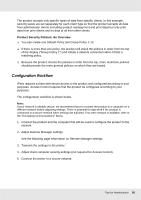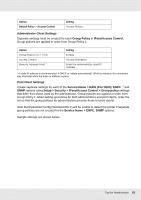Epson P8000 User Manual - Page 48
SSL, IEEE 802.1X, For more information, see Secure Communications IPsec/Access Control
 |
View all Epson P8000 manuals
Add to My Manuals
Save this manual to your list of manuals |
Page 48 highlights
To use this function, make the necessary settings on your printer using Remote Manager. For more information, see "Secure Communications (IPsec/Access Control)" on page 49. SSL SSL prevents unauthorized external access or other malicious acts such as data being read while the product is connected to a network. Enabling SSL allows product settings to be managed securely via a web browser. For more information, see the online help for Remote Manager. IEEE 802.1X IEEE 802.1X is the standard protocol for allowing client users to be authenticated to the network before obtaining a connection. It provides effective access control to both wired and wireless networks. IEEE 802.1X network consists of an authentication server (RADIUS server) and authenticator (switching hub with authentication function). Supplicants (devices such as printers) can join the IEEE 802.1X network by being authenticated by the authentication server and authenticator. To print via an IEEE 802.1X network, you have to make the necessary network settings using a computer that is not connected to the IEEE 802.1X network before connecting the printer to the IEEE 802.1X network. 1. Connect the printer and computer, which is not connected to the network, using an Ethernet cable. 2. Assign an IP address to the printer and print the network status sheet to confirm the IP address. 3. Start Remote Manager on the computer and import the digital certificate, then make the IEEE 802.1X settings and other necessary settings. 4. Turn off the printer and disconnect the printer and computer. 5. Connect the printer to the destination IEEE 802.1X network and turn it on, then print the network status sheet to confirm the settings. For details on the settings, refer to the Remote Manager help. Tips for Administrator 48