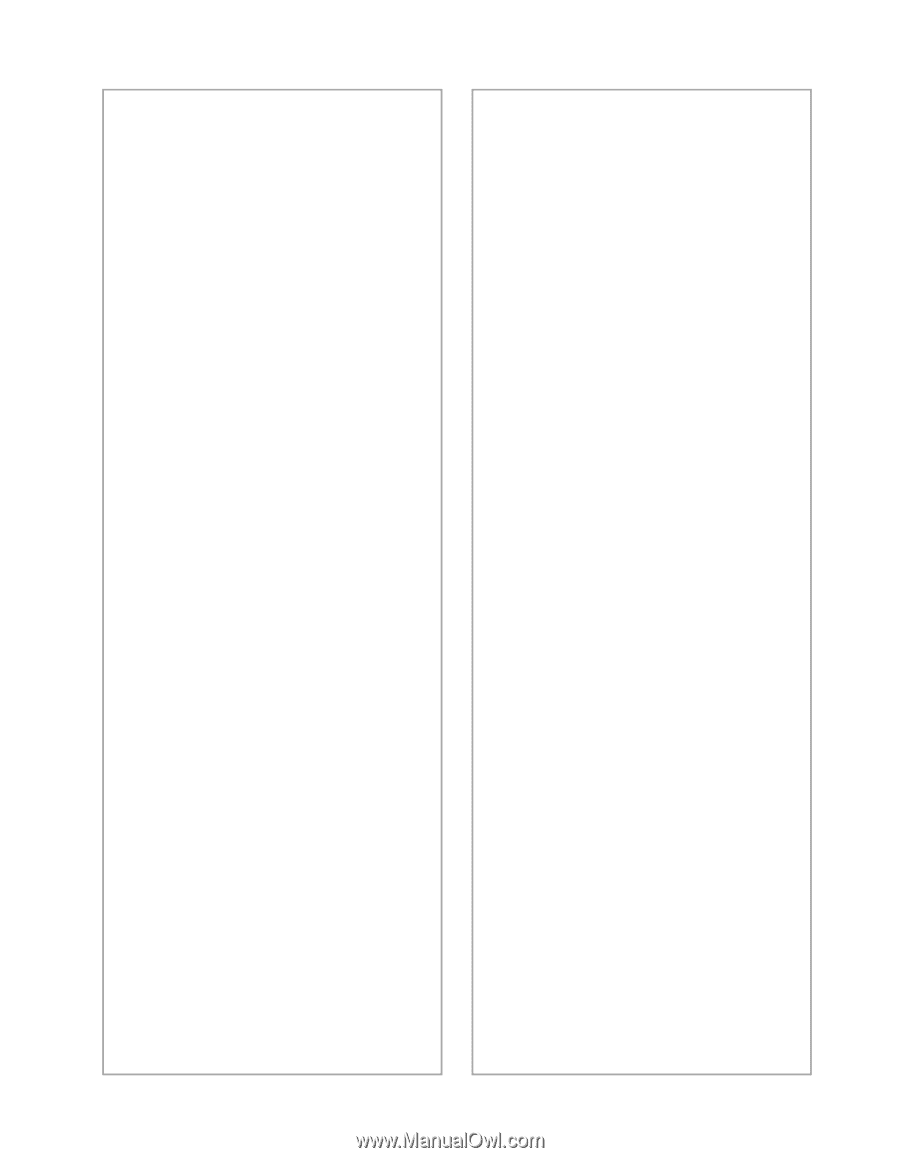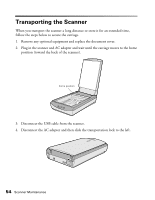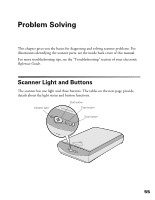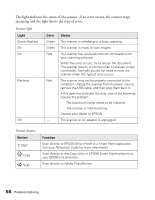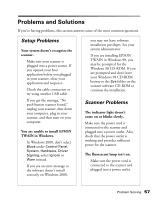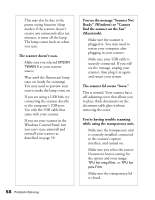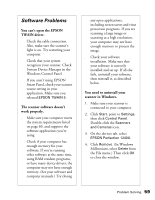Epson Perfection 1240U Scanner Basics - Page 64
Software Problems, You can't open the EPSON, TWAIN driver., The scanner software doesn't - scanner driver windows 7
 |
View all Epson Perfection 1240U manuals
Add to My Manuals
Save this manual to your list of manuals |
Page 64 highlights
Software Problems You can't open the EPSON TWAIN driver. s Check the cable connection. Also, make sure the scanner's light is on. Try restarting your computer. s Check that your system recognizes your scanner. Check System Device Manager in the Windows Control Panel. s If you aren't using EPSON Smart Panel, check your scanner source setting in your application. Make sure you selected EPSON TWAIN 5. The scanner software doesn't work properly. s Make sure your computer meets the system requirements listed on page 69, and supports the software applications you're using. s Check if your computer has enough memory for your software. If you're running other software at the same time, using RAM resident programs, or have many device drivers, the computer may not have enough memory. (See your software and computer manuals.) Try closing any open applications, including screen savers and virus protection programs. If you are scanning a large image or scanning at a high resolution, your computer may not have enough memory to process the image. s Check your software installation. Make sure that your software is correctly installed and set up. If all else fails, uninstall your software, then reinstall it, as described below. You need to uninstall your scanner in Windows. 1. Make sure your scanner is connected to your computer. 2. Click Start, point to Settings, then click Control Panel. Double-click the Scanners and Cameras icon. 3. On the devices tab, select EPSON Perfection 1240U. 4. Click Remove. (In Windows Millennium, select Delete from the File menu.) Then click OK to close the window. Problem Solving 59