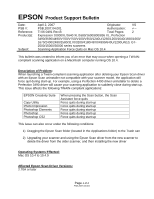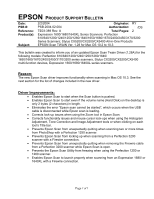Epson Perfection 1260 Photo Product Support Bulletin(s)
Epson Perfection 1260 Photo Manual
 |
View all Epson Perfection 1260 Photo manuals
Add to My Manuals
Save this manual to your list of manuals |
Epson Perfection 1260 Photo manual content summary:
- Epson Perfection 1260 Photo | Product Support Bulletin(s) - Page 1
10.4. Description of Problem: When launching a Twain-compliant scanning application after deleting your Epson Scan driver with an Epson Scan uninstaller not compatible with your scanner model, the application will force quit during start-up. For example, using a Perfection 4490 driver uninstaller - Epson Perfection 1260 Photo | Product Support Bulletin(s) - Page 2
a Power PC-based Epson Scan driver to a Universal Binary driver, first delete the Power PC driver using only the Power PC driver for your scanner model. Then install the Universal Binary driver. If the above procedure does not resolve the problem, then manually verify that the Epson Scan files and - Epson Perfection 1260 Photo | Product Support Bulletin(s) - Page 3
2450/3170/3200 Series Scanners; Stylus CX5200/CX3200/CX5400 All-in-One Products EPSON Scan TWAIN Ver. 1.28 for Mac OS 10.2 to 10.3 This bulletin was created to inform you of an updated Epson Scan Twain Driver (1.28A) for the following models: Perfection 610/640/1200/1240/1250/1260/1640/ 1650/1660 - Epson Perfection 1260 Photo | Product Support Bulletin(s) - Page 4
connection or a USB 1.1 only supported port. • Not all the scanner models on this list support Color Restoration and Dust Removal so these settings may be unavailable in Epson Scan. • If experiencing unstable operation when scanning from a Perfection 1250 or 1260 scanner, restart your system. • If - Epson Perfection 1260 Photo | Product Support Bulletin(s) - Page 5
EPSON Product Support Bulletin Date: 04/30/2003 Originator: VS PSB #: PSB.2003.05.008 Authorization: Reference: N/A Total Pages: 3 Product(s): Perfection 1240/1250/1640/1650/1260/1660/2400/2450 Subject: Installing Smart Panel on a drive other than "C:" This bulletin was created to inform - Epson Perfection 1260 Photo | Product Support Bulletin(s) - Page 6
Page 2 of 3 - Epson Perfection 1260 Photo | Product Support Bulletin(s) - Page 7
"installation" 11) Follow steps 5 through 9 for "Copy Utility" installation 12) Follow steps 5 through 9 for any other Smart Panel applet to be installed 13) If Epson Twain has not been installed, go to "Twain 5.x" and run disk 1 14) Restart system and test the software with the scanner Page 3 of 3 - Epson Perfection 1260 Photo | Product Support Bulletin(s) - Page 8
N/A Total Pages: 1 Perfection 1240/1250/1640/1650/1260/1660/2400/2450 Making Adjustments in Epson Twain 5.X.X This bulletin was created to inform you of a procedure for making adjustments in Epson Twain 5.X.X Description: 01) When using the TPU (transparency adapter) in manual mode or auto mode - Epson Perfection 1260 Photo | Product Support Bulletin(s) - Page 9
EPSON PRODUCT SUPPORT BULLETIN Date: PSB # Reference: Product(s): Subject: 05/01/2003 Originator: JD PSB.2003.05.004 Authorization: TE02-629 Rev.A Total Pages: 2 Perfection 1260/1660 Photo/2400 Photo/3200 Photo/Stylus CX3200/5200 Series Smart Panel Installation on Windows XP with Service - Epson Perfection 1260 Photo | Product Support Bulletin(s) - Page 10
language that you will use for installing Smart Panel and click Download. Open the patch file and follow the onscreen instructions to install the patch. Restart the computer. 6) Insert the product installation CD and reinstall all programs. Reconnect the scanner. You will now be able to successfully - Epson Perfection 1260 Photo | Product Support Bulletin(s) - Page 11
-in USB 2.0 and IEEE-1394 connection host adapter products on the market that include drivers for Windows and Macintosh OS that did not originally support specific interfaces. Epson has released several scanner products with built-in USB 2.0 and/or IEEE-1394 (FireWire) ports. This document provides - Epson Perfection 1260 Photo | Product Support Bulletin(s) - Page 12
Macintosh or newer with Mac OS 8.6 to 9.2.2 with Apple's FireWire 2.1 (or later) software installed. For OS X, you must have 10.1.3 or later. USB 2.0 Hi-Speed: Not supported Important Notes: 1.) You cannot use a serial interface to connect the scanner. 2.) Interface adapter cables (i.e. SCSI - Epson Perfection 1260 Photo | Product Support Bulletin(s) - Page 13
This bulletin was created to inform you of a functionality change when scanning 35mm slides and film strips in Manual mode with TWAIN driver 5.60A. This driver is bundled with the Perfection 1260/1660/2400 Series scanners. Description of update: In previous versions of TWAIN 5.5x, when working in - Epson Perfection 1260 Photo | Product Support Bulletin(s) - Page 14
75A). This feature is also not available in the Perfection 3200 series scanner driver, EPSON Scan 1.0. Solution: Use the Scale slider to increase the Scale percentage until your target size reaches 4" X 6". This should be around 450%. You can also manually type in the size in the Target field boxes - Epson Perfection 1260 Photo | Product Support Bulletin(s) - Page 15
EPSON PRODUCT SUPPORT BULLETIN Date: PSB #: Reference: Product(s): Subject: 04/1/2003 Originator: TC PSB.2003.04.001 Authorization: N/A Total Pages: 2 Perfection 640U/1240U/1250/1640SU/1650/2450/1260/1660/2400/3200 Series Scanners and the Stylus CX 3200/5200 all-in-one series Smart Panel - Epson Perfection 1260 Photo | Product Support Bulletin(s) - Page 16
copy of your document should look very close to the original with no background colors added. Note: The Copy utility was designed to scan and print a copy is not a full letter-size piece of paper, then the portion of the scanner's document mat that is showing will be included as part of your copy. - Epson Perfection 1260 Photo | Product Support Bulletin(s) - Page 17
users of a typographical error in the table of supported email applications in the Scan to E-mail utility for Epson's Smart Panel 2.5A and 2.6A. Smart Panel 2.5A supports the Perfection 1260/1660/2400/3200 series scanners. Smart Panel 2.6A supports the Stylus CX3200/5200. The table can be found - Epson Perfection 1260 Photo | Product Support Bulletin(s) - Page 18
Below, is some additional information on AOL support, taken from NewSoft's Inc. Support web site, URL = http://www.newsoftinc.com/ Q: Can Scan to E-mail support AOL/MSN mail? A: Smart Panel does not support web-based mail. You need to use a MAPI compliant e-mail programs to send a new e-mail in Scan - Epson Perfection 1260 Photo | Product Support Bulletin(s) - Page 19
Q: Which E-mail program is supported with Scan to E-mail? A: For Windows: Outlook Express 4.5 / 5.0/6 MS Outlook 98 / 2000 / 2002 CC Mail 6.0 - 8.0 PostPet 2.0 Netscape Messenger 4.7 Note: Smart Panel supports MAPI compliant e-mail programs. For Macintosh: Outlook Express 4.5 / 5.0 Eudora Mail Lite - Epson Perfection 1260 Photo | Product Support Bulletin(s) - Page 20
Total Pages: 3 Perfection 640U, 1240, 1640, 1250, 1650, 2450, 1260, 1660, 2400 series scanners Copy Utility Workaround for Non-Epson Printers This bulletin was created to provide information on using Smart Panel's Copy Utility with non-Epson printers in Windows. The following sections describe - Epson Perfection 1260 Photo | Product Support Bulletin(s) - Page 21
web site at www.epson.com and download the Copy update. 2) Photo 750 ESC/P2 works fine. For Windows 95, you'll need to use an older model such as the HP LaserJet 3 series. Keep in mind that other models can be used. If one model doesn't work then use another one. 4) Follow the on-screen instructions - Epson Perfection 1260 Photo | Product Support Bulletin(s) - Page 22
interface. In the Output Device field (the default printer will be listed here), click on the arrow. This will bring up the Output Device Chooser window. The screen should look like this. 7) Change the printer name to the one you want to use and then click OK. Click on the Green

Page
1 of 2
PSB.2007.04.001
EPSON
Product Support Bulletin
Date:
April 2, 2007
Originator:
VS
PSB #:
PSB.2007.04.001
Authorization:
Reference:
TI 06-0491 Rev.B
Total Pages:
2
Product(s):
Expression 10000XL/1640 XL/1680/1600/800/836 XL, Perfection
3490/3590/4490/V700/V750/V100/V350/1240U/1250/1260/1640/1650/1660/
1670/2400/2480/2580/3170/3200/4180/4870/4990/640U/1200U/610, GT-
2500/15000/30000 series scanners
Subject:
Scanning Application Force Quits on Mac OS 10.4
This bulletin was created to inform you of an error that may occur when opening a TWAIN-
compliant scanning application on a Macintosh computer running OS 10.4.
Description of Problem:
When launching a Twain-compliant scanning application after deleting your Epson Scan driver
with an Epson Scan uninstaller not compatible with your scanner model, the application will
force quit during start-up. For example, using a Perfection 4490 driver uninstaller to delete a
Perfection 3490 driver will cause your scanning application to suddenly close during start-up.
This issue affects the following TWAIN-compliant applications:
EPSON Creativity Suite
When pressing the Scan button, the Scan
Assistant force quits
Copy Utility
Force quits during start-up
Photo Impression
Force quits during start-up
Photoshop Elements
Force quits during start-up
Photoshop
Force quits during start-up
Photoshop CS2
Force quits during start-up
This issue can also occur under the following conditions:
1) Dragging the Epson Scan folder (located in the Applications folder) to the Trash can
2) Upgrading your scanner and using the Epson Scan driver from the new scanner to
delete the driver from the older scanner, and then installing the new driver
Operating Systems Effected:
Mac OS 10.4 to 10.4.9
Affected Epson Scan Driver Versions:
2.70A or later