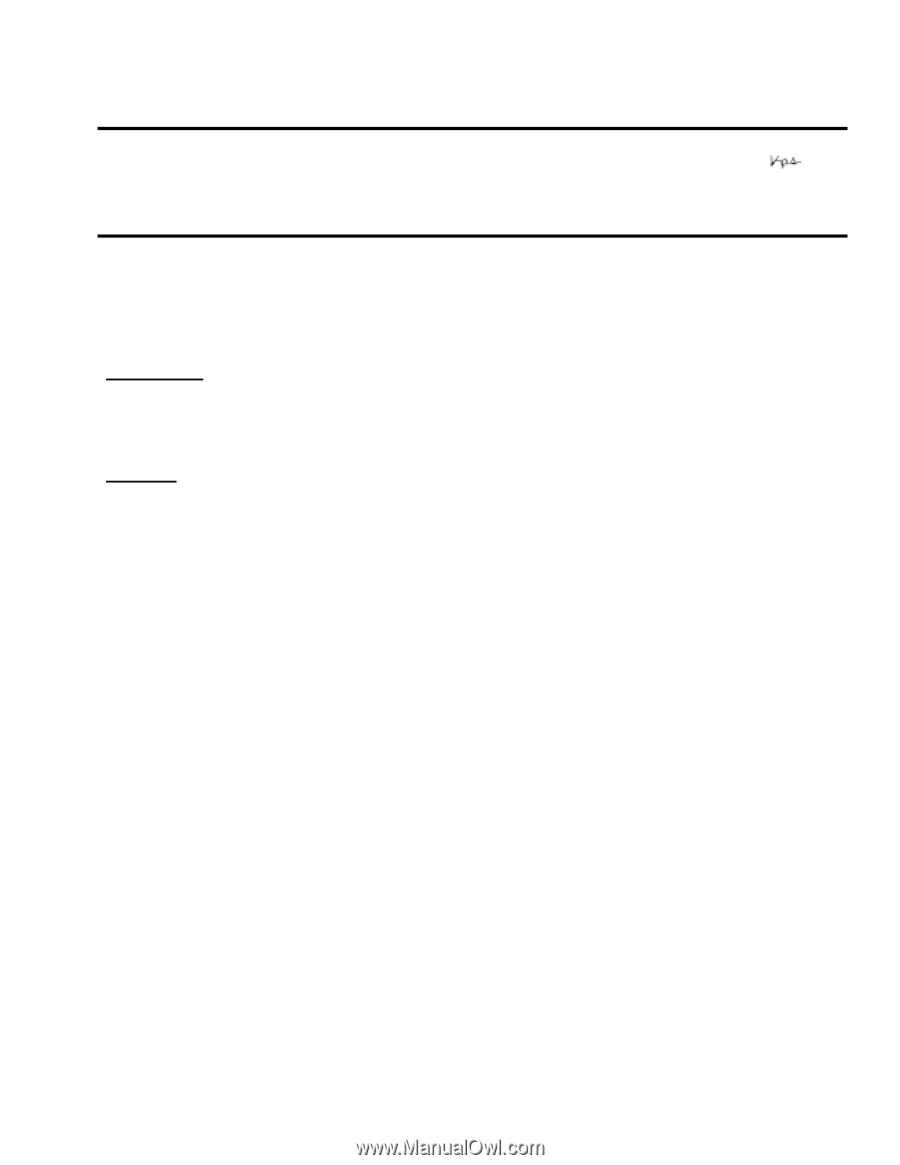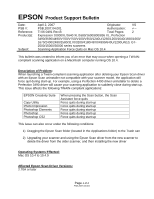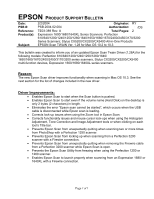Epson Perfection 1260 Photo Product Support Bulletin(s) - Page 5
Product Support Bulletin - windows 7
 |
View all Epson Perfection 1260 Photo manuals
Add to My Manuals
Save this manual to your list of manuals |
Page 5 highlights
EPSON Product Support Bulletin Date: 04/30/2003 Originator: VS PSB #: PSB.2003.05.008 Authorization: Reference: N/A Total Pages: 3 Product(s): Perfection 1240/1250/1640/1650/1260/1660/2400/2450 Subject: Installing Smart Panel on a drive other than "C:" This bulletin was created to inform you of a procedure for installing Smart Panel on drives other than "C:". Description: Smart Panel will install on Drive C: by default. The procedure for specifying a different drive isn't immediately apparent. Solution: The following steps will allow most of Smart Panel to install on a different drive letter other than the default. The Epson Twain and Scan to Web programs will only install on drive C:\. 01) Using "Auto Run" let the installation start, then "Cancel" the installation at the program selection screen. 02) Using Windows Explorer, locate the Epson CD, open the "Installers" folder 03) Open the "SPANEL" folder found in the Installers folder 03) Open the "American" folder found in the "SPANEL" folder, and double-click on the "Setup" file with the "Monitor/computer" icon 04) Advance through the "Agreement" screens 05) At the "Choose Designation Location" screen click on "Browse" (See example on next page) Page 1 of 3