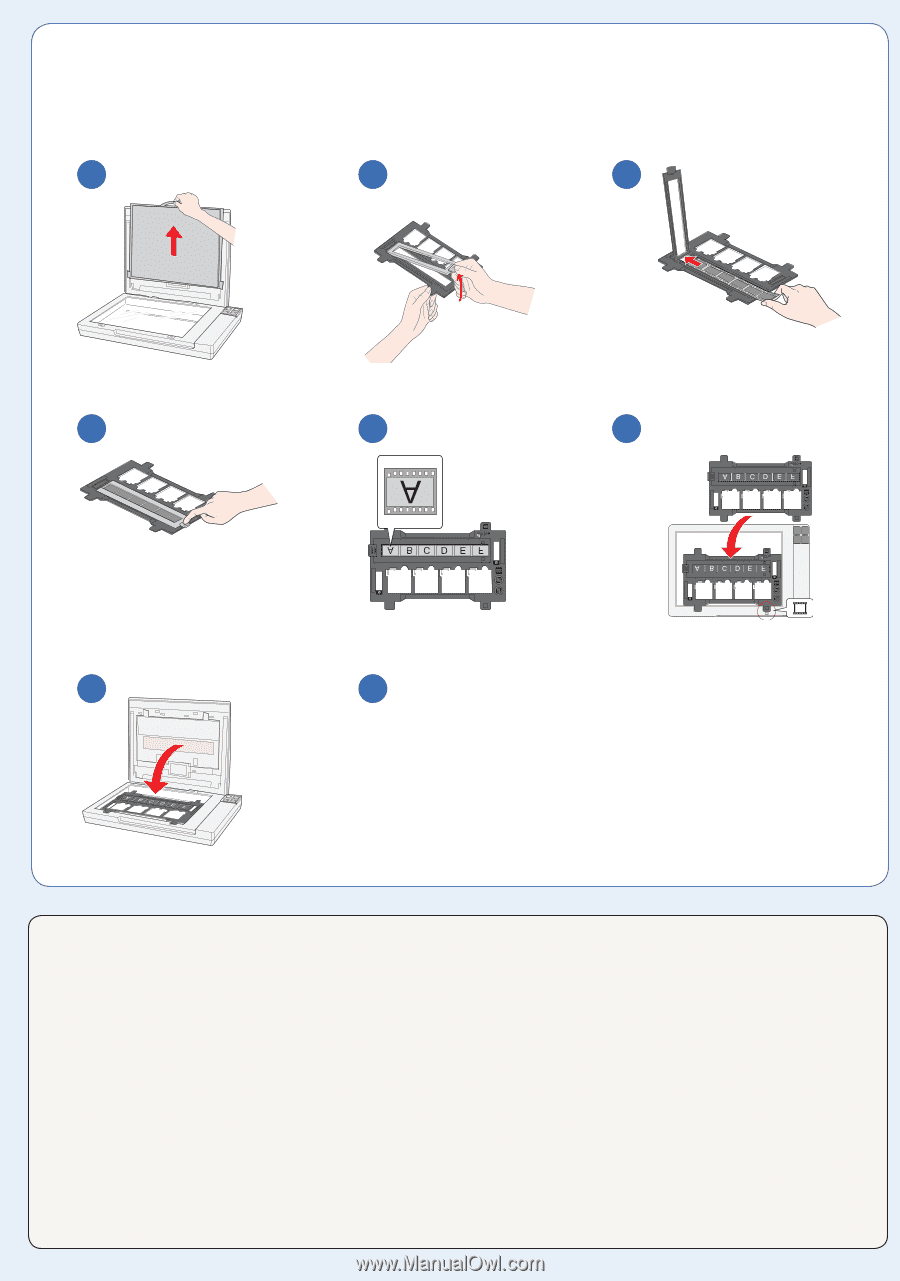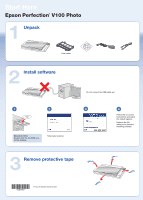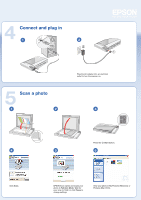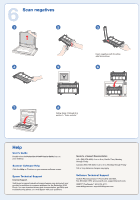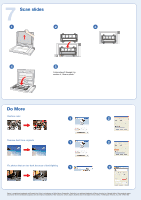Epson Perfection V100 Photo Start Here Card - Page 3
Scan negatives - software download
 |
View all Epson Perfection V100 Photo manuals
Add to My Manuals
Save this manual to your list of manuals |
Page 3 highlights
6 Scan negatives 1 2 4 5 3 Insert negatives with the shiny side facing down. 6 7 8 Follow steps 3 through 6 in section 5, "Scan a photo." Help User's Guide Double-click the Perfection V100P User's Guide icon on your desktop. Scanner Software Help Click the Help or ? button on your scanner software screen. Epson Technical Support Internet Support Visit Epson's support website at support.epson.com and select your product for solutions to common problems for the Perfection V100 Photo. You can download drivers and documentation, get FAQs and troubleshooting advice, or e-mail Epson with your questions. Speak to a Support Representative U.S.: (562) 276-4382, 6 AM to 6 PM, Pacific Time, Monday through Friday Canada: (905) 709-3839, 6 AM to 6 PM, Monday through Friday Toll or long distance charges may apply. Software Technical Support ArcSoft PhotoImpression®: Phone (510) 440-9901, Fax (510) 440-1270, www.arcsoft.com, [email protected]. ABBYY® FineReader®: (510) 226-6717, www.abbyyusa.com, [email protected]