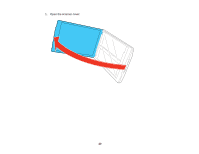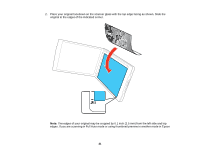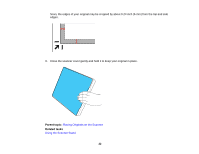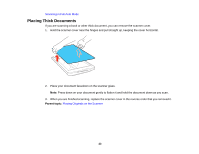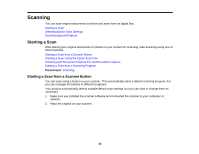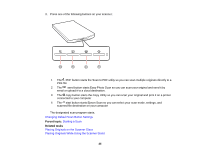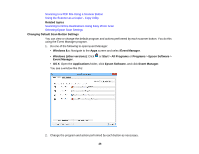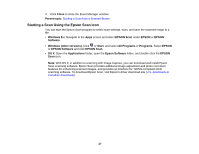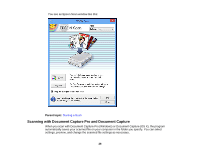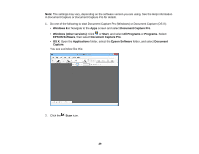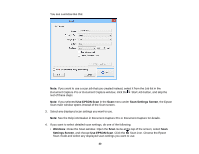Epson Perfection V39 User Manual - Page 25
Changing Default Scan Button Settings, Starting a Scan, Placing Originals on the Scanner Glass,
 |
View all Epson Perfection V39 manuals
Add to My Manuals
Save this manual to your list of manuals |
Page 25 highlights
3. Press one of the following buttons on your scanner: 1 The PDF button starts the Scan to PDF utility so you can scan multiple originals directly to a PDF file 2 The send button starts Easy Photo Scan so you can scan your original and send it by email or upload it to a cloud destination. 3 The copy button starts the Copy Utility so you can scan your original and print it on a printer connected to your computer 4 The start button starts Epson Scan so you can select your scan mode, settings, and scanned file destination on your computer The designated scan program starts. Changing Default Scan Button Settings Parent topic: Starting a Scan Related tasks Placing Originals on the Scanner Glass Placing Originals While Using the Scanner Stand 25

3.
Press one of the following buttons on your scanner:
1
The
PDF button starts the Scan to PDF utility so you can scan multiple originals directly to a
PDF file
2
The
send button starts Easy Photo Scan so you can scan your original and send it by
email or upload it to a cloud destination.
3
The
copy button starts the Copy Utility so you can scan your original and print it on a printer
connected to your computer
4
The
start button starts Epson Scan so you can select your scan mode, settings, and
scanned file destination on your computer
The designated scan program starts.
Changing Default Scan Button Settings
Parent topic:
Starting a Scan
Related tasks
Placing Originals on the Scanner Glass
Placing Originals While Using the Scanner Stand
25