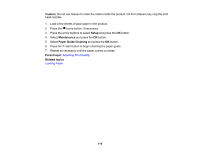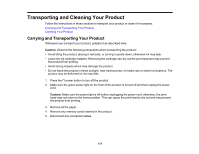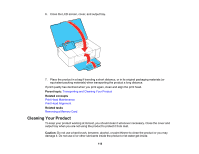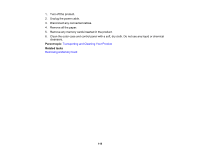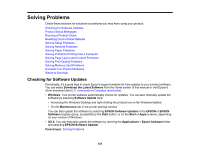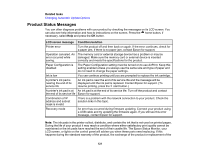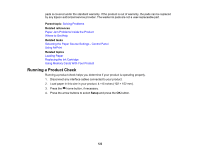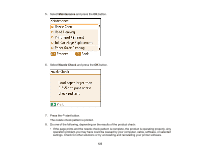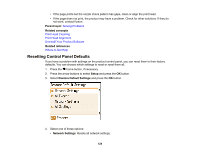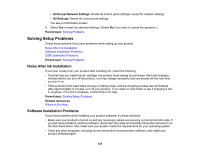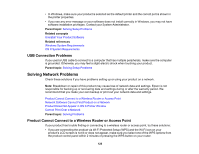Epson PictureMate 400 - PM400 User Manual - Page 121
Product Status Messages, Related tasks, LCD screen message, Condition/solution
 |
View all Epson PictureMate 400 - PM400 manuals
Add to My Manuals
Save this manual to your list of manuals |
Page 121 highlights
Related tasks Changing Automatic Update Options Product Status Messages You can often diagnose problems with your product by checking the messages on its LCD screen. You can also see help information and how-to instructions on the screen. Press the home button, if necessary, select Help and press the OK button. LCD screen message Condition/solution Printer error Turn the product off and then back on again. If the error continues, check for a paper jam. If there is no paper jam, contact Epson for support. Operation canceled. An The memory card or external storage device has a problem or may be error occurred while damaged. Make sure the memory card or external device is inserted saving. correctly and meets the specifications for the product. Paper Configuration is disabled The Paper Configuration setting must be turned on to use AirPrint. Keep this setting enabled unless you always use the same size and type of paper and do not need to change the paper settings. Ink is low You can continue printing until you are prompted to replace the ink cartridge. A printer's ink pad is nearing the end of its service life An ink pad is near the end of its service life and the message will be displayed until the ink pad is replaced. Contact Epson for support. (To resume printing, press the start button.) A printer's ink pad is at An ink pad is at the end of its service life. Turn off the product and contact the end of its service life Epson for support. Combination of IP address and subnet mask is invalid There is a problem with the network connection to your product. Check the solution links in this topic. Recovery mode An error has occurred during firmware updating. Connect your product using a USB cable and try updating the firmware again. If you still see this error message, contact Epson for support. Note: The ink pads in the printer collect, distribute, and contain the ink that is not used on printed pages. During the life of your product it may reach a condition where either satisfactory print quality cannot be maintained or the ink pads have reached the end of their usable life. The Epson Status Monitor, your LCD screen, or lights on the control panel will advise you when these parts need replacing. If this happens during the standard warranty of the product, the exchange of the product or replacement of the 121