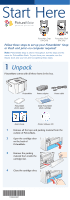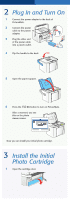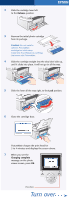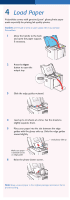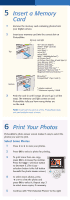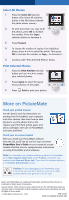Epson PictureMate Flash - PM 280 Start Here Card - Page 5
Insert a Memory Card, Print your Photos
 |
View all Epson PictureMate Flash - PM 280 manuals
Add to My Manuals
Save this manual to your list of manuals |
Page 5 highlights
5 Insert a Memory Card 1 Remove the memory card containing photos from your digital camera. 2 Insert your memory card into the correct slot on PictureMate. Memory card light SD™ (Secure Digital) SDHC™ (High Capacity) mini SD™ * Top mini SDHC * micro SD * micro SDHC MMC™ (MultiMediaCard™) xD Picture Card™ xD Picture Card (Type M and Type H) Sony Memory Stick® ** Memory Stick Duo™ * Memory Stick PRO™ Memory Stick PRO Duo™ * MagicGate™ Memory Stick ** MagicGate Memory Stick Duo™ * Microdrive™ CompactFlash® (Type I and II) Bottom * Adapter required ** Maximum capacity 128MB 3 Push the card in until it stops (it won't go in all the way). The memory card light comes on and PictureMate tells you how many photos are on the card. Note: Insert just one card at a time. PictureMate does not read multiple cards at once. 6 Print Your Photos PictureMate's photo viewer screen makes it easy to select the photos you want to print. Select Some Photos 1 Press or to view your photos. 2 Press OK to select a photo for printing. 3 To print more than one copy, press OK to increase the number. Press the Copy - selection button to decrease it. (The Copy selection button is the left button beneath the photo viewer screen.) 4 To select more photos, press or to view the photo and press OK to select it. Repeat step 3 to select more copies, if necessary. 5 Continue with "Print Selected Photos" to the right.