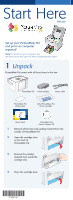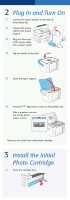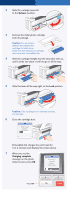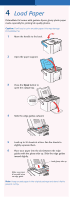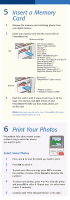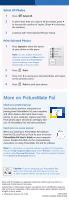Epson PictureMate Pal - PM 200 Start Here Card - Page 6
More on PictureMate Pal - photo printer review
 |
View all Epson PictureMate Pal - PM 200 manuals
Add to My Manuals
Save this manual to your list of manuals |
Page 6 highlights
Select All Photos 1 Press Select All. 2 To print more than one copy of all the photos, press to increase the number of copies. (Press to decrease the number.) 3 Continue with "Print Selected Photos" below. Print Selected Photos 1 Press Layout to select the layout of your photos on the paper. Note: You can access other print options by pressing the Menu button, including selecting a Proof Sheet layout containing small images (thumbnails) of all your photos. 2 Press Print. 3 Press or to review your selected photos and copies on the preview screen. 4 Press Print to print your photos. More on PictureMate Pal Check your printed manual See the Basics book for instructions on printing from PictureMate Pal, your computer, and other devices. Also learn how to save photos on your computer, replace your Print Pack (photo paper and photo cartridge), take care of PictureMate Pal, and solve problems. Check your on-screen manual When you install your PictureMate Pal software from the CD, you'll see an icon for your on-screen PictureMate Pal User's Guide on your computer screen. Double-click that icon for comprehensive instructions on using PictureMate Pal and its software. Note: For information on possible software updates for PictureMate Pal, go to http://support.epson.com, select Printers, and select your product under Personal Photo Lab. Then check for updated software in the Drivers & Downloads section. Caution: To avoid damaging your PictureMate Pal, keep it out of the sun and don't leave it in your car or other location where it can get too hot or too cold. Epson and PictureMate are registered trademarks and Exceed Your Vision is a trademark of Seiko Epson Corporation. General Notice: Other product names used herein are for identification purposes only and may be trademarks of their respective owners. Epson disclaims any and all rights in those marks. © 2006 Epson America, Inc. 5/06 CPD-21347 Printed in XXXXXX XX.XX-XX XXX