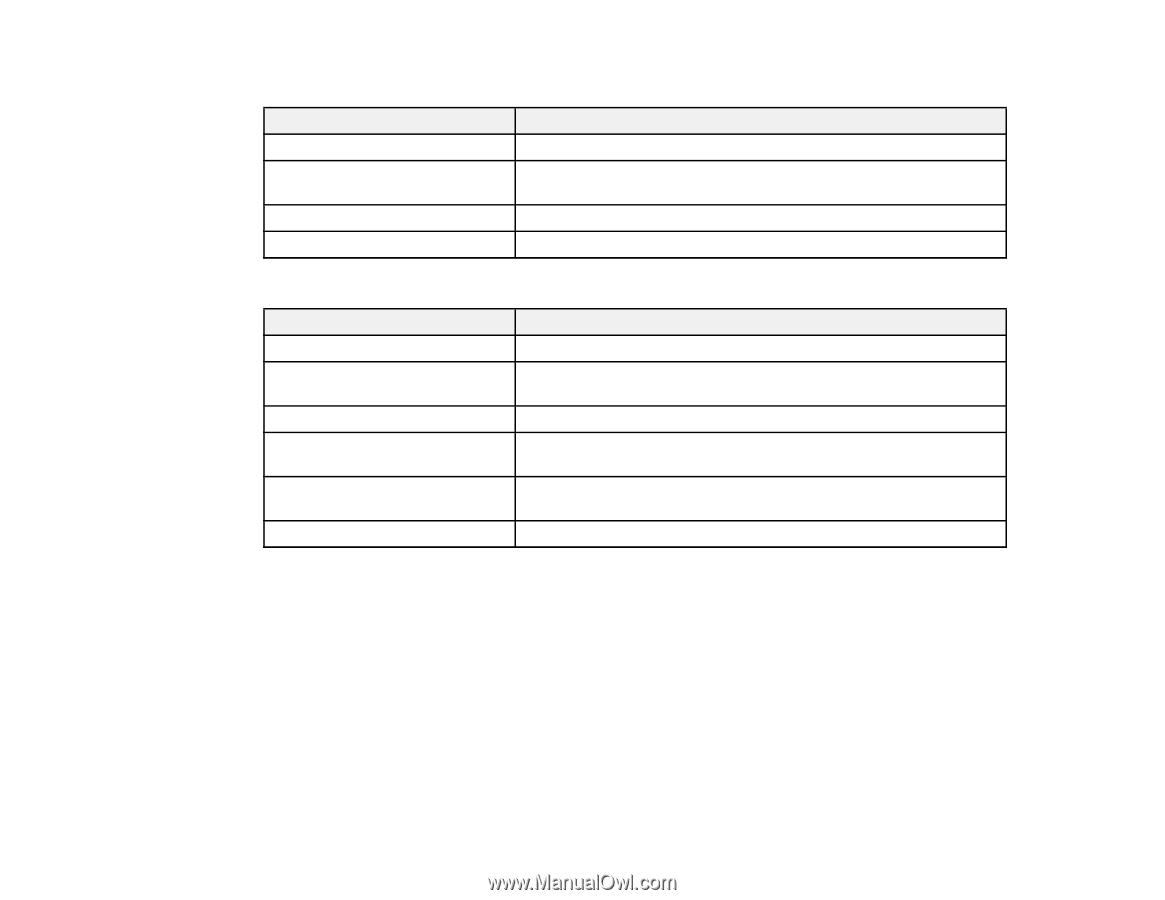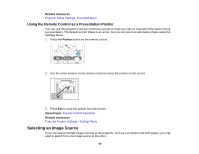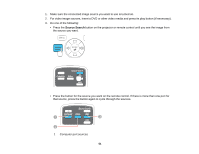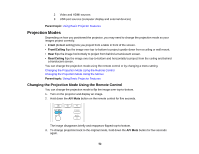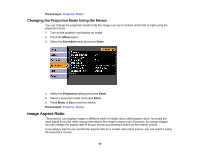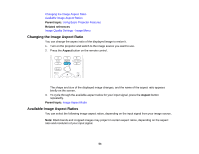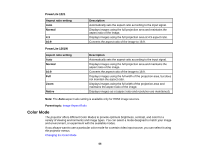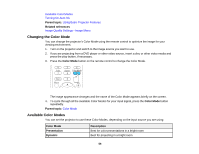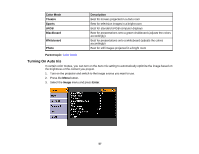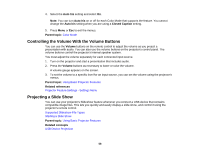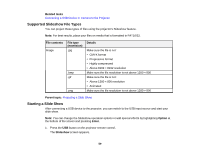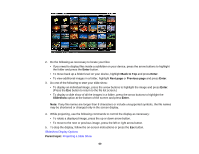Epson PowerLite 1261W User's Guide - Page 55
Color Mode, PowerLite 1221, Aspect ratio setting, Description, Normal, Native, Parent topic
 |
View all Epson PowerLite 1261W manuals
Add to My Manuals
Save this manual to your list of manuals |
Page 55 highlights
PowerLite 1221 Aspect ratio setting Auto Normal 4:3 16:9 PowerLite 1261W Aspect ratio setting Auto Normal 16:9 Full Zoom Native Description Automatically sets the aspect ratio according to the input signal. Displays images using the full projection area and maintains the aspect ratio of the image. Displays images using the full projection area at 4:3 aspect ratio. Converts the aspect ratio of the image to 16:9. Description Automatically sets the aspect ratio according to the input signal. Displays images using the full projection area and maintains the aspect ratio of the image. Converts the aspect ratio of the image to 16:9. Displays images using the full width of the projection area, but does not maintain the aspect ratio. Displays images using the full width of the projection area and maintains the aspect ratio of the image. Displays images as is (aspect ratio and resolution are maintained). Note: The Auto aspect ratio setting is available only for HDMI image sources. Parent topic: Image Aspect Ratio Color Mode The projector offers different Color Modes to provide optimum brightness, contrast, and color for a variety of viewing environments and image types. You can select a mode designed to match your image and environment, or experiment with the available modes. If you always want to use a particular color mode for a certain video input source, you can select it using the projector menus. Changing the Color Mode 55