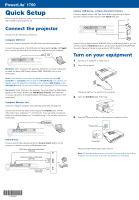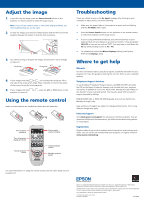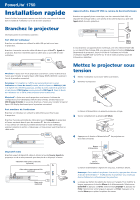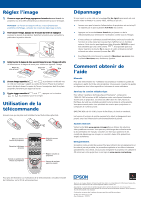Epson PowerLite 1750 Quick setup
Epson PowerLite 1750 Manual
 |
View all Epson PowerLite 1750 manuals
Add to My Manuals
Save this manual to your list of manuals |
Epson PowerLite 1750 manual content summary:
- Epson PowerLite 1750 | Quick setup - Page 1
PowerLite® 1750 Quick Setup Before using the projector, make sure you read the safety instructions in the User's Guide on your projector CD. Camera, USB Device, or Epson Document Camera Connect a digital camera, USB flash drive, USB storage device, or Epson document camera to the projector's USB - Epson PowerLite 1750 | Quick setup - Page 2
utility. Where to get help Manuals For more information about using the projector, install the manuals from your projector CD. View the guides by clicking the icons for them on your computer desktop. Telephone Support Services To use the Epson PrivateLine® Support service, call (800) 637-7661 and - Epson PowerLite 1750 | Quick setup - Page 3
PowerLite® 1750 Installation rapide Avant d'utiliser le projecteur, assurez-vous de lire les instructions de sécurité dans le Guide de l' Display Installer et suivez les directives à l'écran pour installer le logiciel Epson USB Display (seulement pour la première connexion). Port moniteur de l' - Epson PowerLite 1750 | Quick setup - Page 4
tre étiquetée CRT/LCD ou peut être identifi Web www.epson.ca/support pour obtenir Guide de l'utilisateur sur le CD de votre projecteur. Epson est une marque déposée et Epson Exceed Your Vision est un logo déposé de Seiko Epson Corporation. PowerLite et PrivateLine sont des marques déposées d'Epson
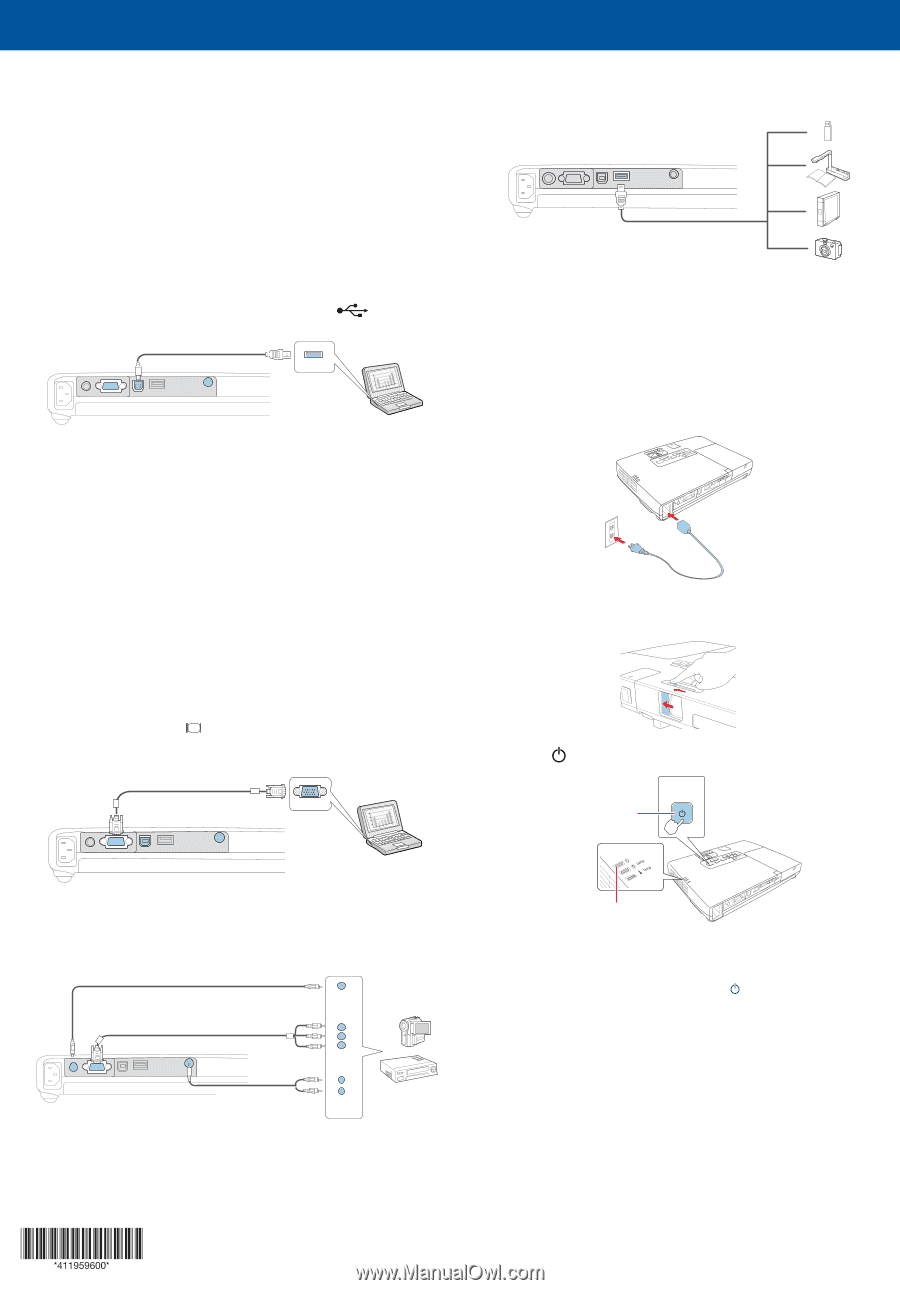
Quick Setup
Before using the projector, make sure you read the safety instructions in the
User’s Guide
on your projector CD.
Connect the projector
Choose from the following connections:
Computer USB Port
Connect a computer using the USB cable that came with the projector.
Connect the square end of the USB cable to the projector’s
USB
TypeB
port. Connect the flat end of the cable to any USB port on your computer.
Windows
®
:
After turning on the projector, follow the on-screen instructions
to install the Epson USB Display software (EMP_UDSE.EXE; only on first
connection).
Note:
If the software screen does not display automatically, open
My
Computer
or
Computer
,
then double-click
EPSON_PJ_UD
. If it still does not
display, access the projector’s Extended menu and select
USB Display
as the
USB Type B
setting. See the
User’s Guide
on your projector CD for instructions.
Macintosh
®
:
After turning on the projector, the setup folder for USB Display
appears in the Finder. Double-click
USB Display Installer
and follow the
on-screen instructions to install the Epson USB Display software (only on first
connection).
Computer Monitor Port
Connect a computer using the VGA cable that came with the projector.
Connect one end of the cable to the projector’s
Computer
port, and the
other end to your computer’s
monitor port. If you are using a notebook,
switch it to external display (see “Troubleshooting”). You can also connect an
audio cable.
Video Device
Connect up to 2 video devices and use the
Source Search
button on the
projector or remote control to switch between them.
RCA video cable (composite video)
(optional)
Component video to VGA cable
(optional)
Audio cable
(optional)
Camera, USB Device, or Epson Document Camera
Connect a digital camera, USB flash drive, USB storage device, or Epson
document camera to the projector’s USB
TypeA
(flat) port.
If you connect a digital camera, USB flash drive, or USB storage device, you can
use the projector’s
Slideshow
feature. See the
User’s Guide
and
EasyMP Slide
Converter Operation Guide
on your projector CD for details.
Turn on your equipment
1
Turn on your computer or video source.
2
Plug in the projector.
The power light on the projector turns orange.
3
Open the
A/V Mute
slide all the way.
4
Press the
power button on the projector or remote control.
Power button
Power light
The power light flashes green, then stays on.
Note:
To shut down the projector, press the
power button twice, then
unplug it. You don’t have to wait for the projector to cool down.
PowerLite
®
1750