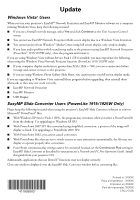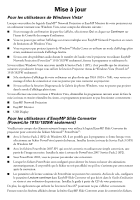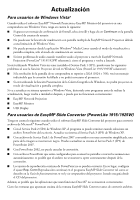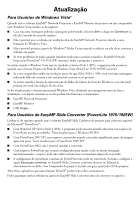Epson PowerLite 1830 Supplemental / Late Breaking Information - Page 1
Epson PowerLite 1830 Manual
 |
View all Epson PowerLite 1830 manuals
Add to My Manuals
Save this manual to your list of manuals |
Page 1 highlights
Update Windows Vista® Users When you use your projector's EasyMP® Network Projection and EasyMP Monitor software on a computer running Windows Vista, keep the following in mind: ■ If you see a firewall override message, select Yes and click Continue at the User Account Control screen. ■ You cannot use EasyMP Network Projection Multi-screen display due to a Windows Vista limitation. ■ You cannot project from Windows® Media Center using full screen display, only window display. ■ If you have audio problems while transferring audio to the projector using EasyMP Network Projection (PowerLite® 1915/1925W only), close the program and restart it. If you are using Windows Vista without Service Pack 1 (SP1) installed, you may experience the following when using the Windows Vista Network Projector function (PowerLite 1915/1925W only): ■ If your computer display resolution is greater than XGA (1024 × 768), you see a connection failure message and cannot connect to the projector. ■ If you are using Windows Photo Gallery Slide Show, you cannot project in full screen display mode. If you are upgrading to Windows Vista, uninstall these programs before upgrading, then reinstall them afterward, or they may not work correctly: ■ EasyMP Network Projection ■ EasyMP Monitor ■ USB Display EasyMP Slide Converter Users (PowerLite 1915/1925W Only) Please keep the following in mind when using the projector's EasyMP Slide Converter software to convert Microsoft® PowerPoint® files: ■ With Windows XP Service Pack 2 (SP2), the program may terminate when you select a PowerPoint file from the desktop. Try upgrading to Windows XP SP3. ■ With PowerPoint 2007 SP1 files converted using simplified conversion, a portion of the image will display as black. Try upgrading to PowerPoint 2007 SP2. ■ With PowerPoint 2002, you cannot cancel conversion. ■ With PowerPoint files that are set to switch screens or start animations automatically, the file may not display or operate properly after conversion. ■ PowerPoint continuous play settings cannot be converted. Instead, set the Continuous Play setting in EasyMP Slide Converter as described in your projector's Network and PC Free Operation Guide. Install this guide from your projector CD. Additionally, applications that use DirectX® functions may not display correctly. Close any windows displayed over the EasyMP Slide Converter window before converting files. Printed in: XXXXX Pays d'impression : XXXXX Impresso en XXXXX País de impressão: XXXXX CPD-27476