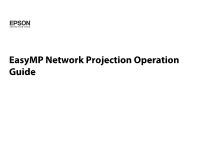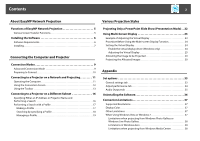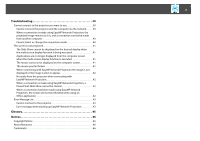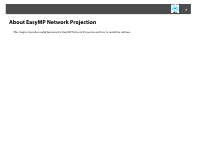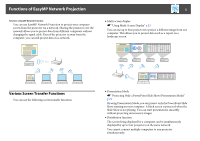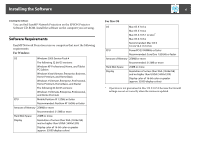Epson PowerLite 1880 Operation Guide - EasyMP Monitor
Epson PowerLite 1880 Manual
 |
View all Epson PowerLite 1880 manuals
Add to My Manuals
Save this manual to your list of manuals |
Epson PowerLite 1880 manual content summary:
- Epson PowerLite 1880 | Operation Guide - EasyMP Monitor - Page 1
EasyMP Network Projection Operation Guide - Epson PowerLite 1880 | Operation Guide - EasyMP Monitor - Page 2
Using the Toolbar 13 Connecting to a Projector on a Different Subnet 16 Specifying Either an IP Address or Projector Name and Performing a Search 16 Output tab 35 Uninstalling the Software 36 Connection Limitations 37 Supported Resolutions 37 Display Color 37 Other Limitations 37 When Using - Epson PowerLite 1880 | Operation Guide - EasyMP Monitor - Page 3
3 Troubleshooting 39 Cannot connect to the projector you want to use 39 Cannot connect the projector and the computer via the network. . . . . displayed or the image is slow to appear 42 No audio from the projector when connecting with EasyMP Network Projection 42 When a connection is made using - Epson PowerLite 1880 | Operation Guide - EasyMP Monitor - Page 4
4 About EasyMP Network Projection This chapter describes useful functions for EasyMP Network Projection and how to install the software. - Epson PowerLite 1880 | Operation Guide - EasyMP Monitor - Page 5
the computer, you can still project data via a network. 5 • Multi-screen display s "Using Multi-Screen Display" p.23 You can use up to four projectors to project a different image from one computer. This allows you to project data such as a report on a landscape screen. Various Screen Transfer - Epson PowerLite 1880 | Operation Guide - EasyMP Monitor - Page 6
EPSON Projector Software CD-ROM. Install the software on the computer you are using. Software Requirements EasyMP Network Projection runs on computers that meet the following requirements. For Windows OS Windows 2000 Service Display Resolution of no less than XGA (1024x768) and no higher than - Epson PowerLite 1880 | Operation Guide - EasyMP Monitor - Page 7
the screens may not be displayed correctly. q For EMP NS Connection users The name of the software has changed. Before change: EMP NS Connection exe. C Follow the on-screen instructions to install. For Mac OS A Turn on your computer. B Insert the EPSON Projector Software CD-ROM into the computer. - Epson PowerLite 1880 | Operation Guide - EasyMP Monitor - Page 8
8 Connecting the Computer and Projector This chapter explains how to connect the computer and the projector via a network, and the procedure for projecting images from your computer's screen with the projector. - Epson PowerLite 1880 | Operation Guide - EasyMP Monitor - Page 9
via a network by using the Advanced Connection Mode or Quick Connection Mode. For this projector, use Advanced Connection Mode to connect the computer and the projector via a network. q You cannot connect this project via a network using Quick Connection Mode. Advanced Connection Mode Advanced - Epson PowerLite 1880 | Operation Guide - EasyMP Monitor - Page 10
not need to make network settings on the computer. C Make network settings on the projector and put it into network connection status. You can make network settings from the projector's Network menu. See your projector User's Guide for details. D Press the LAN button on the remote control. The LAN - Epson PowerLite 1880 | Operation Guide - EasyMP Monitor - Page 11
are used. Similar screens are displayed on Mac OS. A Start EasyMP Network Projection. For Windows Click Start, select Programs (or All Programs), EPSON Projector, EasyMP Network Projection, and then click EasyMP Network Projection V2.XX. For Mac OS Double-click EasyMP Network Projection from the - Epson PowerLite 1880 | Operation Guide - EasyMP Monitor - Page 12
menu and running the search again. Searching Displayed while running Manual search or Profile. Not found. D Projector name Displayed when a projector cannot be found as a result of Manual search or Profile. The projector's name is displayed. E Disable interrupt connection Select this to - Epson PowerLite 1880 | Operation Guide - EasyMP Monitor - Page 13
on a Network and Projecting 13 G Troubleshooting If there is a problem and you cannot have a connection, press this button to open the EasyMP Network Projection Troubleshooting screen. H Connect Connect to the projector you selected from the search results list. When a connection is made - Epson PowerLite 1880 | Operation Guide - EasyMP Monitor - Page 14
. A black screen is projected while stopped. Show Releases Stop or Pause. Pause Pauses projected images while connecting to the projector. Presentation Mode Each time this is clicked, Presentation Mode switches between enabled/disabled. s "Projecting Only a PowerPoint Slide Show (Presentation - Epson PowerLite 1880 | Operation Guide - EasyMP Monitor - Page 15
the transfer of computer images can be adjusted. s "Set options" p.33 Movie Sending Mode Used to immediately play back a movie file. If the projector cannot play back movies, the message The connected projectors do not support Movie Sending. is displayed. Disconnect Disconnects the connection to the - Epson PowerLite 1880 | Operation Guide - EasyMP Monitor - Page 16
for the most likely causes. s "Troubleshooting" p.39 Specifying Either an IP Address or Projector Name and Performing a Search In the following explanations, unless otherwise noted, Windows screen shots are used. Similar screens are displayed on Mac OS. A Click Manual search on the EasyMP Network - Epson PowerLite 1880 | Operation Guide - EasyMP Monitor - Page 17
on how to edit a previously saved profile, see the following section. s "Managing a Profile" p.19 A While the projector is displayed on the EasyMP Network Projection projector selection screen, click Save in the profile. Performing a Search with a Profile You can save a search for a frequently - Epson PowerLite 1880 | Operation Guide - EasyMP Monitor - Page 18
on a Different Subnet 18 B Enter a Profile name, and then click Add. For Mac OS Projector information is registered in the profile. If you have previously saved a profile, you are prompted to confirm whether or not to overwrite. To save a profile - Epson PowerLite 1880 | Operation Guide - EasyMP Monitor - Page 19
Different Subnet 19 A Click Profile on the EasyMP Network Projection projector selection screen. If no profile is registered, you cannot select B From the menu that is displayed, select the projector you want to connect to. The search results are displayed on the EasyMP Network Projection - Epson PowerLite 1880 | Operation Guide - EasyMP Monitor - Page 20
computer. You can load an exported profile. A : Indicates a profile. B : Indicates a folder. Information on selected profile Item Function Projector name The projector information registered in the profile is displayed. IP Address Delete You can delete the information for the selected - Epson PowerLite 1880 | Operation Guide - EasyMP Monitor - Page 21
21 Various Projection Styles This chapter explains the functions that may be useful in a meeting or presentation, such as the Multi-Screen Display which allows you to send images to multiple projectors from a single computer. - Epson PowerLite 1880 | Operation Guide - EasyMP Monitor - Page 22
Projecting Only a PowerPoint Slide Show (Presentation Mode) 22 Projecting Only a PowerPoint Slide Show (Presentation Mode) By using Presentation Mode, you can project only the PowerPoint Slide Show running on your computer. A black screen is projected when the Slide Show is not playing. You can - Epson PowerLite 1880 | Operation Guide - EasyMP Monitor - Page 23
are connected to a single computer. With Windows, multiple virtual displayg drivers can be set in the computer, and each image can be projected by the projector. This function is not available with Windows Vista and Windows 7. For Mac OS, an external monitor needs to be connected to the computer to - Epson PowerLite 1880 | Operation Guide - EasyMP Monitor - Page 24
to the actual projection arrangement. C Project the allocated images. s "Projecting the Allocated Images" p.30 Allocate a virtual display number to a projector, and then start projection. A Actual monitor image PowerPoint file presenter tools B Image of virtual display Slide Show using a PowerPoint - Epson PowerLite 1880 | Operation Guide - EasyMP Monitor - Page 25
for Windows and Mac OS. The procedures are explained separately below. For Windows A Click Start, select Programs (or All Programs), EPSON Projector, EasyMP Network Projection, and then click EasyMP Network Projection V2.XX to start EasyMP Network Projection. B Select Advanced Connection Mode, and - Epson PowerLite 1880 | Operation Guide - EasyMP Monitor - Page 26
Using Multi-Screen Display 26 C Select the Use multi-display check box. D Click Display properties. The Display Properties screen is displayed. E Click the Settings tab. Display layout and Display properties are added at the bottom of the screen. - Epson PowerLite 1880 | Operation Guide - EasyMP Monitor - Page 27
assigned to the virtual terminals will be sequential to those of the physical terminals. 27 • For the Screen Resolution settings, see the following. s "Supported Resolutions" p.37 When the monitor icon is arranged, a virtual display is connected as the image like below. G Click OK to close the - Epson PowerLite 1880 | Operation Guide - EasyMP Monitor - Page 28
Using Multi-Screen Display 28 C Select the Use multi-display check box. D Click Display preferences. Display layout and Display preferences are added at the bottom of the screen. The display setting screen is displayed. - Epson PowerLite 1880 | Operation Guide - EasyMP Monitor - Page 29
Using Multi-Screen Display E Click Arrangement. 29 G Drag the displayed monitor icon and place it where desired. F Clear the Mirror Displays check box. H Close the display setting screen. Allocate the projecting images next. s "Allocating the Image to be Projected" p.29 Allocating the Image to be - Epson PowerLite 1880 | Operation Guide - EasyMP Monitor - Page 30
the Virtual Display" p.23 A Select the number of the virtual displayg to allocate on the Display, and set which image to be projected from which projector. - Epson PowerLite 1880 | Operation Guide - EasyMP Monitor - Page 31
Using Multi-Screen Display B Click Connect. The image allocated to each projector is projected. 31 In a Windows environment, you cannot view the image being sent to a virtual display on the computer. To adjust the image on the - Epson PowerLite 1880 | Operation Guide - EasyMP Monitor - Page 32
32 Appendix - Epson PowerLite 1880 | Operation Guide - EasyMP Monitor - Page 33
full-screen video transfer Encrypt communications Display Connection Mode Selection window on startup Plays back a movie file at full screen. If the projector does not support movie sending, this function cannot be set. Select to Encrypt and transmit data. Even if data is intercepted, it cannot be - Epson PowerLite 1880 | Operation Guide - EasyMP Monitor - Page 34
(excluding Windows Vista and Windows 7) The layered window is in use when contents such as messages displayed on the computer are not projected by the projector. Select this checkbox to project contents such as messages that use the layered window. Clear this check box if you do not want the mouse - Epson PowerLite 1880 | Operation Guide - EasyMP Monitor - Page 35
Set options 35 Audio Output tab Output audio from Select when you want to output the computer's the projector audio from the projector. Clear to output audio from the computer. Restore Defaults You can reset all adjustment values for Set options to their default settings. However, you can - Epson PowerLite 1880 | Operation Guide - EasyMP Monitor - Page 36
Uninstalling the Software 36 Uninstalling the Software Make sure you check the following points before starting uninstallation. • For Windows, you need administrator authority to uninstall EasyMP Network Projection. • Close all running applications before starting uninstallation. For Windows 2000 - Epson PowerLite 1880 | Operation Guide - EasyMP Monitor - Page 37
(1280x768) • WXGA (1280x800) • WXGA+ (1440x900) • UXGA (1600x1200) * Supported resolutions when multi-screen display function is on. When using a computer screen with a unique aspect ratio, depending on the resolution of the computer and the projector, the resolution is increased or decreased so as - Epson PowerLite 1880 | Operation Guide - EasyMP Monitor - Page 38
Restart Windows Photo Gallery or Windows Live Photo Gallery. • You cannot play movies. • A few minutes after you connect a computer to the projector over a network with EasyMP Network Projection, the following message may be displayed. It is recommended that you select Keep the current color scheme - Epson PowerLite 1880 | Operation Guide - EasyMP Monitor - Page 39
Troubleshooting 39 Troubleshooting Cannot connect to the projector you want to use. Cannot connect the projector and the from the projector's Network menu. See your projector User's Guide for details. Are the access point and the projector's subnet different? Select Manual search from EasyMP - Epson PowerLite 1880 | Operation Guide - EasyMP Monitor - Page 40
Troubleshooting 40 Check Are you trying to connect to the projector using Quick Connection Mode? Remedy If the projector does not support wireless LAN connection, you cannot connect the projector using Quick Connection Mode. Connect to the projector using Advanced Connection Mode. When a - Epson PowerLite 1880 | Operation Guide - EasyMP Monitor - Page 41
Troubleshooting 41 The screen is not projected. The Slide Show cannot be displayed on the desired display when the multi-screen display function is being executed. - Epson PowerLite 1880 | Operation Guide - EasyMP Monitor - Page 42
Troubleshooting 42 When connecting with EasyMP Network Projection the image is not displayed or the . Is audio set to output from the computer in Set Options? Select Output audio from the projector on the Audio Output tab. s "Audio Output tab" p.35 When a connection is made using EasyMP Network - Epson PowerLite 1880 | Operation Guide - EasyMP Monitor - Page 43
. You can make network settings from the projector's Network menu. See your projector User's Guide for details. Check the Projector Keyword displayed on the LAN standby screen, and enter the Projector Keyword. You tried to connect to a projector that is connected to another computer. When Yes - Epson PowerLite 1880 | Operation Guide - EasyMP Monitor - Page 44
network settings on the computer and the network settings on the projector. You can make network settings from the projector's Network menu. See your projector User's Guide for details. One or more connected projectors do not support resolutions greater than SXGA. Reduce the screen resolution and - Epson PowerLite 1880 | Operation Guide - EasyMP Monitor - Page 45
Glossary This section briefly explains the difficult terms that are not explained in the text of this guide. For details, refer to other commercially available publications. MAC Address VGA SVGA XGA SXGA UXGA Virtual Display An abbreviation of Media Access Control. The MAC Address is an ID number - Epson PowerLite 1880 | Operation Guide - EasyMP Monitor - Page 46
problems arising from the use of any options or any consumable products other than those designated as Original Epson Products or Epson Approved Products by Seiko Epson Corporation. This information is subject to change without notice. Illustrations in this guide may differ from the actual projector - Epson PowerLite 1880 | Operation Guide - EasyMP Monitor - Page 47
Notices 47 Software Copyright: This product uses free software as well as software to which this company holds the rights. Z 2011 Epson America, Inc. 05/11 CPD-34797
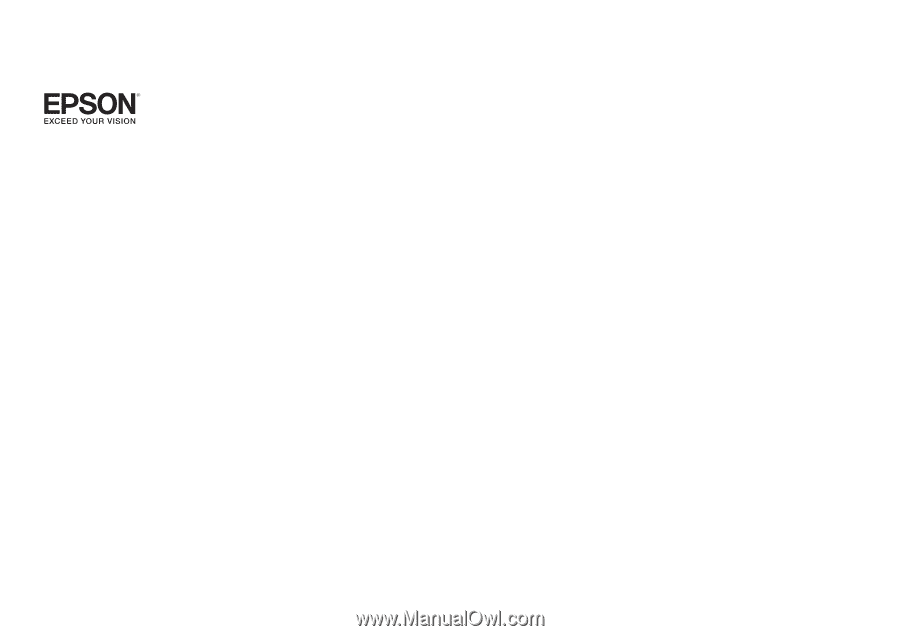
EasyMP Network Projection Operation
Guide