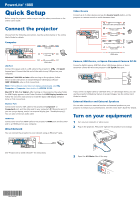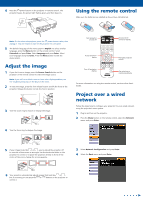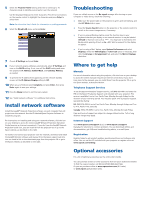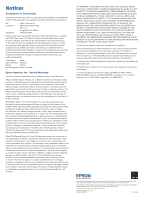Epson PowerLite 1880 Start Here
Epson PowerLite 1880 Manual
 |
View all Epson PowerLite 1880 manuals
Add to My Manuals
Save this manual to your list of manuals |
Epson PowerLite 1880 manual content summary:
- Epson PowerLite 1880 | Start Here - Page 1
PowerLite® 1880 Quick Setup Before using the projector, make sure you read the safety instructions in the online User's Guide. Connect the projector Choose from the following connections. See the sections below or the online User's Guide for details. Computer VGA cable USB cable HDMI cable USB - Epson PowerLite 1880 | Start Here - Page 2
on and off Choose which source to display Access projector menus Turn off projector display Navigate projector menus Get solutions to common problems For more information on using the remote control, see the online User's Guide. Project over a wired network Follow the steps here to configure - Epson PowerLite 1880 | Start Here - Page 3
the network, download and install the EasyMP Monitor software and manual from the Epson support web site. You can install a link to the downloads page from the projector CD or go to the Epson website, as described on the right. Troubleshooting If you see a blank screen or the No signal message - Epson PowerLite 1880 | Start Here - Page 4
cause undesired operation. Trade Name: Epson Type of Product: Projector Model: H451A Marketing Name: PowerLite 1880 Epson America, Inc. Limited Warranty Two-Year Projector Limited Warranty and 90-Day Lamp Limited Warranty What Is Covered: Epson America, Inc. ("Epson") warrants to the original
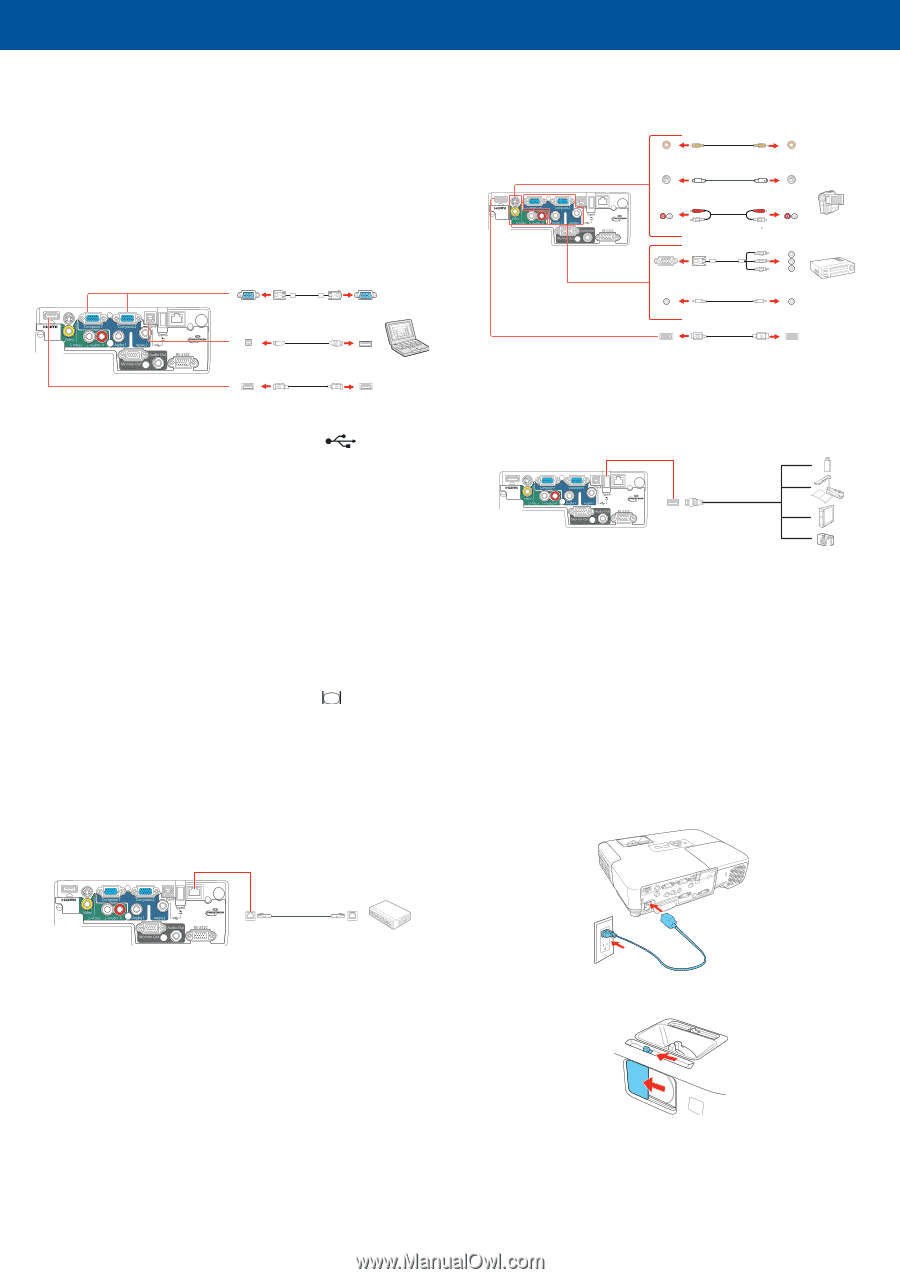
Quick Setup
Before using the projector, make sure you read the safety instructions in the
online
User’s Guide
.
Connect the projector
Choose from the following connections. See the sections below or the online
User's Guide
for details.
Computer
VGA cable
USB cable
HDMI cable
USB Port
Connect the square end of a USB cable to the projector’s
USB
TypeB
(square) port. Connect the flat end of the cable to any USB port on your
computer.
Windows
®
2000 SP4 or later:
After turning on the projector, follow
the on-screen instructions to install the Epson USB Display software
(
EMP_UDSE.EXE
; only on first connection).
Note:
If the software screen does not display automatically, open
My
Computer
or
Computer
, then double-click
EPSON_PJ_UD
.
Mac OS
®
X 10.5.1 or higher:
After turning on the projector, the setup folder
for USB Display appears in the Finder. Double-click
USB Display Installer
and
follow the on-screen instructions to install the Epson USB Display software
(only on first connection).
Monitor Port
Connect one end of a VGA cable to the projector’s
Computer1
or
Computer2
port, and the other end to your computer’s
monitor port. If
you are using a laptop, switch it to external display (see “Troubleshooting”).
You can also connect an audio cable.
HDMI Port
Connect one end of an HDMI cable to the projector’s
HDMI
port and the other
end to an HDMI port on your computer.
Wired Network
You can connect the projector to your network using an Ethernet
®
cable.
See “Project over a wired network” for instructions.
Video Device
Connect up to 5 video devices and use the
Source Search
button on the
projector or remote control to switch between them.
RCA video cable (composite video)
Component video to VGA cable
Audio cable
S-Video cable
Audio cable
HDMI cable
Camera, USB Device, or Epson Document Camera DC-06
Connect a digital camera, USB flash drive, USB storage device, or Epson
document camera DC-06 to the projector’s USB
TypeA
(flat) port.
If you connect a digital camera, USB flash drive, or USB storage device, you can
use the projector’s Slideshow feature to project images. See the online
User’s
Guide
for details.
External Monitor and External Speakers
You can also connect an external monitor and external speakers to your
projector to enhance your presentations. See the online
User’s Guide
for details.
Turn on your equipment
1
Turn on your computer or video source.
2
Plug in the projector. The power light on the projector turns orange.
3
Open the
A/V Mute
slide all the way.
PowerLite
®
1880
*412126700*
*412126700*