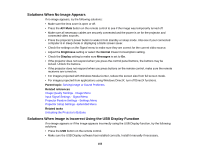Epson PowerLite 1955 User Manual - Page 155
Solutions When No Image Appears, Solutions When Image is Incorrect Using the USB Display Function
 |
View all Epson PowerLite 1955 manuals
Add to My Manuals
Save this manual to your list of manuals |
Page 155 highlights
Solutions When No Image Appears If no image appears, try the following solutions: • Make sure the lens cover is open or off. • Press the A/V Mute button on the remote control to see if the image was temporarily turned off. • Make sure all necessary cables are securely connected and the power is on for the projector and connected video sources. • Press the projector's power button to wake it from standby or sleep mode. Also see if your connected computer is in sleep mode or displaying a blank screen saver. • Check the settings on the Signal menu to make sure they are correct for the current video source. • Adjust the Brightness setting or select the Normal Power Consumption setting. • Check the Display setting to make sure Messages is set to On. • If the projector does not respond when you press the control panel buttons, the buttons may be locked. Unlock the buttons. • If the projector does not respond when you press buttons on the remote control, make sure the remote receivers are turned on. • For images projected with Windows Media Center, reduce the screen size from full screen mode. • For images projected from applications using Windows DirectX, turn off DirectX functions. Parent topic: Solving Image or Sound Problems Related references Image Quality Settings - Image Menu Input Signal Settings - Signal Menu Projector Feature Settings - Settings Menu Projector Setup Settings - Extended Menu Related tasks Unlocking the Projector's Buttons Solutions When Image is Incorrect Using the USB Display Function If no image appears or if the image appears incorrectly using the USB Display function, try the following solutions: • Press the USB button on the remote control. • Make sure the USB Display software has installed correctly. Install it manually if necessary. 155