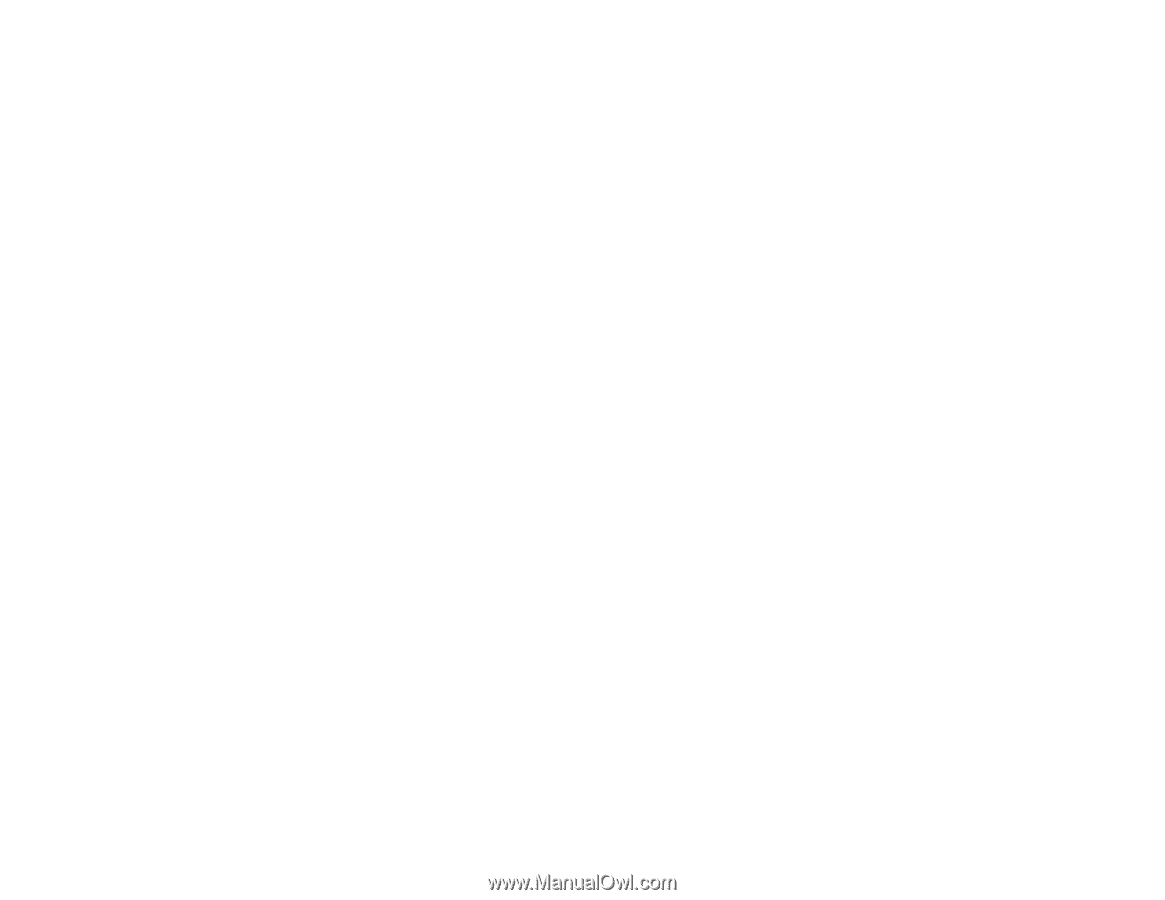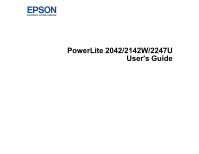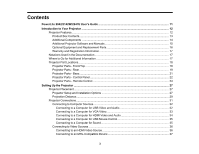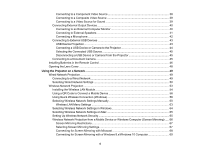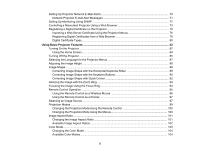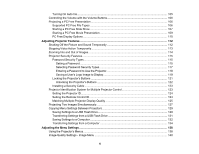4
Connecting to a Component Video Source
...............................................................................
38
Connecting to a Composite Video Source
................................................................................
39
Connecting to a Video Source for Sound
..................................................................................
39
Connecting External Output Devices
.............................................................................................
40
Connecting to an External Computer Monitor
...........................................................................
40
Connecting to External Speakers
..............................................................................................
41
Connecting a Microphone
.........................................................................................................
42
Connecting to External USB Devices
............................................................................................
43
USB Device Projection
..............................................................................................................
43
Connecting a USB Device or Camera to the Projector
..............................................................
44
Selecting the Connected USB Source
......................................................................................
45
Disconnecting a USB Device or Camera From the Projector
....................................................
45
Connecting to a Document Camera
..............................................................................................
45
Installing Batteries in the Remote Control
..........................................................................................
46
Opening the Lens Cover
....................................................................................................................
48
Using the Projector on a Network
............................................................................................................
49
Wired Network Projection
...................................................................................................................
49
Connecting to a Wired Network
.....................................................................................................
49
Selecting Wired Network Settings
.................................................................................................
50
Wireless Network Projection
..............................................................................................................
53
Installing the Wireless LAN Module
...............................................................................................
54
Using a QR Code to Connect a Mobile Device
..............................................................................
56
Using Quick Wireless Connection (Windows)
................................................................................
58
Selecting Wireless Network Settings Manually
..............................................................................
60
Wireless LAN Menu Settings
....................................................................................................
63
Selecting Wireless Network Settings in Windows
..........................................................................
64
Selecting Wireless Network Settings on Mac
................................................................................
65
Setting Up Wireless Network Security
...........................................................................................
65
Wireless Network Projection from a Mobile Device or Windows Computer (Screen Mirroring)
.....
66
Screen Mirroring Restrictions
....................................................................................................
67
Selecting Screen Mirroring Settings
..........................................................................................
67
Connecting for Screen Mirroring with Miracast
.........................................................................
68
Connecting for Screen Mirroring with a Windows 8.x/Windows 10 Computer
...........................
69