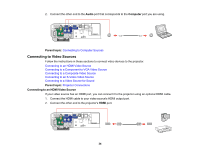Epson PowerLite 420 User's Guide - Page 37
Connecting to an External Computer Monitor, Audio, Computer, L-Audio-R, Parent topic
 |
View all Epson PowerLite 420 manuals
Add to My Manuals
Save this manual to your list of manuals |
Page 37 highlights
1. Connect the audio cable to your video source's audio-out ports. 2. Do one of the following: • Connect the other end of the cable to the projector's Audio port that corresponds to the Computer port you are using for video. • Connect the red and white plugs on the other end of the cable to the projector's L-Audio-R ports. 1 Audio1 or Audio2 port 2 L-Audio-R ports Parent topic: Connecting to Video Sources Connecting to an External Computer Monitor If you connected the projector to a computer using a Computer port, you can also connect an external monitor to the projector. This lets you see your presentation on the external monitor even when the projected image is not visible. Note: Monitors that use a refresh rate less than 60 MHz may not be able to display images correctly. 1. Make sure your computer is connected to the projector's Computer port. If there are two computer ports, make sure you use the Computer1 port. 37