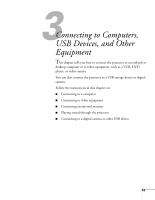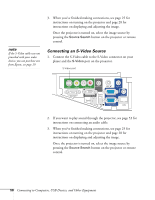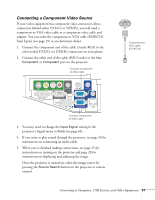Epson PowerLite 460 User's Guide - Page 47
Connecting the USB Cable for Remote Mouse Control, running Windows or Mac OS. - support
 |
View all Epson PowerLite 460 manuals
Add to My Manuals
Save this manual to your list of manuals |
Page 47 highlights
When you've finished making connections, see page 25 for instructions on turning on the projector and page 28 for instructions on displaying and adjusting the image. Connecting the USB Cable for Remote Mouse Control If you've connected a computer as described in this chapter using the Computer1 or Computer2 port, you can use the projector's remote control as a wireless mouse. This lets you control your computer and click through slideshow-style presentations, such as PowerPoint®, from up to 20 feet (6 meters) away (see page 38 for more information). The wireless mouse function is supported on systems with a USB port running Windows or Mac OS. 1. Connect the square end of a USB cable to the projector's TypeB (square) USB port. 2. Connect the flat end of the cable to any available USB port on your notebook or desktop computer. 3. Set the USB Type B setting in the projector's Extended menu to Wireless Mouse (see page 68). Connecting to Computers, USB Devices, and Other Equipment 47