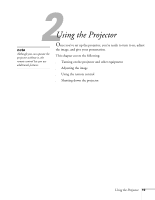Epson PowerLite 52c User Manual - Page 27
warning, button on your device. - projector lamp
 |
View all Epson PowerLite 52c manuals
Add to My Manuals
Save this manual to your list of manuals |
Page 27 highlights
4. Press the red Power button on top of the projector or on the remote control. Projector Power Computer S-Video/Video Color Mode Menu A/V Mute Freeze E-Zoom Remote control Power Power light The power light flashes green as the projector warms up, and the projection lamp comes on in about 30 seconds. The power light stays green. 5. Do one of the following: ■ If you're using a computer, turn it on or restart it. In a few moments, you should see your computer display projected. (Windows® only: If you see a message saying that it has found a plug-and-play monitor, click Cancel.) ■ If you're projecting from a video source, turn it on. Press the Source button on top of the projector to switch to your video source, and press the Play button on your device. If a projected image fails to appear, see the next section for help. Once you see your image, turn to page 25 for instructions on focusing and making other image adjustments. When you're done with your presentation, shut down the projector as described on page 30. Shutting down the projector correctly prevents premature lamp failure and possible damage from overheating. warning Never look into the lens when the lamp is on. This can damage your eyes, and is especially dangerous for children. Using the Projector 21