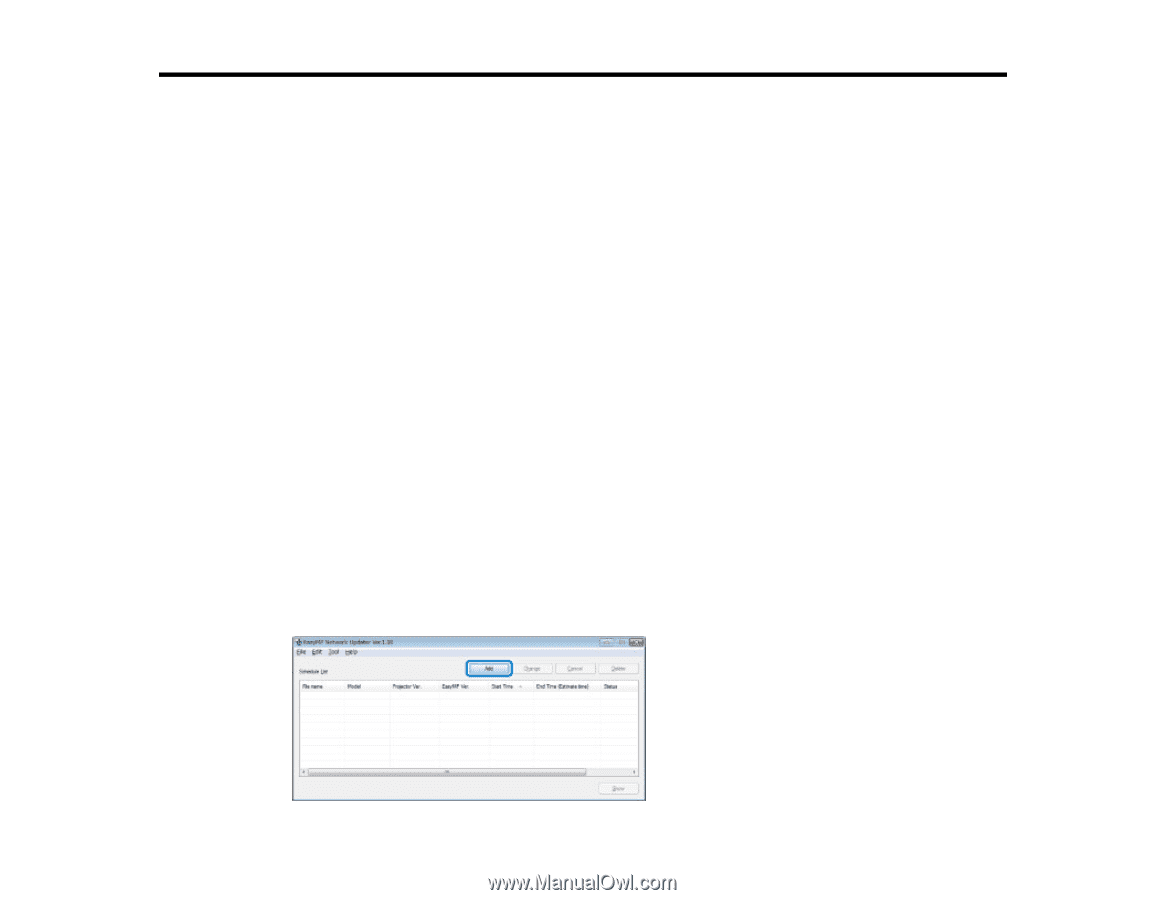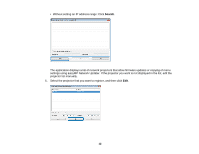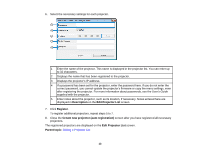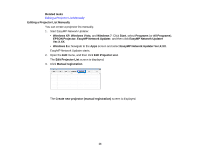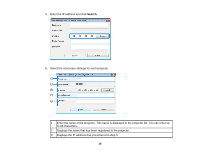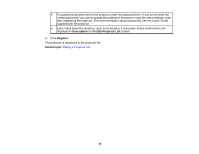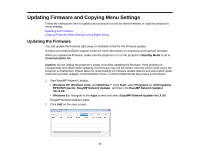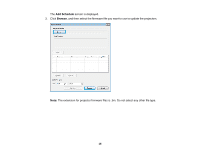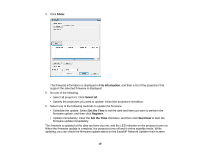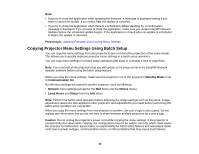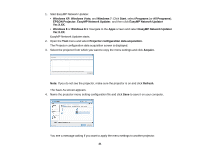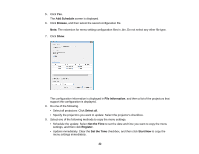Epson PowerLite 575W Operation Guide - EasyMP Network Updater - Page 17
Updating Firmware and Copying Menu Settings, Updating the Firmware
 |
View all Epson PowerLite 575W manuals
Add to My Manuals
Save this manual to your list of manuals |
Page 17 highlights
Updating Firmware and Copying Menu Settings Follow the instructions here to update your projectors to use the latest firmware or copy the projector's menu settings. Updating the Firmware Copying Projector Menu Settings Using Batch Setup Updating the Firmware You can update the firmware right away or schedule a time for the firmware update. Contact your nearest Epson support center for more information on acquiring your projector firmware. When you update the firmware, make sure the projector is on or the projector's Standby Mode is set to Communication On. Caution: Do not unplug the projector's power cord while updating the firmware. If the projector is unexpectedly shut down while updating, the firmware may not be written correctly which could cause the projector to malfunction. Epson takes no responsibility for firmware update failures and associated repair costs due to power outages, communication errors, or other problems that may cause such failures. 1. Start EasyMP Network Updater. • Windows XP, Windows Vista, and Windows 7: Click Start, select Programs (or All Programs), EPSON Projector, EasyMP Network Updater, and then click EasyMP Network Updater Ver.X.XX. • Windows 8.x: Navigate to the Apps screen and select EasyMP Network Updater Ver.X.XX. EasyMP Network Updater starts. 2. Click Add on the main screen. 17