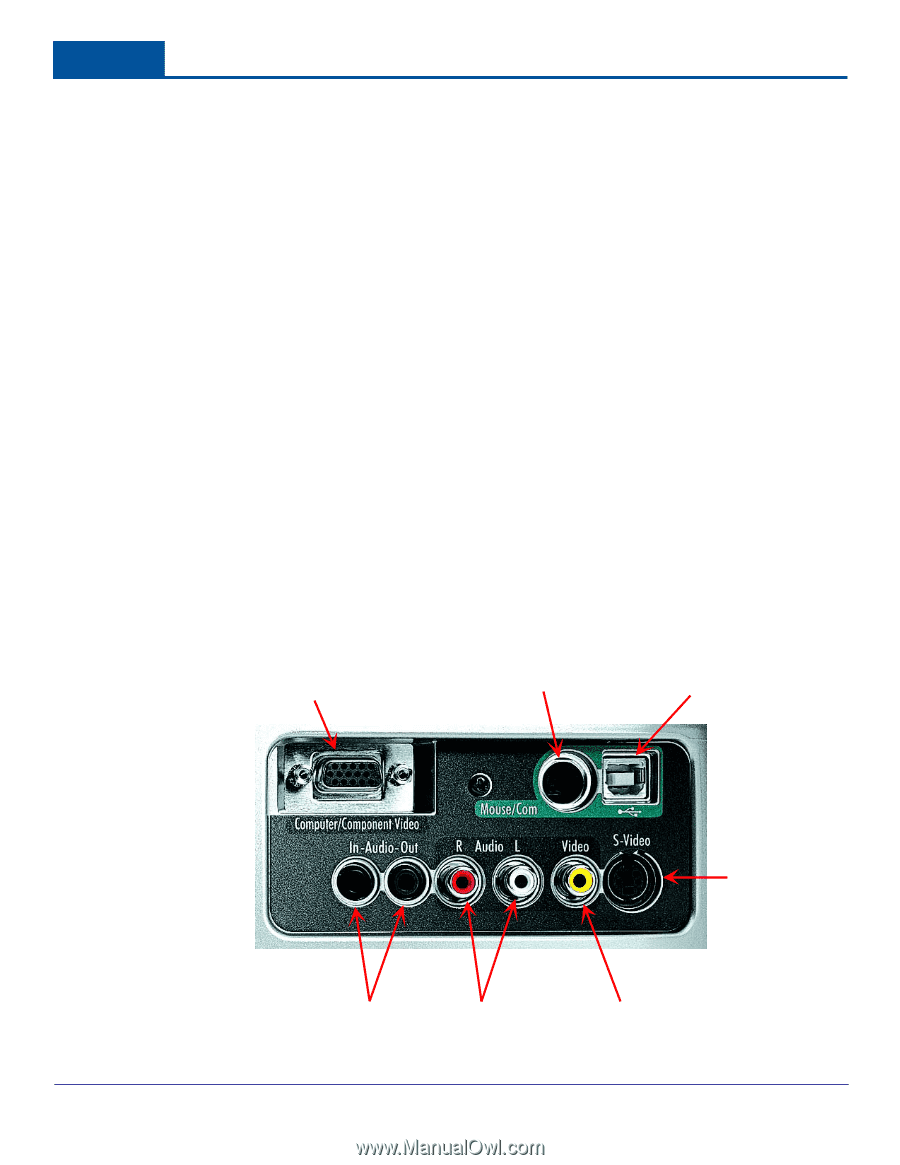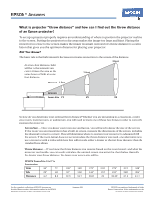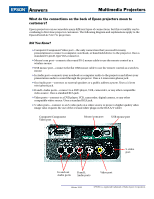Epson PowerLite 71c Epson Answers (Projectors) - Page 2
u lt im, e d ia P, r o je c t o r s - remote control
 |
View all Epson PowerLite 71c manuals
Add to My Manuals
Save this manual to your list of manuals |
Page 2 highlights
E P S O N ® A n sw e rs M u lt im e d ia P r o je c t o r s W h a t d o t h e c o n n e c t io n s o n t h e b a c k o f E p s o n p r o je c t o r s m e a n t o c u sto m e rs? Epson projectors can accomodate many different types of connections, but this versatility can be confusing to first-time projector customers. The following diagram and explanations apply to the Epson PowerLite 51c/71c projectors. L L L L D id Y o u K n o w ? Computer/Component Video port-the only connection that you need for many presentations to connect a computer, notebook, or hand-held device to the projector. Uses a standard 15-pin D-type VGA connector. Mouse/com port-connects the round PS-2 mouse cable to use the remote control as a wireless mouse USB mouse port-connects the flat USB mouse cable to use the remote control as a wireless mouse In Audio port-connects your notebook or computer audio to the projector and allows your presentation audio to sound through the projector. Uses a 3.5mm mini-phone jack. Out Audio port-connects to external speakers or a public address system. Uses a 3.5mm mini-phone jack. R and L Audio ports-connect to a DVD player, VCR, camcorder, or any other compatible video source. Uses a standard RCA jack. Video ports-connect to a DVD player, VCR, camcorder, digital camera, or any other compatible video source. Uses a standard RCA jack. S-video ports-connect to an S-video jack on a video source to project a higher quality video image (also requires the use of the red and white plugs on the RCA A/V cable) L L L L Computer/Component Video port Mouse/com port USB mouse port S-video port In and out Audio ports R and L Audio ports Video port See the complete collection of EPSON Answers and detailed EPSON product information online in the EPSON Knoware University Library at http://knoware.epson.com. Winter 2002 EPSON is a registered trademark of Seiko Epson Corporation.