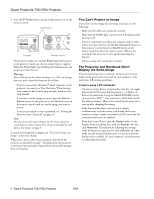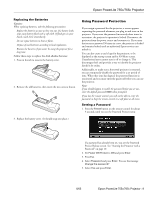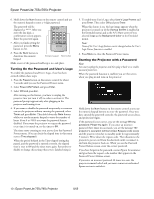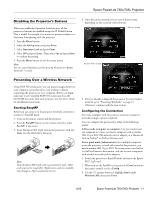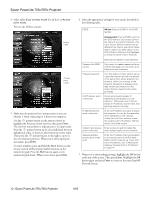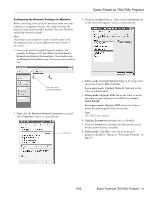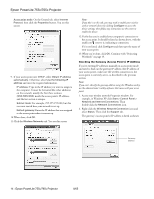Epson PowerLite 765c Product Information Guide - Page 9
Replacing the Batteries, Using Password Protection, Setting a Password
 |
View all Epson PowerLite 765c manuals
Add to My Manuals
Save this manual to your list of manuals |
Page 9 highlights
Epson PowerLite 755c/765c Projector Replacing the Batteries Caution: When replacing batteries, take the following precautions: ❏ Replace the batteries as soon as they run out. If a battery leaks, wipe away battery fluid with a soft cloth. If fluid gets on your hands, wash them immediately. ❏ Do not expose batteries to heat or flame. ❏ Dispose of used batteries according to local regulations. ❏ Remove the batteries if you won't be using the projector for a long time. Follow these steps to replace the AAA alkaline batteries: 1. Press in the tab to remove the battery cover. 2. Remove the old batteries, then insert the new ones as shown. 3. Replace the battery cover. (It should snap into place.) Using Password Protection If you assign a password for the projector, a screen appears requesting the password whenever you plug in and turn on the projector. If you enter the password incorrectly three times in succession, the projector's operation is locked. Disconnect the projector from the power source and reconnect it. If you enter the incorrect password 30 times in a row, the projector is locked and remains locked until an authorized Epson servicer can unlock it. You can also create a user's logo for the projector, to be displayed as the startup screen and/or AV/Mute screen. Unauthorized users cannot turn it off or change it. This discourages theft and provides a way to identify the projector should it be stolen. Additionally, to make sure a borrowed projector is returned, you can temporarily disable the password for a set period of time. When that time has elapsed, the password function is reactivated and you must enter the password before you can use the projector. Note: If you should happen to enable the password before you set one, enter the default password 0000 when prompted. If you lose the remote control, you will not be able to enter the password; so keep the remote control in a safe place at all times. Setting a Password 1. Press the Freeze button on the remote control for about 5 seconds, until you see the Password Protect menu: If a password has already been set, you see the Password Protect Release screen. See "Starting the Projector with a Password" on page 10. 2. Set Power ON Protect to ON and press Enter. 3. Press Esc. 4. Select Password and press Enter. You see the message Change the password? 5. Select Yes and press Enter. 8/05 Epson PowerLite 755c/765c Projector - 9