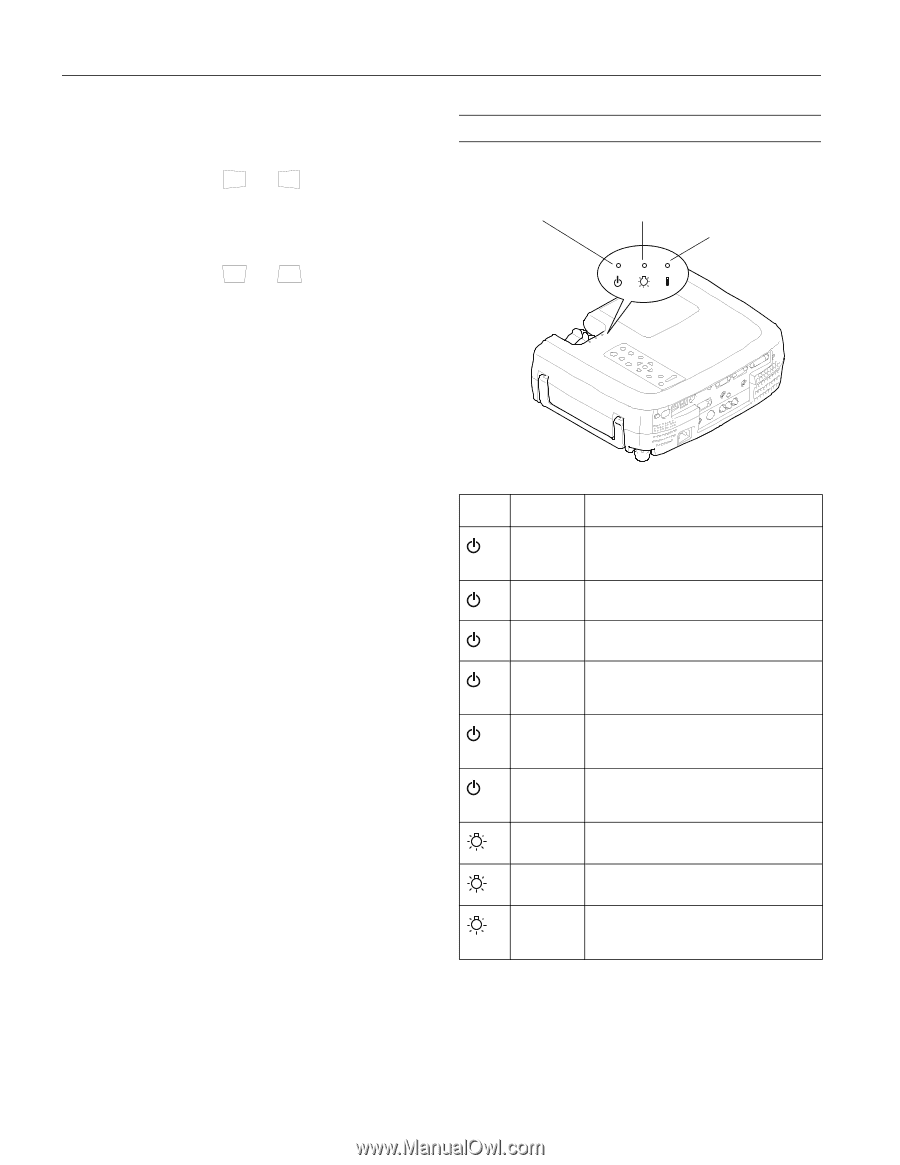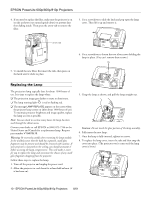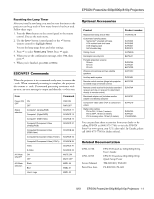Epson PowerLite 800p Product Information Guide - Page 6
Projector Status Lights - remote control
 |
View all Epson PowerLite 800p manuals
Add to My Manuals
Save this manual to your list of manuals |
Page 6 highlights
EPSON PowerLite 600p/800p/810p Projectors Adjusting the Image Shape If the projected image isn't square or has a "keystone" shape, do one or more of the following: ❏ If your image looks like or , you've placed the projector off to one side of the screen, at an angle. Move it directly in front of the center of the screen, facing the screen squarely. If you still can't get a square image, press the left or right Keystone button on the projector's control panel. ❏ If your image looks like or , press the top or bottom Keystone button to correct the shape of the image. After correction, your image will be slightly smaller. You can also perform electronic keystone correction using the projector's Setting menu. Switching Between Picture Sources If your projector is connected to more than one computer and/or video source, you can use the buttons on the control panel (or remote control) to switch between the different sources. On the control panel, press the Computer/YCbCr button to switch between computer sources and component video. Press the Video button to switch between standard (composite) video and S-Video sources. On the remote control: ❏ Press the Comp2/YCbCr button to select a computer or component video source connected to the Computer 2/ Component Video port on the projector. ❏ Press the Comp1 button to select a computer connected to the DVI Computer 1 port on the projector. ❏ Press the Video button to select a standard composite video source. ❏ Press the S-Video button to select an S-Video source. After you select a source, the screen goes dark for a moment before the image appears. Projector Status Lights The lights on top of the projector indicate the projector's operating status. power light lamp light temperature light Light Status Does not come on Green Description and action Make sure the power cord is securely connected at both the power outlet and projector. The projector is operating normally. Flashing green The projector is warming up. Wait for the image to appear. Orange The projector is in sleep mode. You can unplug it to turn it off, or press the Power button to turn it on. Flashing orange The projector is cooling down. Wait for the light to stop flashing before unplugging the projector or turning it back on. Flashing red Power is cut off because of an internal problem. Disconnect the power cord and contact EPSON for help. Red The lamp is burned out and must be replaced. Flashing orange The lamp is almost burned out. This is a good time to replace it. Flashing red There is a problem with the lamp, power supply, fan, or circuit. If necessary, replace the lamp. 6 - EPSON PowerLite 600p/800p/810p Projectors 8/01