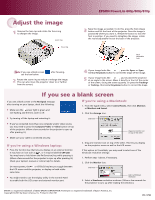Epson PowerLite 800p Quick Start - Page 1
Epson PowerLite 800p Manual
 |
View all Epson PowerLite 800p manuals
Add to My Manuals
Save this manual to your list of manuals |
Page 1 highlights
EPSON® PowerLite® 600p/800p/810p Quick Setup Locate everything you'll need For most setups, you'll need just these two cables: power cord computer cable You won't need to install any software. Connect the projector to your laptop 1 Make sure your projector and laptop are turned off. 2 Connect one end of the computer cable to the Computer 2/Component Video port on the projector. Follow these instructions to connect the projector to your laptop. To connect other devices, such as a VCR or desktop PC, see your User's Guide. 3 Connect the other end to your laptop's video or monitor port. Plug in your projector Connect the power cord to your projector and plug the other end into a grounded outlet. Turn on your equipment 1 Turn on the projector first. To do so, press the red Power button. The power light flashes green as the projector warms up, and the projection lamp comes on in about 30 seconds. 2 Turn on or restart your laptop. (Windows only: If you see a New Hardware Wizard screen for a Plug and Play monitor, click Cancel.) power light power button Caution: Before unplugging the projector... Press the red Power button twice, then let the projector cool while the power light flashes orange (about a minute). Once the light stops flashing and stays on, it's safe to unplug the projector. Never unplug the projector when the power light is green or flashing orange. Turn Over