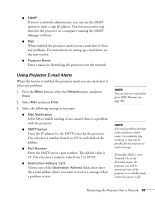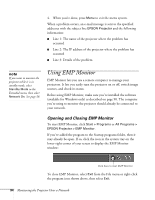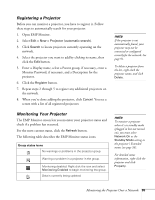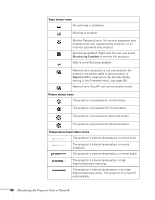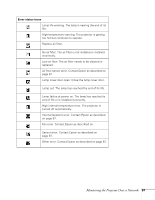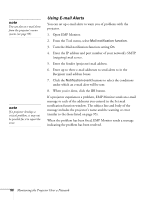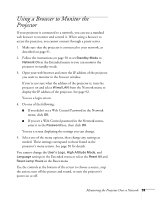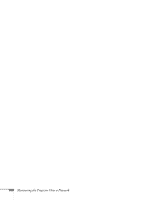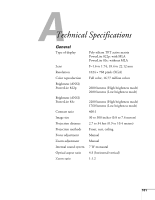Epson PowerLite 822p User's Guide - Page 98
Using E-mail Alerts, Open EMP Monitor.
 |
View all Epson PowerLite 822p manuals
Add to My Manuals
Save this manual to your list of manuals |
Page 98 highlights
note You can also set e-mail alerts from the projector's menu system (see page 93). note If a projector develops a critical problem, it may not be possible for it to report the error. Using E-mail Alerts You can set up e-mail alerts to warn you of problems with the projector. 1. Open EMP Monitor. 2. From the Tool menu, select Mail notification function. 3. Turn the Mail notification function setting On. 4. Enter the IP address and port number of your network's SMTP (outgoing) mail server. 5. Enter the Sender (projector) mail address. 6. Enter up to three e-mail addresses to send alerts to in the Recipient mail address boxes. 7. Click the Notification event buttons to select the conditions under which an e-mail alert will be sent. 8. When you're done, click the OK button. If a projector experiences a problem, EMP Monitor sends an e-mail message to each of the addresses you entered in the Set mail notification function window. The subject line and body of the message includes the projector's name and the warning or error (similar to the those listed on page 95). When the problem has been fixed, EMP Monitor sends a message indicating the problem has been resolved. 98 Monitoring the Projector Over a Network