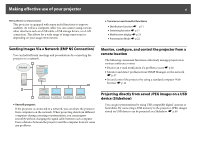Epson PowerLite 825 Operation Guide - EasyMP
Epson PowerLite 825 Manual
 |
View all Epson PowerLite 825 manuals
Add to My Manuals
Save this manual to your list of manuals |
Epson PowerLite 825 manual content summary:
- Epson PowerLite 825 | Operation Guide - EasyMP - Page 1
EasyMP® Operation Guide Multimedia Projector PowerLite® 826W PowerLite 825 PowerLite 85 - Epson PowerLite 825 | Operation Guide - EasyMP - Page 2
Windows 13 For Macintosh 13 Connecting to a Projector on a Network and Projecting 14 Operating the Projector 14 Operating the Computer 14 Using the Function 25 Setting the Virtual Display 25 Enable the virtual display driver (Windows only 25 Adjust the Virtual Display 26 Allocating the - Epson PowerLite 825 | Operation Guide - EasyMP - Page 3
Projector Setup 44 Items in the configuration menu that cannot be set by the web browser. 44 Items that can only be set in the Web browser 45 Using the Mail Notification Function to Report Problems 54 Appendix Connection Limitations 56 Supported Resolutions 56 Display Color 56 Connection - Epson PowerLite 825 | Operation Guide - EasyMP - Page 4
4 Troubleshooting 58 Problems concerning network functions 59 Cannot connect using EMP NS Connection 59 When a connection is made using EMP NS Connection, the projected image remains as is, and a connection cannot be made from another computer 59 The projector is not found when EMP NS - Epson PowerLite 825 | Operation Guide - EasyMP - Page 5
5 Introduction This chapter provides information on functions that allow you to use your projector more effectively. - Epson PowerLite 825 | Operation Guide - EasyMP - Page 6
or presentation, you can progress smoothly without changing the signal cable between each computer. Even a distance between the projector and the computer does not cause any problems. Projecting directly from saved JPEG images on a USB device (Slideshow) You can give presentations by using USB - Epson PowerLite 825 | Operation Guide - EasyMP - Page 7
USB Key Using the optional Quick Wireless Connection USB Key and Wireless LAN unit, you can quickly connect one projector to one computer for projection. See your User's Guide for more information. Not compatible with the "Network Projector" function which is a standard feature on Windows Vista. - Epson PowerLite 825 | Operation Guide - EasyMP - Page 8
8 Installing the Software To use the Network functions, install the software from the supplied CD-ROM (either "EPSON Projector Software for Meeting & Monitoring" or "EPSON Projector Software for Monitoring") onto your computer. Software Supplied You can find the following software on the CD-ROM - Epson PowerLite 825 | Operation Guide - EasyMP - Page 9
Installing the Software 9 C Double-click the "Installer for Mac OS X" icon in the EPSON window. Installation starts. D Click "Exit" to complete the installation. q • When installation does not start automatically (Windows only) Select Start - Run, and in the Run dialog - Epson PowerLite 825 | Operation Guide - EasyMP - Page 10
10 Connecting with EMP NS Connection This section explains how to connect the computer and the projector via a network in Advanced Connection Mode, and the procedure for projecting images of your computer screen with the projector. - Epson PowerLite 825 | Operation Guide - EasyMP - Page 11
images from the computer without making network settings. • This lets you connect easily without a connector cable, and you can connect even if the projector and the computer are at remote locations. Main functions You can make meetings and presentations by using the following convenient functions. - Epson PowerLite 825 | Operation Guide - EasyMP - Page 12
on all of the computers, the presenters can take turns and project their own images without changing cables. 3. Select network settings on the projector and connect it to the network. See your User's Guide for more information. 4. Start EMP NS Connection on the computer and connect with the - Epson PowerLite 825 | Operation Guide - EasyMP - Page 13
adapter. For more information on the utility software, see the User's Guide supplied with the wireless LAN adapter. For example, as shown in the cross is displayed over the network icon, you cannot connect to the projector. For Macintosh Set the network port and communication status. For more details - Epson PowerLite 825 | Operation Guide - EasyMP - Page 14
. You see the similar screens even when using Macintosh. Procedure A Start EMP NS Connection. For Windows Select Start - Programs (or All Programs) - EPSON Projector EMP NS Connection. For Macintosh Double-click the Applications folder of the hard drive volume in which EMP NS Connection is installed - Epson PowerLite 825 | Operation Guide - EasyMP - Page 15
screen is projected. The following EMP NS Connection toolbar is displayed on the computer screen. You can use this toolbar to operate the projector and make settings, and to disconnect the network connection. For details on using the toolbar, see the following section. q When changing presenters - Epson PowerLite 825 | Operation Guide - EasyMP - Page 16
that the computer is connected to. In Quick Connection Mode, you can search for the projector based on the SSID. B Manual search In Advanced Connection Mode, you can search for a projector based on a specified IP address or Projector name. In Quick Connection Mode, you can search for the - Epson PowerLite 825 | Operation Guide - EasyMP - Page 17
Manual search or Profile. Not found D Projector name Displayed when a projector cannot be found as a result of Manual Troubleshooting If there is a problem and you cannot have a connection, press this button to open the EMP NS Connection Troubleshooting screen. H Connect Connect to the projector - Epson PowerLite 825 | Operation Guide - EasyMP - Page 18
. You can use this toolbar to operate and make settings for the projector. Select target projector Click to limit the projectors operated from the toolbar when projecting from multiple projectors using the distribution function or Multi-screen display. The indication below the icon shows the - Epson PowerLite 825 | Operation Guide - EasyMP - Page 19
Control. See your User's Guide for more information. Switch PC source The Source alternates between Computer input port and LAN each time you click. Switch video source The Source alternates between the S-Video input port and Video input port each time you click. The projector will not switch to the - Epson PowerLite 825 | Operation Guide - EasyMP - Page 20
images can be adjusted. s p.40 Movie Sending Mode Not enabled on this projector. The message "The connected projector cannot play back movies." is displayed. Disconnect Disconnects the connection to the projector. Signal intensity This is displayed when the connection is made in Quick Connection - Epson PowerLite 825 | Operation Guide - EasyMP - Page 21
21 EMP NS Connection Useful Functions This chapter explains those functions that may be useful in a meeting or presentation, such as the function which allows you to send images to multiple projectors from a single computer (Multi-Screen Display). - Epson PowerLite 825 | Operation Guide - EasyMP - Page 22
Mode) In Presentation Mode, the images are only displayed when performing a PowerPoint Slide Show on a computer. When you stop Slide Show, the projector displays a black screen. This is useful when you only want to display the Slide Show. In addition to PowerPoint, Keynote is compatible with - Epson PowerLite 825 | Operation Guide - EasyMP - Page 23
connected to a single computer. With Windows, multiple virtual displays can be set in the computer, and each image can be projected by the projector. This function is not available with Windows Vista due to restrictions in the Windows Vista specifications. For Macintosh, an external monitor must be - Epson PowerLite 825 | Operation Guide - EasyMP - Page 24
Using Multi-Screen Display 24 Example of Adjusting the Virtual Display By arranging the virtual display allocation, you can project only the image that you want to show or project different images from left to right in a presentation. Arrangement example 1 B Image of virtual Excel file display - Epson PowerLite 825 | Operation Guide - EasyMP - Page 25
" "Programs" (or All Programs) - EPSON Projector Add-Remove EPSON Virtual Display. The Add-Remove EPSON Virtual Display screen is displayed. B Select . C Click "OK". Enable the virtual display driver (Windows only) Enable the virtual display driver. Those users listed below do not have to perform - Epson PowerLite 825 | Operation Guide - EasyMP - Page 26
the SSID and Wireless LAN system for the projector from the Network menu in the projector's configuration menu. See your User's Guide for more information. Procedure For Windows A Select "Start" - "Programs" (or All Programs) - "EPSON Projector" - EMP NS Connection to start EMP NS Connection - Epson PowerLite 825 | Operation Guide - EasyMP - Page 27
Using Multi-Screen Display C Click "Display properties". The Display Properties screen will be displayed. D Click the "Settings" tab. 27 E Drag the displayed monitor icon and place it where desired. Here, the actual monitor (1) is placed on the left, while the virtual monitor (3) is placed on the - Epson PowerLite 825 | Operation Guide - EasyMP - Page 28
Using Multi-Screen Display 28 • For Screen Resolution settings, see the following. s p.56 When the monitor icon is arranged, a virtual display is connected as the image like below. B Select the "Use multi-display" check box. 13 F Click the "OK" button. The Display Properties screen closes. Next - Epson PowerLite 825 | Operation Guide - EasyMP - Page 29
Using Multi-Screen Display 29 C Click "Display preferences". D Click "Arrangement". The display setting screen is displayed. E De-select "Mirror Displays". - Epson PowerLite 825 | Operation Guide - EasyMP - Page 30
arrangement example 1. s p.24 Procedure A Select the number of the virtual display to allocate on the Display, and set which image to be projected from which projector. - Epson PowerLite 825 | Operation Guide - EasyMP - Page 31
image allocated to each projector is projected. 31 toolbar. q In a Windows environment, if the virtual display driver has been enabled such that the mouse pointer can be the check mark against the virtual display under Add-Remove EPSON Virtual Display, such that the mouse pointer cannot be moved - Epson PowerLite 825 | Operation Guide - EasyMP - Page 32
32 Connecting to a Projector on a Different Subnet This chapter explains how to connect a computer to a projector on a different sub-net via a Wired LAN or a wireless LAN access point on an existing network system. - Epson PowerLite 825 | Operation Guide - EasyMP - Page 33
range or weak. Check whether there is anything that could be interfering with the signal. When the optional Wireless LAN unit is installed on the projector, and Macintosh is connected to a Wireless LAN • AirPort: On is not set, or an appropriate access point is not selected. Check whether AirPort is - Epson PowerLite 825 | Operation Guide - EasyMP - Page 34
shots are used. You see the similar screens even when using Macintosh. Procedure A Click "Manual search" on the EMP NS Connection projector selection screen. B Enter the IP Address or the Projector Name for the projector you want to connect to, and click "OK". The search results are displayed on - Epson PowerLite 825 | Operation Guide - EasyMP - Page 35
each time you perform a search, there is no need to enter IP Address or Projector Name. The target projectors can be found quickly by creating groups of profiles, managing them with folders, for each place where projectors are set up. Making a Profile Profiles are made by saving search results. For - Epson PowerLite 825 | Operation Guide - EasyMP - Page 36
Performing a Search with a Profile 36 B Enter a Profile name and then click "Add". Projector information is registered in the Profile. If you have previously saved a Profile, you are prompted to confirm whether that Profile can be overwritten. To save a - Epson PowerLite 825 | Operation Guide - EasyMP - Page 37
a Profile 37 Procedure A Click "Profile" on the EMP NS Connection projector selection screen. If no Profile is registered, you cannot select Profile. profile". B From the menu that is displayed, select the projector you want to connect to. The search results are displayed on the EMP NS Connection - Epson PowerLite 825 | Operation Guide - EasyMP - Page 38
a new folder. You can export a profile. Used when you want to read and use an exported Profile. Information on selected profile Item Function Projector name, IP address You can display the projector information registered in the Profile. Delete You can delete the information for the selected - Epson PowerLite 825 | Operation Guide - EasyMP - Page 39
39 Setting the EMP NS Connection Operation You can make setting options such as the processing method when EMP NS Connection starts. - Epson PowerLite 825 | Operation Guide - EasyMP - Page 40
have made all the necessary settings, click OK to close the Set options screen. Use full-screen video transfer Not enabled on this projector. Encrypt communications Select to Encrypt and transmit data. Even if data is intercepted, it cannot be decrypted. When using Quick Connection Mode, make - Epson PowerLite 825 | Operation Guide - EasyMP - Page 41
Using Set options 41 Search method on Select from the following projector search startup methods executed when EMP NS Connection is started. Automatic search on startup Specify search method after startup Search with the last network configuration - Epson PowerLite 825 | Operation Guide - EasyMP - Page 42
to transfer a layered window. The layered window is in use when contents such as messages displayed on the computer are not projected by the projector. Select this checkbox to project contents such as messages that use the layered window. q When you click displayed. on the toolbar, only the Adjust - Epson PowerLite 825 | Operation Guide - EasyMP - Page 43
43 Using a Computer to Set Up, Monitor and Control Projectors This chapter explains how to use a computer that is connected to the network to change projector settings and to control the projector. - Epson PowerLite 825 | Operation Guide - EasyMP - Page 44
to make network connection settings with a device other than a proxy server. Entering the IP address of the projector Web Control can be opened by specifying the IP address of the projector as follows when using Advanced Connection Mode. Procedure A Start the Web browser on the computer. Items in - Epson PowerLite 825 | Operation Guide - EasyMP - Page 45
Changing Settings Using a Web Browser (Web Control) 45 Items that can only be set in the Web browser The following items can be set only in a Web browser. • SNMP Community Name • WEP Authentication Method (Open/Shared) - Epson PowerLite 825 | Operation Guide - EasyMP - Page 46
will be sent to the preset Email Addresses when a problem or warning occurs with a projector. This will enable the operator to be notified of problems with projectors even at locations away from the projectors. See your User's Guide for more information. q • Up to a maximum of three notification - Epson PowerLite 825 | Operation Guide - EasyMP - Page 47
menu, notification messages are sent to preset e-mail addresses when a problem or warning occurs with a projector. This is useful when controlling projectors collectively at a point distant from them. See your User's Guide for more information. q • SNMP should be managed by a network administrator - Epson PowerLite 825 | Operation Guide - EasyMP - Page 48
48 Presentations Using Slideshow This chapter explains how to project image files stored on USB devices directly from the projector as a Slideshow. - Epson PowerLite 825 | Operation Guide - EasyMP - Page 49
is set too high. q • When using a USB hard disk, we recommend using an AC adapter power supply. • The projector does not support media formatted on some file systems. If you have trouble with projecting, use media formatted under Windows. • Format the media using the FAT16/32 file system. jpg - Epson PowerLite 825 | Operation Guide - EasyMP - Page 50
the [USB] button on the remote control or the [Source Search] button on the projector's control panel. B When a USB storage device is connected to the projector, Slideshow starts. See your User's Guide for more information on connecting a USB storage device. Closing Slideshow Procedure To close - Epson PowerLite 825 | Operation Guide - EasyMP - Page 51
Slideshow Basic Operations q If all files and folders cannot be displayed at the same time in the current window, press the [u] button on the remote control or move the cursor to the Next page button and press the [Enter] button. To return to the previous screen, press the [d] button, or position - Epson PowerLite 825 | Operation Guide - EasyMP - Page 52
Projecting Image Files Projecting Image Files Image files from a digital camera and image files stored on a USB storage device can be projected using Slideshow by either of the following two methods. • Projecting selected image files This is a function for projecting single files. • Projecting all - Epson PowerLite 825 | Operation Guide - EasyMP - Page 53
Projecting Image Files 53 D The following operation returns you to the file list. • While projecting still images: Press the [Esc] button. Projecting all Image Files in a Folder in Sequence (Slideshow) You can project the image files in a folder in sequence, one at a time. This function is called - Epson PowerLite 825 | Operation Guide - EasyMP - Page 54
Setting Image Display Conditions 54 Setting Image Display Conditions You can set the display condition for the Play Slideshow function. Procedure A Press the [ ], [ ], [ ], or [ ] buttons or the [w], [v], [a], or [b] buttons on the Control panel to position the cursor over the folder where - Epson PowerLite 825 | Operation Guide - EasyMP - Page 55
55 Appendix - Epson PowerLite 825 | Operation Guide - EasyMP - Page 56
EMP NS Connection, the following restrictions apply. Supported Resolutions The following computer screen resolutions can be You can connect up to four projectors to one computer and project simultaneously. You cannot connect multiple computers to one projector simultaneously. Others • If the - Epson PowerLite 825 | Operation Guide - EasyMP - Page 57
, it should not be displayed on the computer screen, however the toolbar is projected. 57 • A few minutes after you connect a computer to the projector over a network with EMP NS Connection, the following message is displayed. It is recommended that you select Keep the current color scheme, and don - Epson PowerLite 825 | Operation Guide - EasyMP - Page 58
Troubleshooting 58 Troubleshooting If any of the following problems occur, refer to the pages given for each problem. Problems concerning network functions "Cannot connect using EMP NS Connection" s p.59 "When a connection is made using EMP NS Connection, the projected image remains as is, and a - Epson PowerLite 825 | Operation Guide - EasyMP - Page 59
Troubleshooting 59 Problems concerning network functions Cannot connect using EMP NS Connection Check the message on the screen and then apply the following countermeasures. Error Messages Remedy The application version used is not supported. Install the You are using an old version of EMP NS - Epson PowerLite 825 | Operation Guide - EasyMP - Page 60
Troubleshooting 60 The projector is not found when EMP NS Connection is started. Check Remedy Is the Wireless LAN unit connected? Check that the optional Wireless LAN unit is securely connected. For Wireless LAN Is the projector point. See your User's Guide for more information. Quick - Epson PowerLite 825 | Operation Guide - EasyMP - Page 61
Troubleshooting 61 Check Is the network cable connected correctly? For Wired LAN point and the projector set correctly? When not using a DHCP, adjust each setting. See your User's Guide for more information. Are the access point and the projector's subnet different? Select Manual search from EMP - Epson PowerLite 825 | Operation Guide - EasyMP - Page 62
Troubleshooting 62 Applications are no longer displayed from the computer screen when the multi-screen display function is executed. Check Is another application running on the virtual display? For Windows Remedy When EPSON Virtual Display is installed, another application sometimes runs on the - Epson PowerLite 825 | Operation Guide - EasyMP - Page 63
Troubleshooting 63 When a connection is made using EMP NS Connection, a PowerPoint the computer and the network settings for the projector. For details on the network settings to be made on the projector, see your User's Guide. Check the Projector keyword displayed on the LAN standby screen, and - Epson PowerLite 825 | Operation Guide - EasyMP - Page 64
Troubleshooting 64 Error Messages The selected projector is busy. Do you want to continue the connection process? EMP NS Connection initialization failed. Connection failed due to keyword mismatch. Network adapter information could not be obtained. One or more connected projectors do not support - Epson PowerLite 825 | Operation Guide - EasyMP - Page 65
Troubleshooting 65 Error Messages Remedy Cannot start this application while EPSON USB Display is Close USB Display and then start EMP NS Connection. running. Cannot start this application while Quick Wireless Connection is running. Close Quick - Epson PowerLite 825 | Operation Guide - EasyMP - Page 66
Key, was there any message, saving or finished, displayed Contact Epson. See your User's Guide for more information. on the screen? Problems concerning monitoring and control Mail is not sent even if a problem occurs in the projector. Check Remedy Is the Wireless LAN unit connected? Check that - Epson PowerLite 825 | Operation Guide - EasyMP - Page 67
Troubleshooting Check Is the network cable connected correctly? For Wired LAN 67 Remedy Check that the network cable is connected correctly. Reconnect it if it is not connected or not connected properly. - Epson PowerLite 825 | Operation Guide - EasyMP - Page 68
System Requirements 68 System Requirements The software supplied with the projector or the optional accessories runs on computers that meet the following requirements. EMP NS Connection OS Windows 2000 SP4/XP/XP SP1/XP SP2/XP - Epson PowerLite 825 | Operation Guide - EasyMP - Page 69
instructions. Seiko Epson Corporation shall not be liable against any damages or problems arising from the use of any options or any consumable products other than those designated as Original Epson Products or Epson Approved Products by Seiko Epson Corporation. The contents of this guide
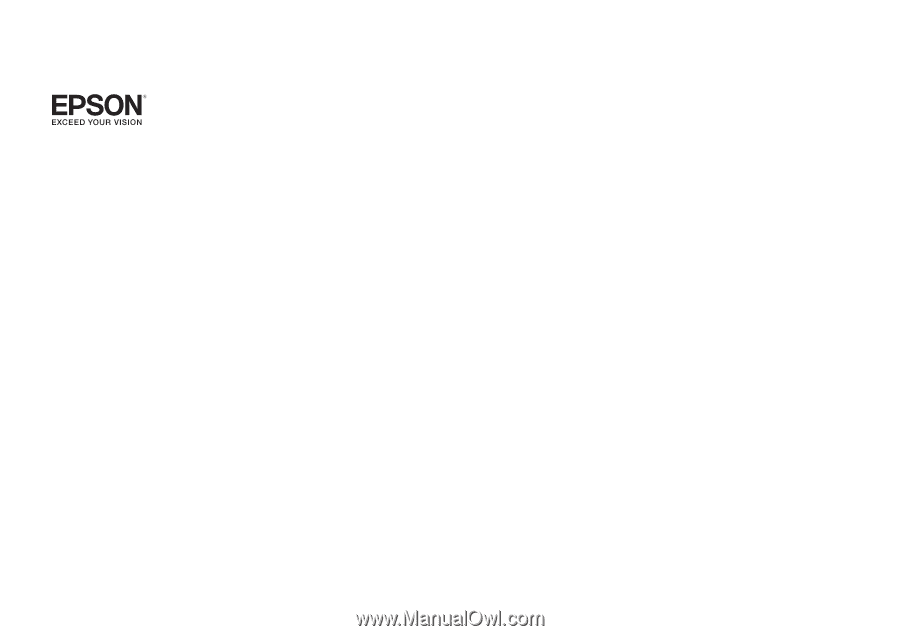
EasyMP
®
Operation Guide
Multimedia Projector
PowerLite
®
826W
PowerLite 825
PowerLite 85