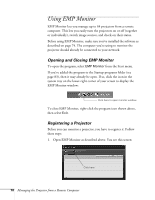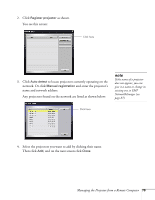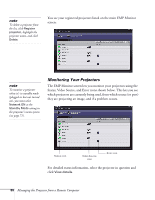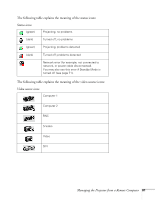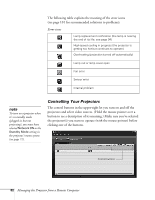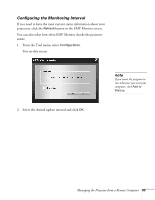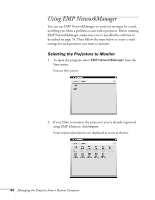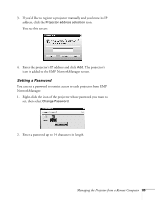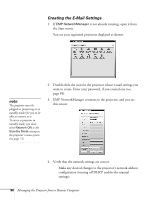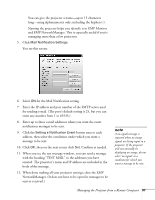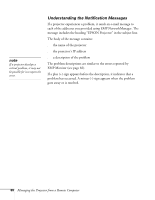Epson PowerLite 8300i User Manual - Page 83
Configuring the Monitoring Interval, Select the desired update interval and click
 |
View all Epson PowerLite 8300i manuals
Add to My Manuals
Save this manual to your list of manuals |
Page 83 highlights
Configuring the Monitoring Interval If you need to have the most current status information about your projectors, click the Refresh button in the EMP Monitor screen. You can also select how often EMP Monitor checks the projector status: 1. From the Tool menu, select Configuration. You see this screen. 2. Select the desired update interval and click OK. note If you want the program to run whenever you start your computer, click Add to Startup. Managing the Projector from a Remote Computer 83

Managing the Projector from a Remote Computer
83
Configuring the Monitoring Interval
If you need to have the most current status information about your
projectors, click the
Refresh
button in the EMP Monitor screen.
You can also select how often EMP Monitor checks the projector
status:
1.
From the Tool menu, select
Configuration
.
You see this screen.
2.
Select the desired update interval and click
OK
.
note
If you want the program to
run whenever you start your
computer, click
Add to
Startup
.