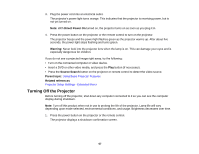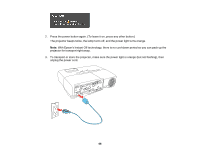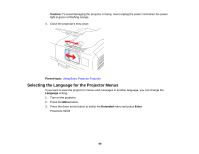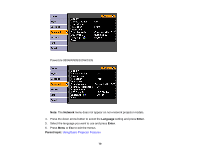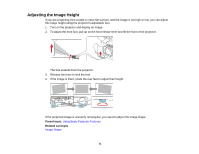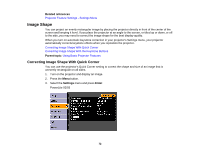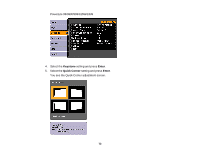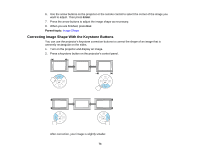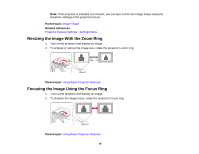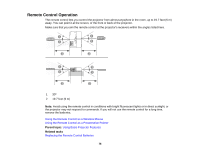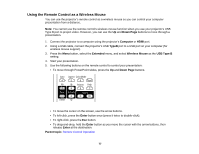Epson PowerLite 93 User's Guide - Page 72
Image Shape, Correcting Image Shape With Quick Corner
 |
View all Epson PowerLite 93 manuals
Add to My Manuals
Save this manual to your list of manuals |
Page 72 highlights
Related references Projector Feature Settings - Settings Menu Image Shape You can project an evenly rectangular image by placing the projector directly in front of the center of the screen and keeping it level. If you place the projector at an angle to the screen, or tilted up or down, or off to the side, you may need to correct the image shape for the best display quality. When you turn on automatic keystone correction in your projector's Settings menu, your projector automatically corrects keystone effects when you reposition the projector. Correcting Image Shape With Quick Corner Correcting Image Shape With the Keystone Buttons Parent topic: Using Basic Projector Features Correcting Image Shape With Quick Corner You can use the projector's Quick Corner setting to correct the shape and size of an image that is unevenly rectangular on all sides. 1. Turn on the projector and display an image. 2. Press the Menu button. 3. Select the Settings menu and press Enter. PowerLite 92/93 72