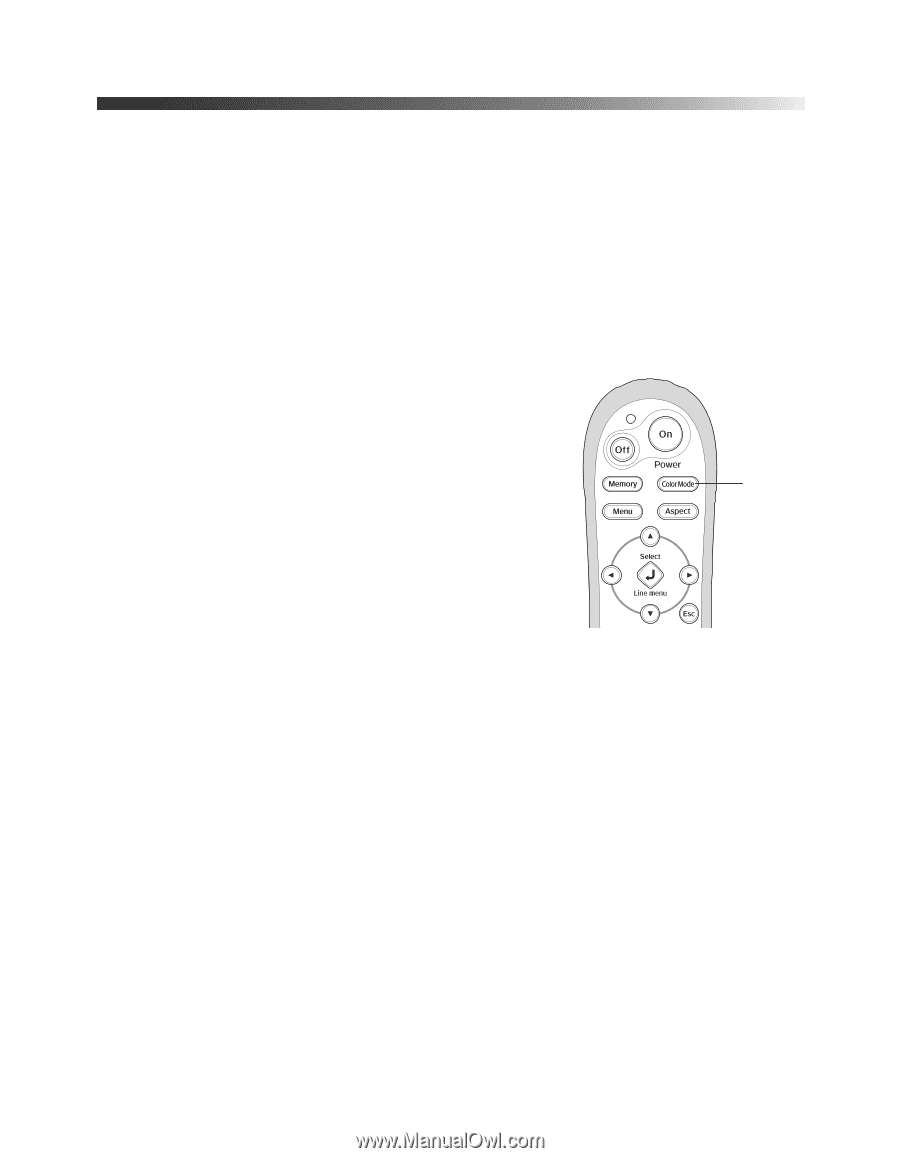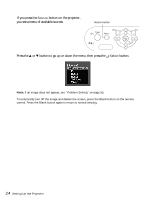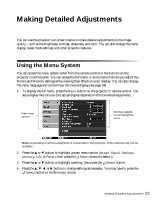Epson PowerLite Home Cinema 1080 UB User's Guide - Page 29
Choosing the Color Mode
 |
View all Epson PowerLite Home Cinema 1080 UB manuals
Add to My Manuals
Save this manual to your list of manuals |
Page 29 highlights
Choosing the Color Mode You can change the Color Mode to automatically adjust brightness, contrast, and color, letting you quickly optimize the projected image for various lighting environments. You can also select a different color mode for each input source-which is useful if you view different types of images from different sources. (For example, you might set the source to Living Room if it's usually used for watching movies in the daytime with the blinds closed, or you might set the source to Dynamic for playing video games with the blinds open.) Select the image source you want to adjust, then press the Color Mode button on the remote control. Choose from these settings: ■ Dynamic for projecting the brightest picture available. ■ Living Room for watching movies during the day. ■ Natural for projecting the most natural, accurate colors. ■ Theatre for viewing movies in a dark room. Color Mode button ■ Theatre Black 1 for images that are close to those in professional-use broadcast monitors. ■ Theatre Black 2 for black and white movies or those with dark scenes. ■ x.v. Color for reproducing colors more naturally. This setting appears only when an x.v. color signal is being input from the HDMI1 or HDMI2 port. When you select the Natural or Theatre setting, the built-in Epson Cinema Filter automatically increases the contrast and naturalizes projected skin tones. Making Basic Adjustments 29