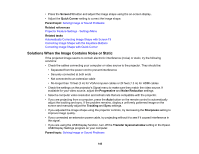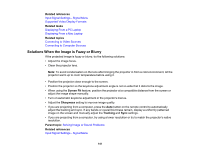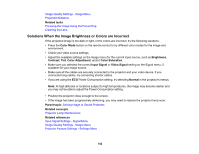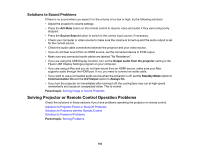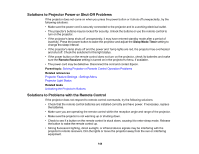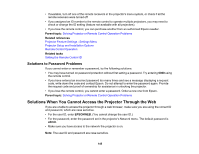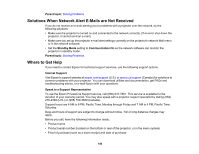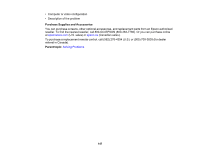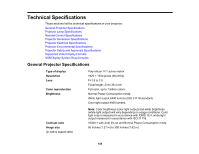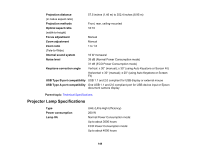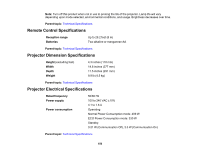Epson PowerLite Home Cinema 1440 User Manual - Page 145
Solutions to Password Problems, Solutions When You Cannot Access the Projector Through the Web
 |
View all Epson PowerLite Home Cinema 1440 manuals
Add to My Manuals
Save this manual to your list of manuals |
Page 145 highlights
• If available, turn off one of the remote receivers in the projector's menu system, or check if all the remote receivers were turned off. • If you assigned an ID number to the remote control to operate multiple projectors, you may need to check or change the ID setting (feature not available with all projectors). • If you lose the remote control, you can purchase another from an authorized Epson reseller. Parent topic: Solving Projector or Remote Control Operation Problems Related references Projector Feature Settings - Settings Menu Projector Setup and Installation Options Remote Control Operation Related tasks Setting the Remote Control ID Solutions to Password Problems If you cannot enter or remember a password, try the following solutions: • You may have turned on password protection without first setting a password. Try entering 0000 using the remote control. • If you have entered an incorrect password too many times and see a message displaying a request code, write down the code and contact Epson. Do not attempt to enter the password again. Provide the request code and proof of ownership for assistance in unlocking the projector. • If you lose the remote control, you cannot enter a password. Order a new one from Epson. Parent topic: Solving Projector or Remote Control Operation Problems Solutions When You Cannot Access the Projector Through the Web If you are unable to access the projector through a web browser, make sure you are using the correct ID and password, which are case sensitive. • For the user ID, enter EPSONWEB. (You cannot change the user ID.) • For the password, enter the password set in the projector's Network menu. The default password is admin. • Make sure you have access to the network the projector is on. Note: The user ID and password are case sensitive. 145