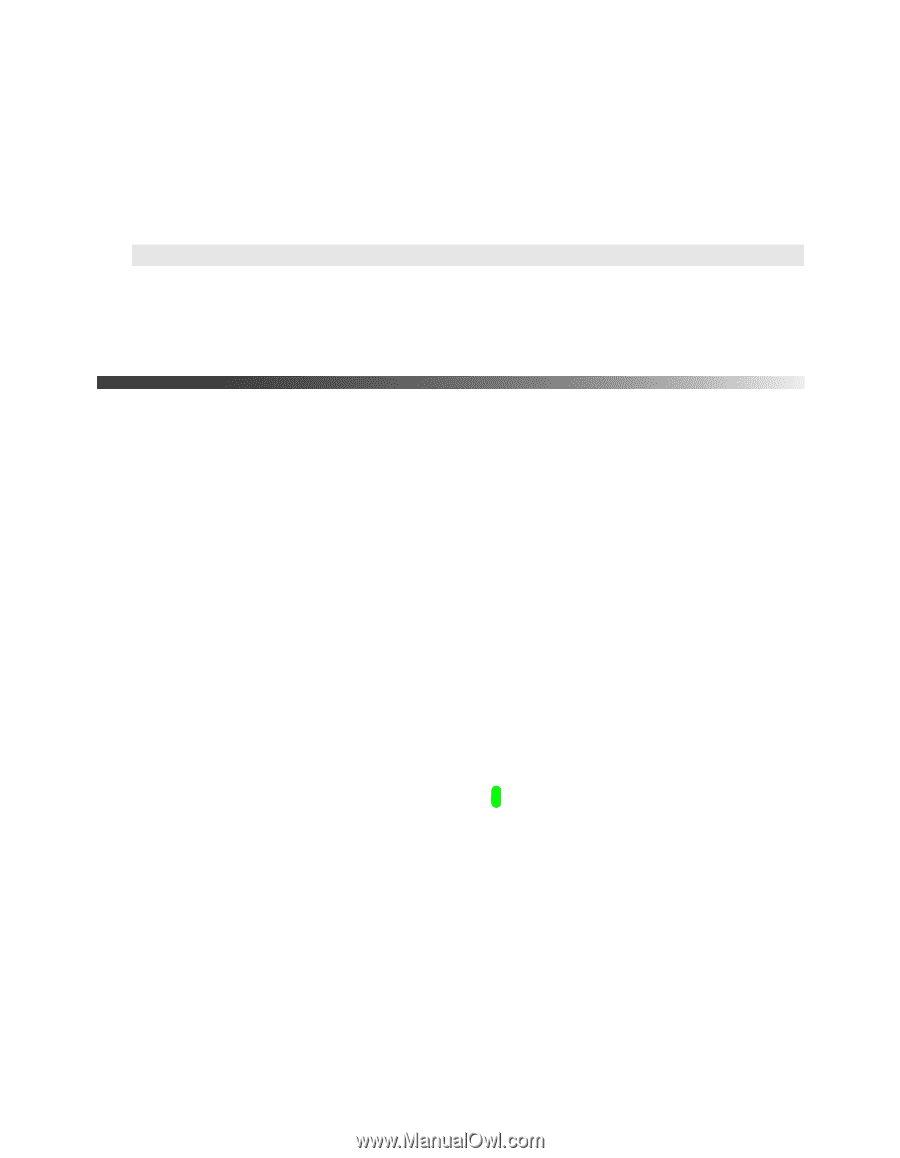Epson PowerLite Home Cinema 5010 User's Guide - Page 46
Selecting Memory Settings and Resetting the Projector, Creating Memory Settings
 |
View all Epson PowerLite Home Cinema 5010 manuals
Add to My Manuals
Save this manual to your list of manuals |
Page 46 highlights
Once you have finished making your selections for both screens, select Execute to exit the Source menu and apply these settings. Note: Certain combinations of sources can't be selected. Invalid input combinations will be grayed out. See page 28 for a complete list of available source combinations. ■ Swap Screens Split Screen Setup > Swap Screens Select this option to quickly switch the images on the left and right sides of the split screen display. Selecting Memory Settings and Resetting the Projector Your projector comes with 10 memory locations where you can save customized settings to obtain the best picture quality for each of your video inputs. Creating Memory Settings Memory settings can be used to store most of the picture quality settings on page 38 and color settings on page 39. Before saving them to memory, adjust the settings to the desired levels. 1. Press the Memory button on the remote control. 2. Select Save Memory. 3. Select the memory name you want to use, then press the Enter button to save your settings. Note: Saved settings are indicated by a green highlight next to the memory name. If you select a name that is already in use, the existing settings will be erased and new ones saved in their place. 46 Making Detailed Adjustments