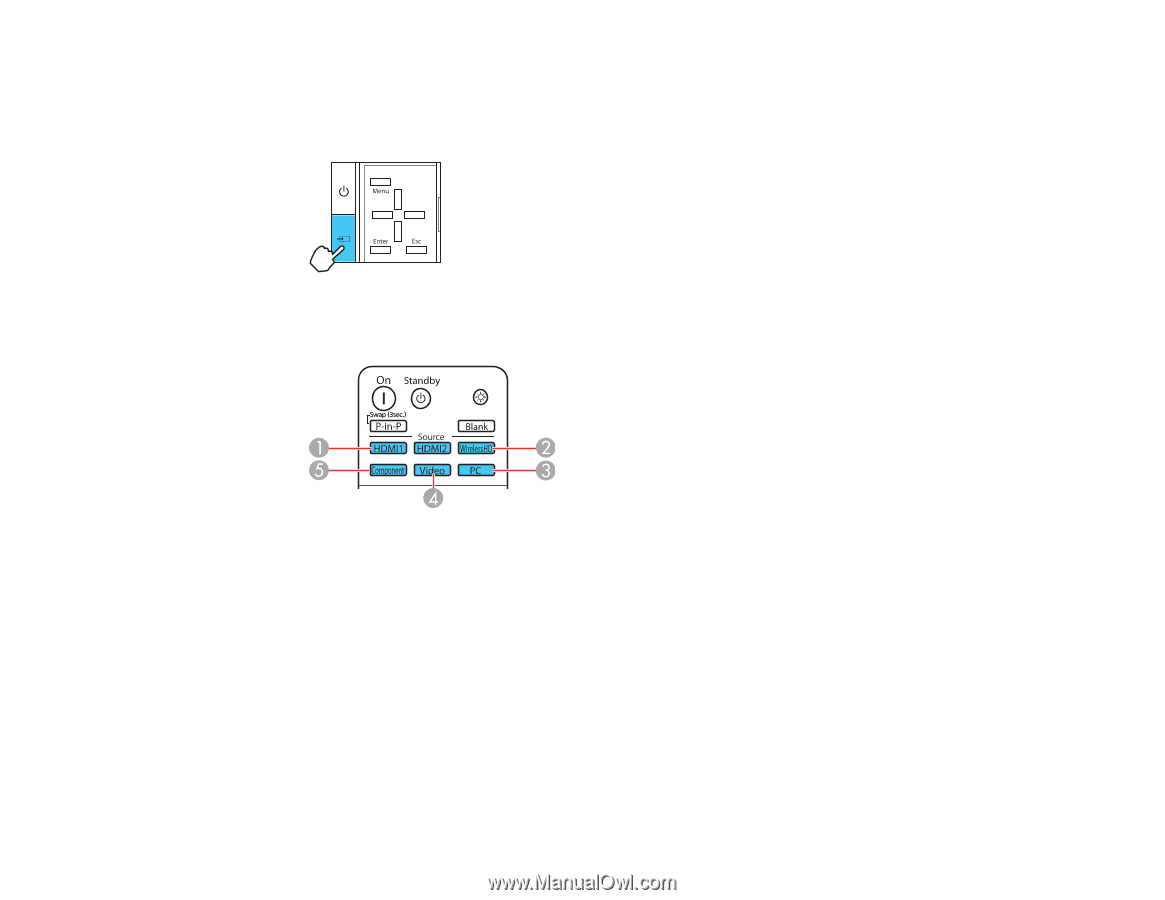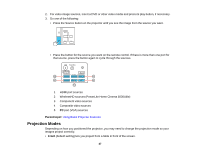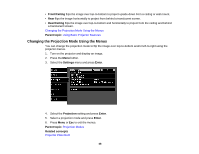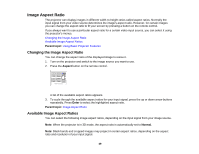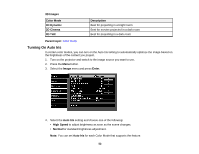Epson PowerLite Home Cinema 5030UBe User Manual - Page 47
Projection Modes, Parent topic, Front
 |
View all Epson PowerLite Home Cinema 5030UBe manuals
Add to My Manuals
Save this manual to your list of manuals |
Page 47 highlights
2. For video image sources, insert a DVD or other video media and press its play button, if necessary. 3. Do one of the following: • Press the Source button on the projector until you see the image from the source you want. • Press the button for the source you want on the remote control. If there is more than one port for that source, press the button again to cycle through the sources. 1 HDMI port sources 2 WirelessHD sources (PowerLite Home Cinema 5030UBe) 3 Component video sources 4 Composite video sources 5 PC port (VGA) sources Parent topic: Using Basic Projector Features Projection Modes Depending on how you positioned the projector, you may need to change the projection mode so your images project correctly. • Front (default setting) lets you project from a table in front of the screen. 47