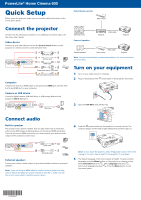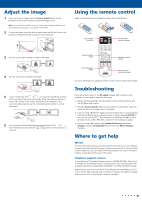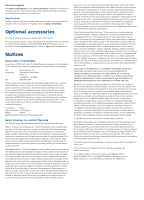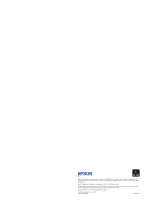Epson PowerLite Home Cinema 600 Quick Start and Warranty
Epson PowerLite Home Cinema 600 Manual
 |
View all Epson PowerLite Home Cinema 600 manuals
Add to My Manuals
Save this manual to your list of manuals |
Epson PowerLite Home Cinema 600 manual content summary:
- Epson PowerLite Home Cinema 600 | Quick Start and Warranty - Page 1
PowerLite® Home Cinema 600 Quick Setup Before using the projector, make sure you read the safety instructions in the online User's Guide. Connect the projector Choose from the following connections. For additional connection types, see the online User's Guide. Video device Connect up to 4 video - Epson PowerLite Home Cinema 600 | Quick Start and Warranty - Page 2
to access the online manual (requires an Internet connection). If you don't have a User's Guide icon, you can install it from the projector CD or go to the Epson website, as described on the back of this sheet. Telephone support services To use the Epson® PrivateLine® Support service, call (800) 637 - Epson PowerLite Home Cinema 600 | Quick Start and Warranty - Page 3
received, including interference that may cause undesired operation. Trade Name: Epson Type of Product: LCD Projector Model: H617A Marketing Name: PowerLite Home Cinema 600 Epson America, Inc. Limited Warranty Two-Year Projector Limited Warranty and 90-Day Lamp Limited Warranty. What Is - Epson PowerLite Home Cinema 600 | Quick Start and Warranty - Page 4
EPSON and PowerLite are registered trademarks, and EPSON Exceed Your Vision is a registered logomark of Seiko Epson Corporation. PrivateLine is a registered trademark and Epson Connection is a service mark of Epson America, Inc. Mac is a trademark of Apple Inc., registered in the U.S. and other
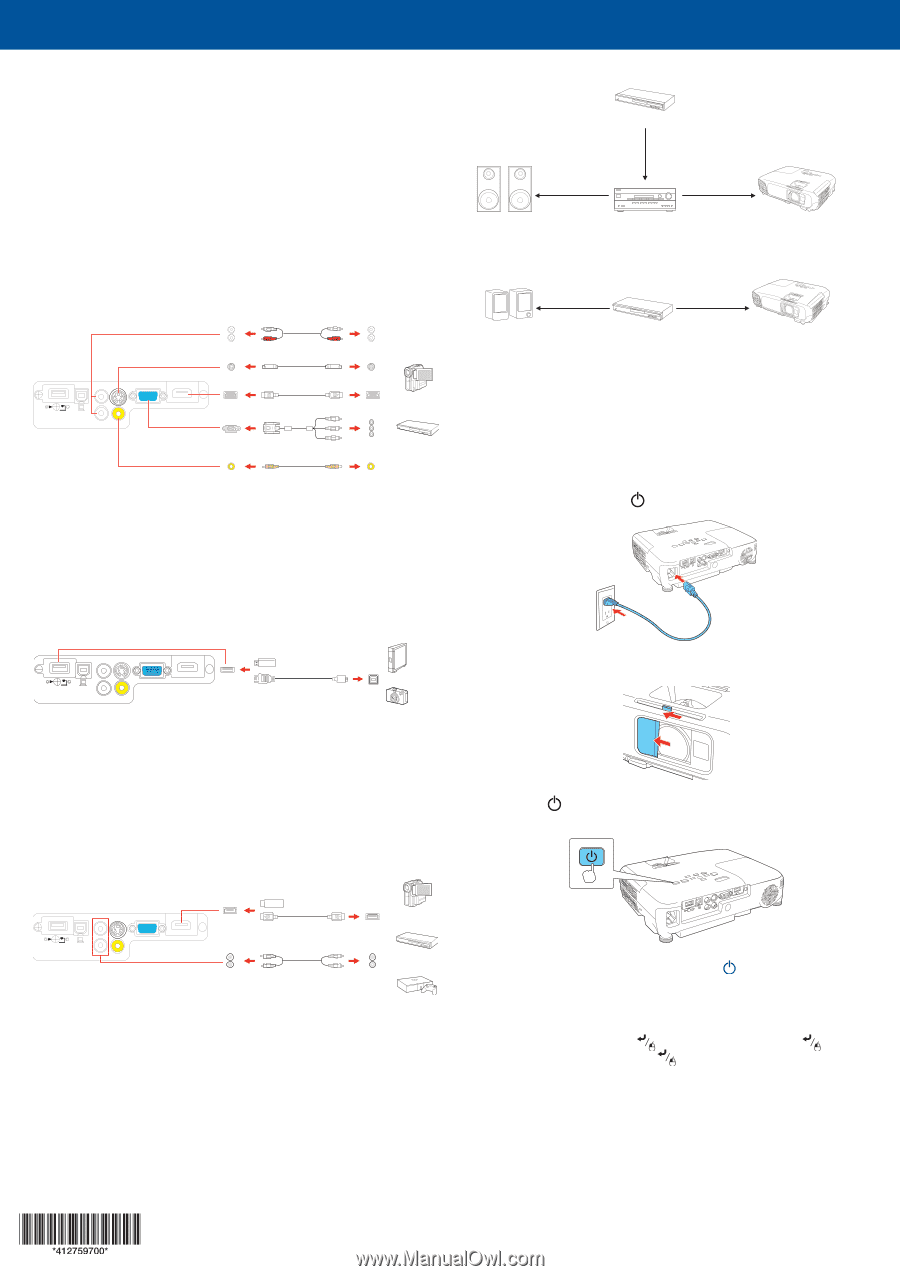
Quick Setup
Before using the projector, make sure you read the safety instructions in the
online
User’s Guide
.
Connect the projector
Choose from the following connections. For additional connection types, see
the online
User’s Guide
.
Video device
Connect up to 4 video devices and use the
Source Search
button on the
projector or remote control to switch between them.
RCA video cable (composite video)
Component video to VGA cable
S-Video cable
HDMI cable
RCA audio cable
Computer
Connect one end of an HDMI cable to the projector’s
HDMI
port and the other
end to an HDMI port on your computer.
Camera or USB device
Connect a digital camera, USB flash drive, or USB storage device to the
projector’s
USB-A
(flat) port.
USB cable
Connect audio
Built-in speaker
The projector has a built-in speaker that can play audio from a connected
video source (DVD player, streaming device, etc.) using an HDMI connection.
If you do not use an HDMI connection, you must connect your device’s audio
output to the projector’s audio input.
HDMI cable
RCA audio cable
External speakers
Connect your device's audio output to your home theater receiver or powered
speakers.
Note:
If you are using an HDMI cable to connect to the projector, you may
need to reduce the projector speaker volume to zero (0), or make sure that
the correct audio output is selected on your device.
Home theater system
Projector
Video cable
Receiver
Surround sound
Video source
Powered speakers
Video cable
Video source
External speakers
Projector
Note:
See your home theater receiver documentation for more information
on connections.
Turn on your equipment
1
Turn on your video source or computer.
2
Plug in the projector. The
power light on the projector turns blue.
3
Open the
A/V Mute
slide all the way.
4
Press the
power button on the projector or remote control. The
projector beeps, and the Status
light flashes blue and then stays on.
Note:
To shut down the projector, press the
power button twice, then
unplug it. You don’t have to wait for the projector to cool down.
5
The default language of the menu system is English. To select another
language, press the
Menu
button on the projector or remote control.
Select
Extended
and press
. Select
Language
and press
.
Select your language and press
.
Press the
Menu
button to exit
the menu system.
PowerLite
®
Home Cinema 600