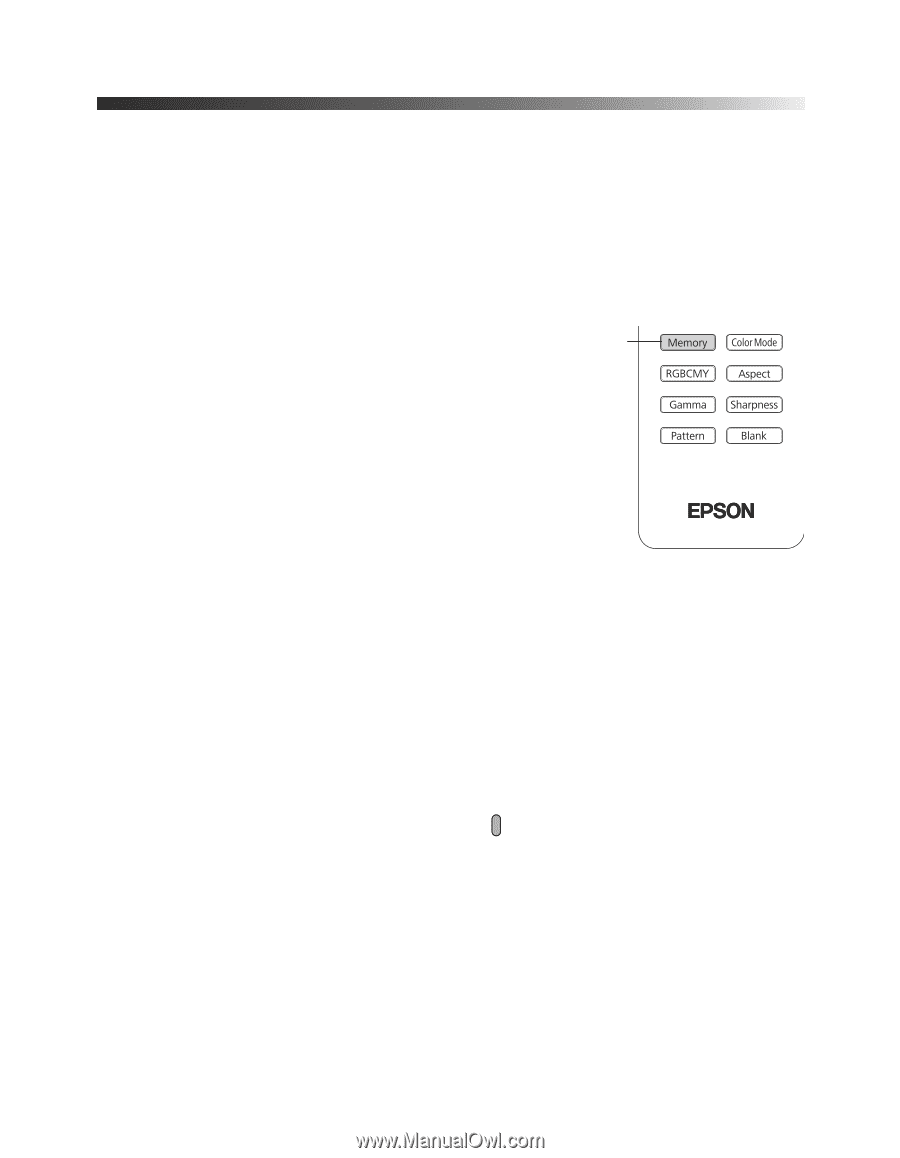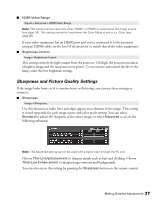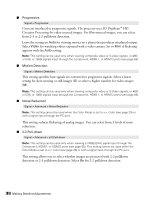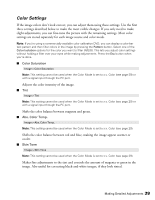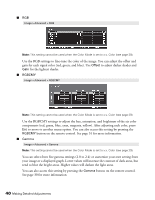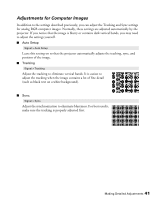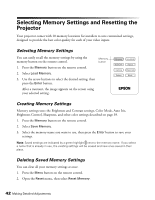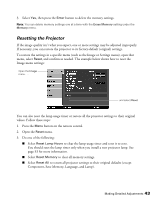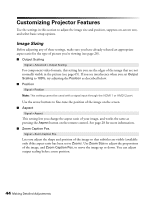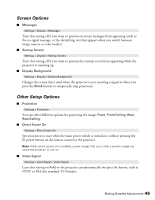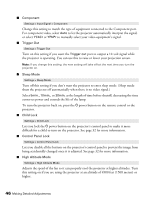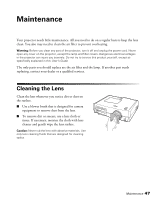Epson PowerLite Pro Cinema 7100 User's Guide - Page 42
Selecting Memory Settings and Resetting the Projector, Selecting Memory Settings
 |
View all Epson PowerLite Pro Cinema 7100 manuals
Add to My Manuals
Save this manual to your list of manuals |
Page 42 highlights
Selecting Memory Settings and Resetting the Projector Your projector comes with 10 memory locations for installers to save customized settings, designed to provide the best color quality for each of your video inputs. Selecting Memory Settings You can easily recall the memory settings by using the memory button on the remote control. Memory button 1. Press the Memory button on the remote control. 2. Select Load Memory. 3. Use the arrow buttons to select the desired setting, then press the Enter button. After a moment, the image appears on the screen using your selected setting. Creating Memory Settings Memory settings store the Brightness and Contrast settings, Color Mode, Auto Iris, Brightness Control, Sharpness, and other color settings described on page 39. 1. Press the Memory button on the remote control. 2. Select Save Memory. 3. Select the memory name you want to use, then press the Enter button to save your settings. Note: Saved settings are indicated by a green highlight next to the memory name. If you select a name that is already in use, the existing settings will be erased and new ones saved in their place. Deleting Saved Memory Settings You can clear all your memory settings at once. 1. Press the Menu button on the remote control. 2. Open the Reset menu, then select Reset Memory. 42 Making Detailed Adjustments