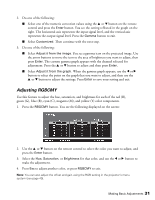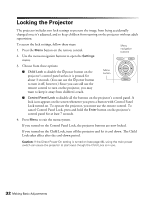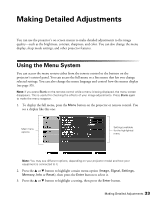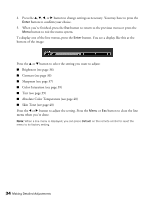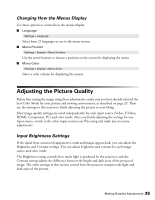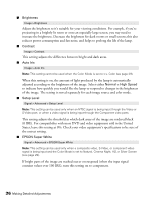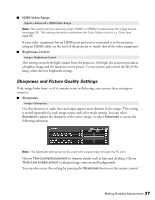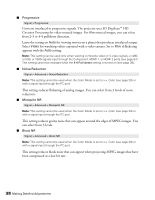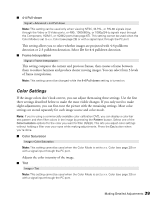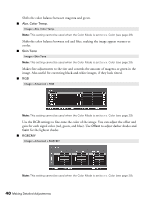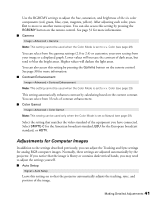Epson PowerLite Pro Cinema 7500 UB User's Guide - Page 36
IRE. For compatibility with most DVD and video equipment sold in the United
 |
View all Epson PowerLite Pro Cinema 7500 UB manuals
Add to My Manuals
Save this manual to your list of manuals |
Page 36 highlights
■ Brightness Image > Brightness Adjust the brightness so it's suitable for your viewing conditions. For example, if you're projecting in a brightly lit room or onto an especially large screen, you may need to increase the brightness. Decrease the brightness for dark rooms or small screens; this also reduces power consumption and fan noise, and helps to prolong the life of the lamp. ■ Contrast Image > Contrast This setting adjusts the difference between bright and dark areas. ■ Auto Iris Image > Auto Iris Note: This setting cannot be used when the Color Mode is set to x.v. Color (see page 29). When this setting is on, the amount of light produced by the lamp is automatically adjusted according to the brightness of the image. Select either Normal or High Speed to indicate how quickly you would like the lamp to respond to changes in the brightness of the image. The setting is stored separately for each image source and color mode. ■ Setup Level Signal > Advanced > Setup Level Note: This setting can be used only when an NTSC signal is being input through the Video or S-Video port, or when a video signal is being input through the Component video ports. This setting adjusts the threshold at which dark areas of the image are rendered black (0 IRE). For compatibility with most DVD and video equipment sold in the United States, leave this setting at 0%. Check your video equipment's specifications to be sure of the correct setting. ■ EPSON Super White Signal > Advanced > EPSON Super White Note: This setting can be used only when a composite video, S-Video, or component video signal is being input and the Color Mode is set to Natural, Cinema Night, HD, or Silver Screen (see page 29). If bright parts of the image are washed out or overexposed (when the input signal contains values over 100 IRE), turn this setting on to compensate. 36 Making Detailed Adjustments