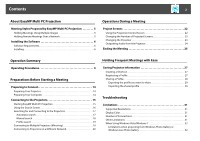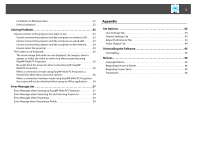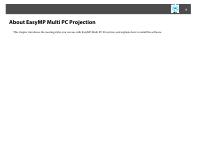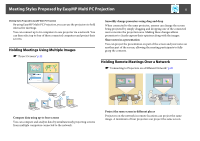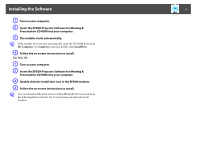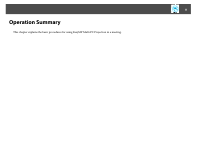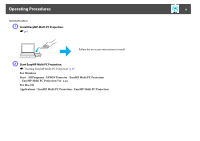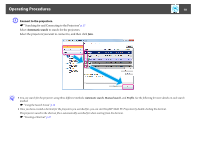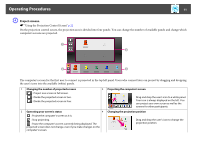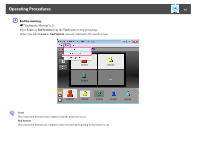Epson PowerLite Pro G5650W Operation Guide - EasyMP Multi PC Projection - Page 7
Installing the Software
 |
View all Epson PowerLite Pro G5650W manuals
Add to My Manuals
Save this manual to your list of manuals |
Page 7 highlights
Installing the Software 7 A Turn on your computer. B Insert the EPSON Projector Software for Meeting & Presentation CD-ROM into your computer. C The installer starts automatically. q If the installer does not start automatically, open the CD-ROM drive from My Computer (or Computer), and then double-click InstallNavi. D Follow the on-screen instructions to install. For Mac OS A Turn on your computer. B Insert the EPSON Projector Software for Meeting & Presentation CD-ROM into your computer. C Double-click the Install Navi icon in the EPSON window. D Follow the on-screen instructions to install. q You can download the latest version of EasyMP Multi PC Projection from the following Epson web site. Go to www.epson.com and select your location.
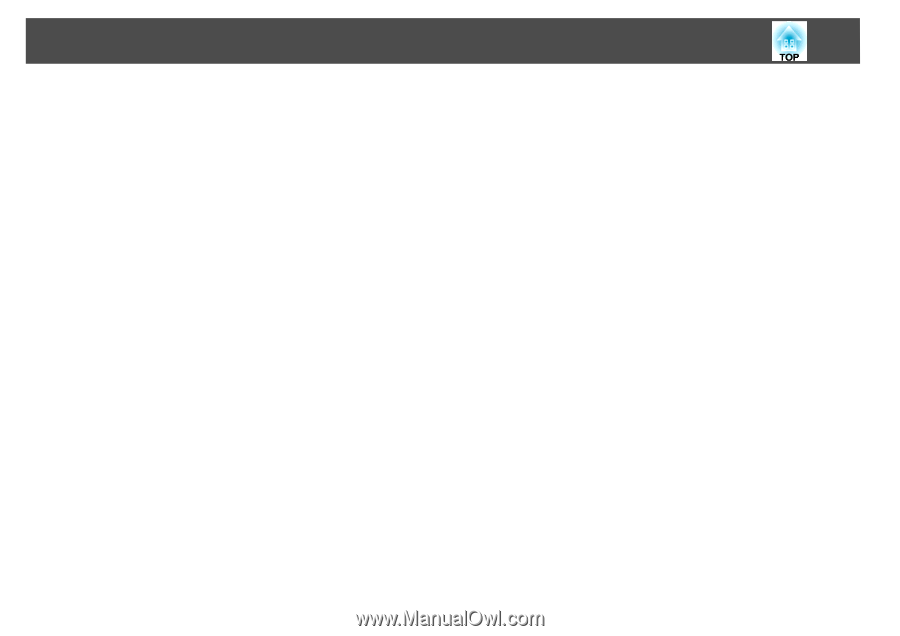
Installing the Software
7
A
Turn on your computer.
B
Insert the EPSON Projector Software for Meeting &
Presentation CD-ROM into your computer.
C
The installer starts automatically.
q
If the installer does not start automatically, open the CD-ROM drive from
My Computer
(or
Computer
), and then double-click
InstallNavi
.
D
Follow the on-screen instructions to install.
For Mac OS
A
Turn on your computer.
B
Insert the EPSON Projector Software for Meeting &
Presentation CD-ROM into your computer.
C
Double-click the Install Navi icon in the EPSON window.
D
Follow the on-screen instructions to install.
q
You can download the latest version of EasyMP Multi PC Projection from
the following Epson web site. Go to www.epson.com and select your
location.