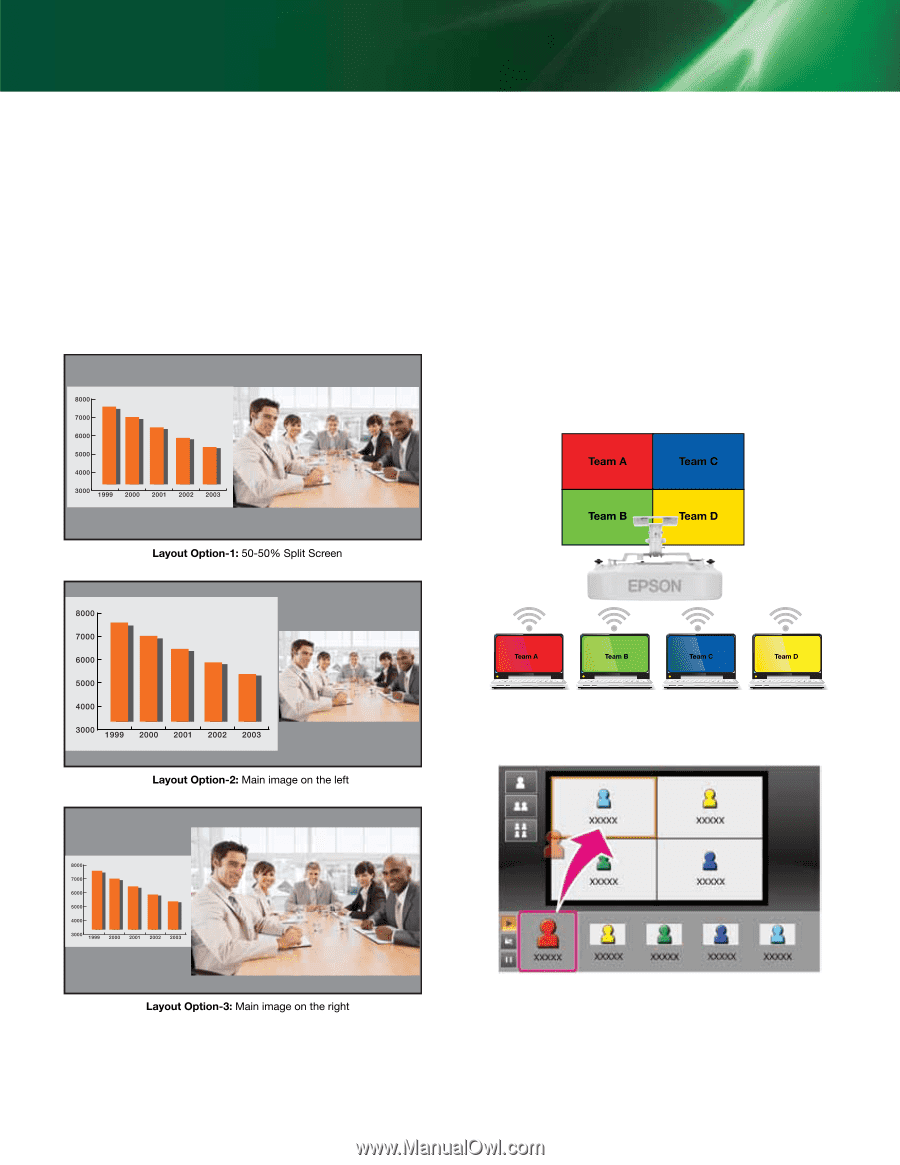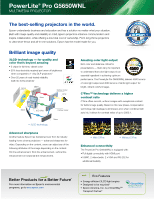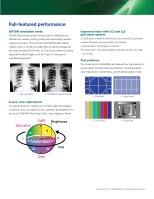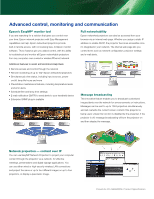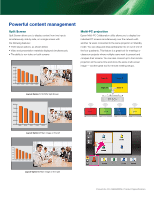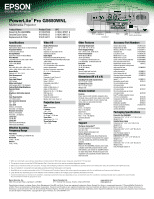Epson PowerLite Pro G5650W Product Brochure - Page 5
Powerful content management
 |
View all Epson PowerLite Pro G5650W manuals
Add to My Manuals
Save this manual to your list of manuals |
Page 5 highlights
Powerful content management Split Screen Split Screen allows you to display content from two inputs simultaneously, side by side, on a single screen with the following features: • Three layout options, as shown below • Video and presentation materials displayed simultaneously • The ability to run video on both screens Multi-PC projection Epson Multi-PC Collaboration utility allows you to display four individual PC screens simultaneously over the network with another 12 users connected to the same projector on Standby mode. You can drag and drop participants into or out of one of the four quadrants. This feature is a great tool for meetings or classroom projects where multiple users want to present and compare their screens. You can also connect up to four remote projectors at the same time and show the same multi-screen image - another great tool for remote meeting setups. PowerLite Pro G5650WNL Product Specification