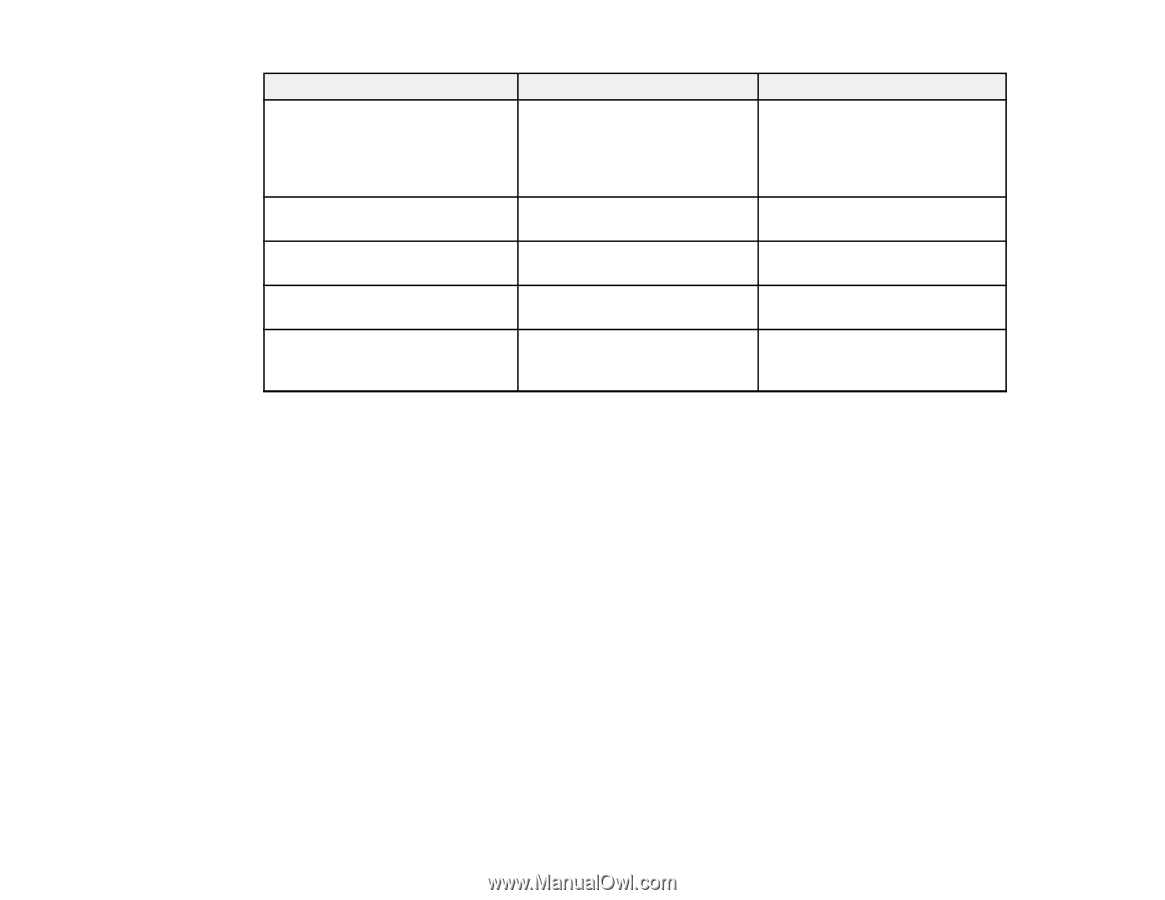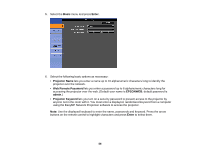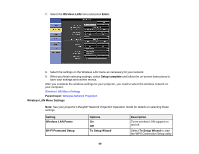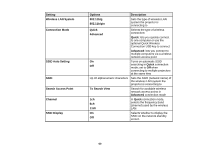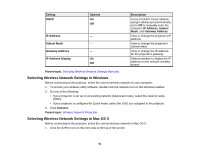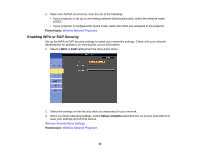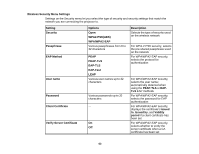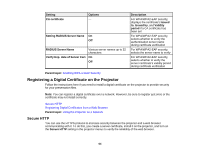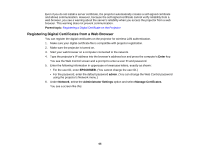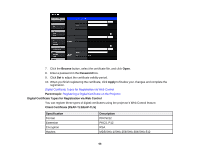Epson PowerLite Pro G6150 User Manual - Page 61
Selecting Wireless Network Settings in Windows, Setting, Options, Description, IP Address, Subnet
 |
View all Epson PowerLite Pro G6150 manuals
Add to My Manuals
Save this manual to your list of manuals |
Page 61 highlights
Setting DHCP IP Address Subnet Mask Gateway Address IP Address Display Options On Off - - - On Off Description Turns on DHCP if your network assigns addresses automatically; set to Off to manually enter the network's IP Address, Subnet Mask, and Gateway Address View or change the projector's IP address View or change the projector's Subnet Mask View or change the IP address for the projector's gateway Selects whether to display the IP address on the network standby screen Parent topic: Selecting Wireless Network Settings Manually Selecting Wireless Network Settings in Windows Before connecting to the projector, select the correct wireless network on your computer. 1. To access your wireless utility software, double-click the network icon on the Windows taskbar. 2. Do one of the following: • If your projector is set up on an existing network (Advanced mode), select the network name (SSID). • If your projector is configured for Quick mode, select the SSID you assigned to the projector. 3. Click Connect. Parent topic: Wireless Network Projection Selecting Wireless Network Settings in Mac OS X Before connecting to the projector, select the correct wireless network in Mac OS X. 1. Click the AirPort icon on the menu bar at the top of the screen. 61