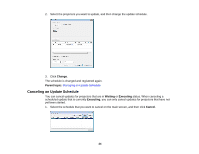Epson PowerLite Pro G6970WU Operation Guide - EasyMP Network Updater - Page 19
Copying Projector Menu Settings Using Batch Setup, Parent topic, Standby Mode, Communication
 |
View all Epson PowerLite Pro G6970WU manuals
Add to My Manuals
Save this manual to your list of manuals |
Page 19 highlights
Note: • If you try to close the application while updating the firmware, a message is displayed asking if you want to cancel the update. If you select Yes, the update is canceled. • If you try to close the application when there is a scheduled update standing by, a confirmation message is displayed. If you choose to close the application, make sure you restart EasyMP Network Updater before the scheduled update begins. If the application is closed when an update is scheduled to begin, the update is canceled. Parent topic: Updating Firmware and Copying Menu Settings Copying Projector Menu Settings Using Batch Setup You can copy the menu settings from one projector to one or more other projectors of the same model. This allows you to quickly duplicate projector menu settings in a batch setup operation. You can copy menu settings in a batch setup operation right away or schedule a time to copy them. Note: You must add all the projectors that you will update to the projector list in the EasyMP Network Updater software before using the batch setup feature. When you copy the menu settings, make sure the projector is on or the projector's Standby Mode is set to Communication On. Not all menu settings are copied to another projector, such as following. • Network menu settings (except for the Mail menu and the Others menu) • Lamp Hours and Status from the Info menu Note: Perform the batch setup operation before adjusting the image settings such as Keystone. Image adjustment values are also applied to other projectors and adjustments you made before performing the batch setup operation are overwritten. When you copy the menu settings from one projector to another, the user's logo is also copied. Do not register any information that you do not want to share between multiple projectors as a user's logo. Caution: Do not unplug the projector's power cord while copying the menu settings. If the projector is unexpectedly shut down while copying, the configuration may not be written correctly which could cause the projector to malfunction. Epson takes no responsibility for batch setup failures and associated repair costs due to power outages, communication errors, or other problems that may cause such failures. 19