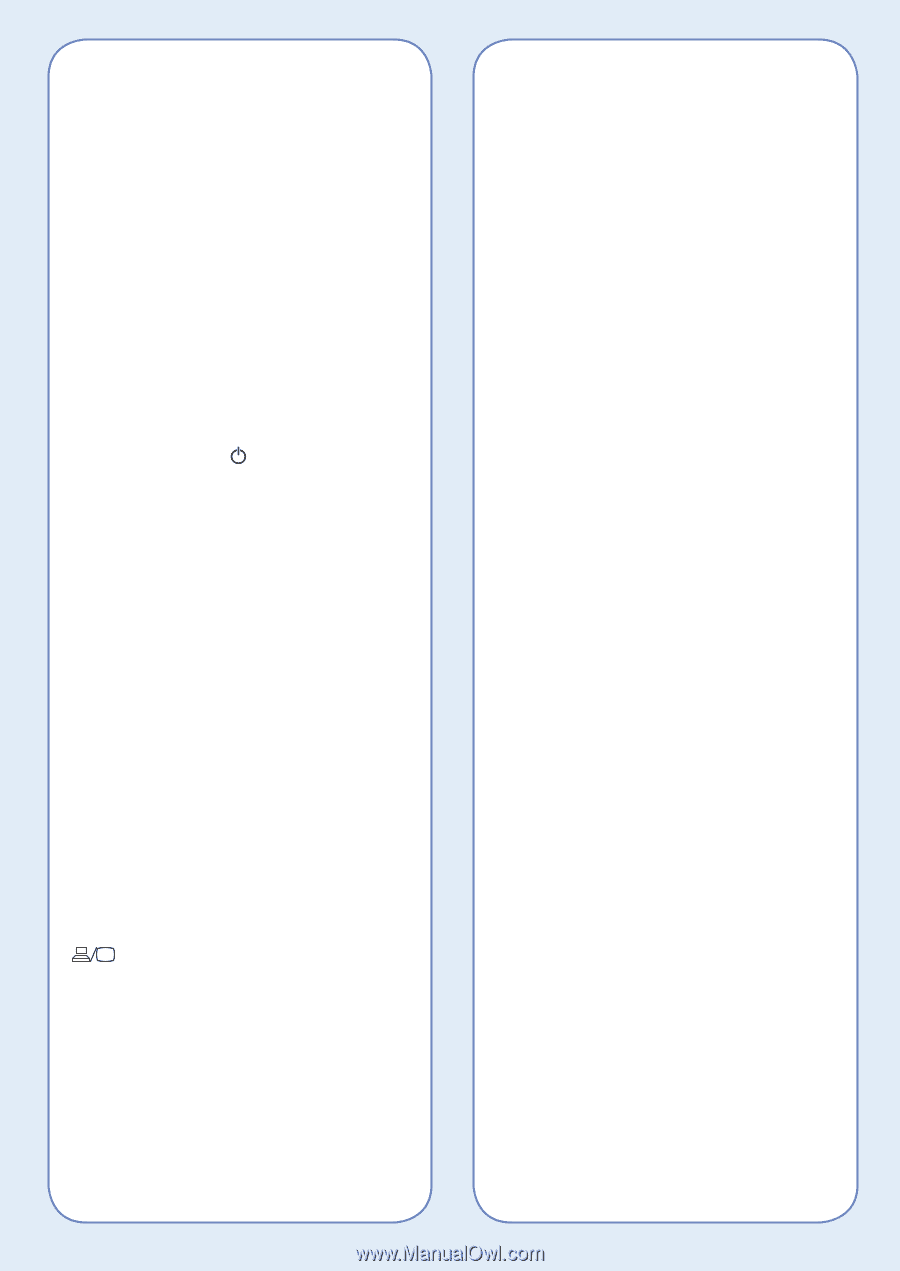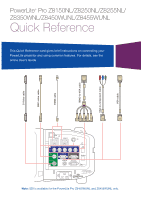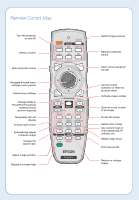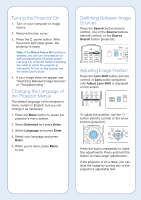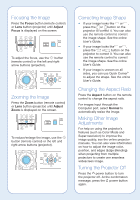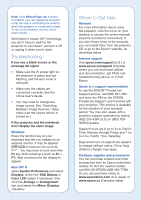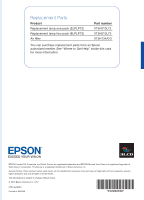Epson PowerLite Pro Z8255NL Quick Guide - Page 5
Troubleshooting, Windows, Mac OS® X, Where to Get Help, System Preferences
 |
View all Epson PowerLite Pro Z8255NL manuals
Add to My Manuals
Save this manual to your list of manuals |
Page 5 highlights
Note: If the Direct Power On function is enabled, you can unplug the projector or flip the switch controlling the outlet to which the projector is connected instead. To turn on this feature, see the online User's Guide. With Epson's Instant Off® technology, you don't have to wait for the projector to cool down; just turn it off or unplug it when you're done. Troubleshooting If you see a blank screen or the message No signal • Make sure the power light on the projector is green and not flashing, and the lens cover is removed. • Make sure the cables are connected correctly. See the online User's Guide. • You may need to change the image source. See "Switching Between Image Sources." (Also make sure the source device is turned on.) If the projector and the notebook don't display the same image Windows Press the function key on your keyboard that lets you display on an external monitor. It may be labeled CRT/LCD or have an icon such as . You may have to hold down the Fn key while pressing it (such as Fn + F7). Wait a moment for the display to appear. Mac OS® X Open System Preferences and select Displays. Select the VGA Display or Color LCD option if necessary, then click the Arrange or Arrangement tab, and select the Mirror Displays checkbox. Where to Get Help Manuals For more information about using the projector, click the icons on your desktop to access the online manuals (requires an Internet connection). If you don't have icons to the manuals, you can install them from the projector CD or go to the Epson® website, as described below. Internet support Visit epson.com/support (U.S.) or www.epson.ca/support (Canada) where you can download utilities and documentation, get FAQs and troubleshooting advice, or e-mail Epson. Speak to a support representative To use the EPSON® PrivateLine® Support service, call (800) 637-7661 and enter the PIN on the EPSON PrivateLine Support card included with your projector. This service is available for the duration of your warranty period. You may also speak with a projector support specialist by dialing (562) 276-4394 (U.S.) or (905) 7093839 (Canada). Support hours are 6 AM to 8 PM, Pacific Time, Monday through Friday and 7 AM to 4 PM, Pacific Time, Saturday. Days and hours of support are subject to change without notice. Toll or long distance charges may apply. Purchase supplies and accessories You can purchase screens and other accessories from an Epson authorized reseller. To find the nearest reseller, call 800-GO-EPSON (800-463-7766). Or you can purchase online at www.epsonstore.com (U.S. sales) or www.epson.ca (Canadian sales).