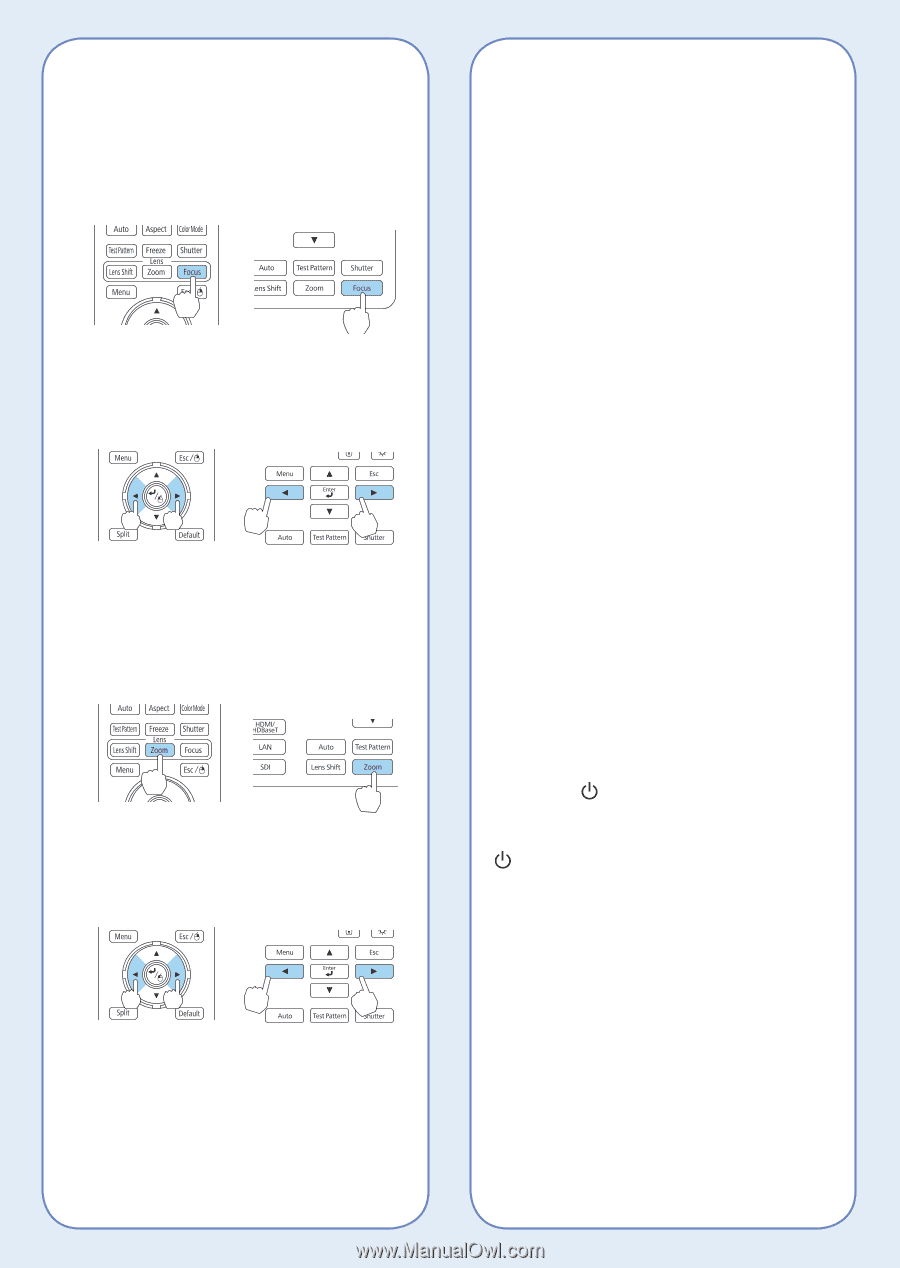Epson PowerLite Pro Z9800W Quick Reference - Page 3
Focusing the Image, Correcting Image Shape, Changing the Aspect Ratio, Making Other Image Adjustments
 |
View all Epson PowerLite Pro Z9800W manuals
Add to My Manuals
Save this manual to your list of manuals |
Page 3 highlights
Focusing the Image Press the Focus button on the remote control or projector until Adjust Focus is displayed on the screen. Press the left and right arrow buttons on the remote control or projector to adjust the focus. Zooming the Image Press the Zoom button on the remote control or projector until Adjust Zoom is displayed on the screen. Press the left and right arrow button on the remote control or projector to reduce/enlarge the image. Correcting Image Shape If your image is uneven on the sides, you can use the projector's distortion correction features such as H/V-Keystone and Quick Corner® to adjust the shape. See the online User's Guide. Changing the Aspect Ratio Press the Aspect button on the remote control to change the aspect ratio. For images input through the Computer port, select Normal to automatically resize the image. Making Other Image Adjustments For help on using the projector's features to improve the image quality, see the online User's Guide. You can also view information on how to adjust the image color, position, and edges (Edge Blending) when projecting from multiple projectors to create one seamless widescreen image. Turning the Projector Off Press the Standby button to turn the projector off. If you see a confirmation message, press the Standby button again. Note: If the Direct Power On function is enabled, you can unplug the projector or flip the switch controlling the outlet to which the projector is connected instead. To turn on this feature, see the online User's Guide. With Epson's Instant Off® technology, you don't have to wait for the projector to cool down; just turn it off or unplug it when you're done.