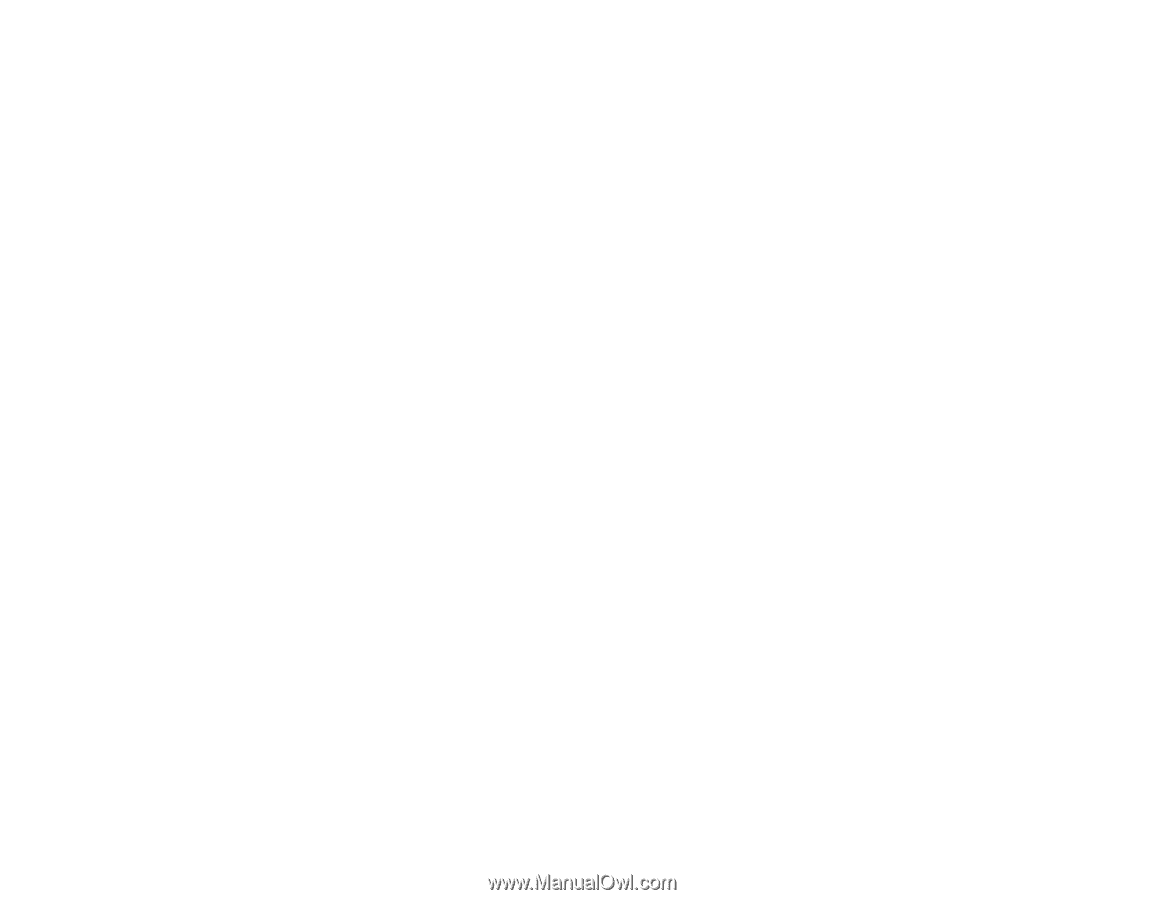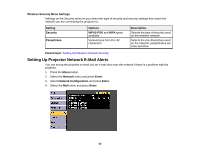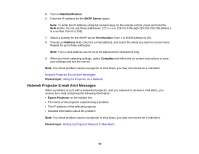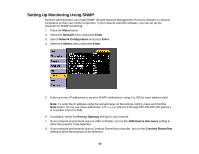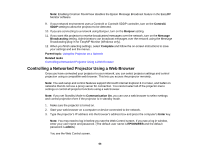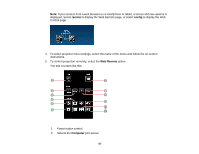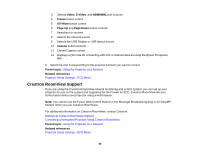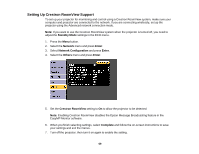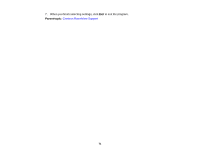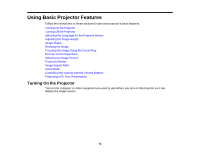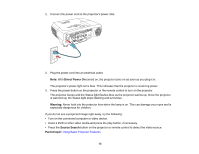Epson PowerLite W29 User Manual - Page 68
Crestron RoomView Support, Video, HDMI/MHL, Freeze, A/V Mute, Up, Down, Volume, Parent topic
 |
View all Epson PowerLite W29 manuals
Add to My Manuals
Save this manual to your list of manuals |
Page 68 highlights
3 Selects Video, S-Video, and HDMI/MHL port sources 4 Freeze button control 5 A/V Mute button control 6 Page Up and Page Down button controls 7 Searches for sources 8 Selects the network source 9 Selects the USB Display or USB device source 10 Volume button controls 11 Closed Caption control 12 Displays a QR code for connecting with iOS or Android devices using the Epson iProjection app 6. Select the icon corresponding to the projector function you want to control. Parent topic: Using the Projector on a Network Related references Projector Setup Settings - ECO Menu Crestron RoomView Support If you are using the Crestron RoomView network monitoring and control system, you can set up your projector for use on the system (not supported for the PowerLite S27). Crestron RoomView lets you control and monitor your projector using a web browser. Note: You cannot use the Epson Web Control feature or the Message Broadcasting plug-in for EasyMP Monitor when you use Crestron RoomView. For additional information on Crestron RoomView, contact Crestron. Setting Up Crestron RoomView Support Controlling a Networked Projector Using Crestron RoomView Parent topic: Using the Projector on a Network Related references Projector Setup Settings - ECO Menu 68