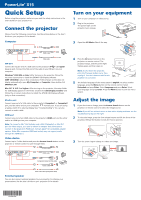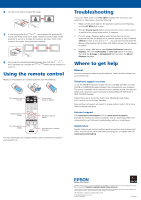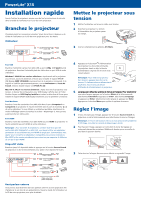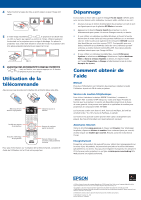Epson PowerLite X15 Quick Setup
Epson PowerLite X15 Manual
 |
View all Epson PowerLite X15 manuals
Add to My Manuals
Save this manual to your list of manuals |
Epson PowerLite X15 manual content summary:
- Epson PowerLite X15 | Quick Setup - Page 1
PowerLite® X15 Quick Setup Before using the projector, make sure you read the safety instructions in the User's Guide on your projector CD. Connect the projector Choose from the following connections. See the sections below or the User's Guide on your projector CD for details. Computer USB cable - Epson PowerLite X15 | Quick Setup - Page 2
LCD option if necessary, then click the Arrange or Arrangement tab, and select the Mirror Displays checkbox. Where to get help Manual For more information about using the projector, install the User's Guide from your projector CD. Telephone support services To use the EPSON® PrivateLine® Support - Epson PowerLite X15 | Quick Setup - Page 3
PowerLite® X15 Installation rapide Avant d'utiliser le projecteur, assurez-vous de lire les instructions de sécurité dans le Guide de l'utilisateur sur le CD de votre projecteur. Branchez le projecteur Choisissez parmi les connexions suivantes. Voyez les sections ci-dessous ou le Guide EPSON supporter - Epson PowerLite X15 | Quick Setup - Page 4
sur un moniteur externe. Cette touche peut également être étiquetée CRT/LCD ou peut être identifiée par une icône comme . Il est possible installez le Guide l'utilisateur à partir du CD de votre projecteur. Services de soutien téléphonique Pour utiliser l'assistance technique EPSON® PrivateLine®,
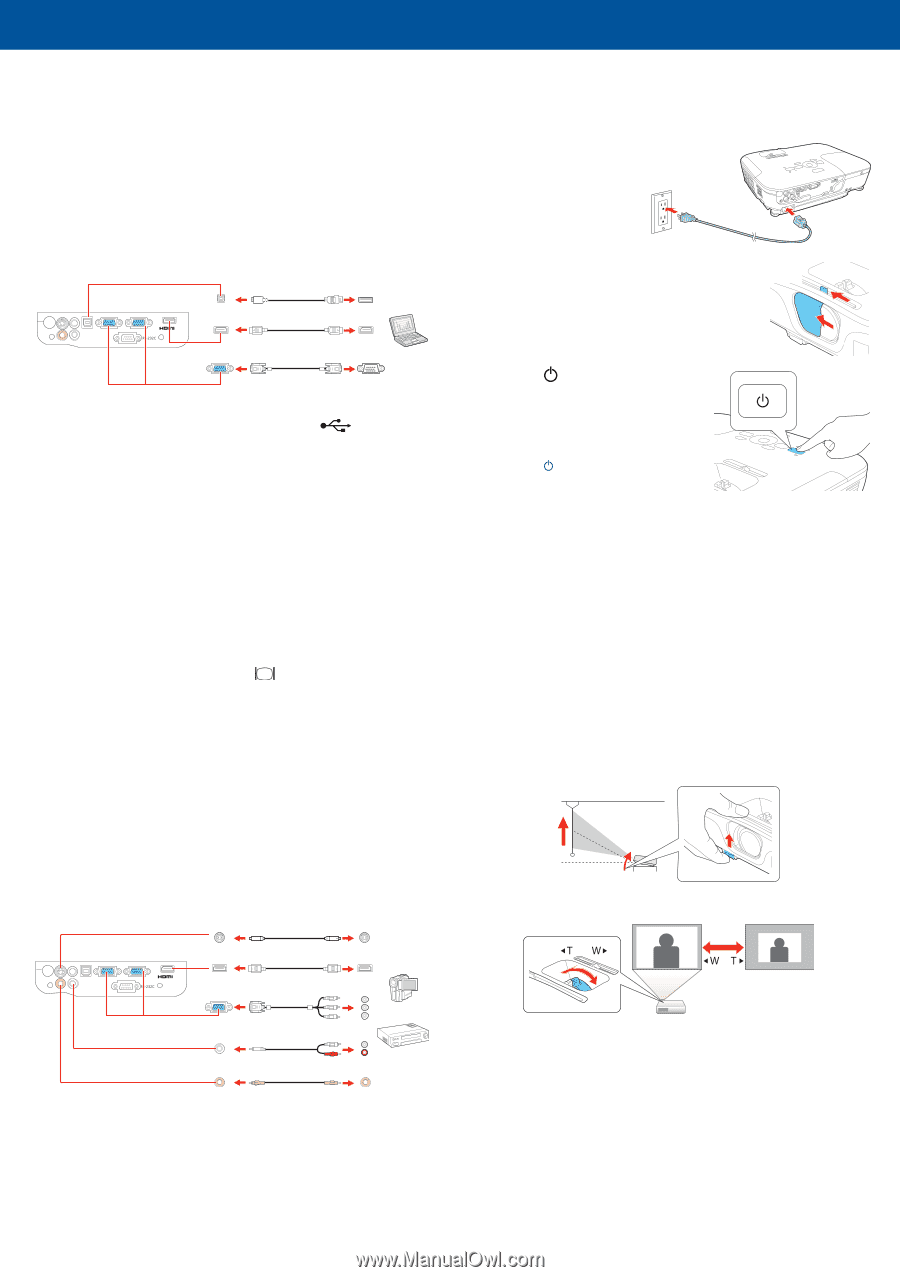
Quick Setup
Before using the projector, make sure you read the safety instructions in the
User’s Guide
on your projector CD.
Connect the projector
Choose from the following connections. See the sections below or the
User's
Guide
on your projector CD for details.
Computer
USB cable
HDMI cable
VGA cable
USB port
Connect the square end of a USB cable to the projector’s
USB
TypeB
(square) port. Connect the flat end of the cable to any USB port on your
computer.
Windows
®
2000 SP4 or later:
After turning on the projector, follow the
on-screen instructions to install the EPSON
®
USB Display software
(
EMP_UDSE.EXE
; only on first connection). If the software screen does not
display automatically, open
My Computer
or
Computer
, then double-click
EPSON_PJ_UD
.
Mac OS
®
X 10.5.1 or higher:
After turning on the projector, the setup folder
for USB Display appears in the Finder. Double-click
USB Display Installer
and
follow the on-screen instructions to install the EPSON USB Display software
(only on first connection).
Monitor port
Connect one end of a VGA cable to the projector’s
Computer1
or
Computer2
port, and the other end to your computer’s
monitor port. If you are using
a laptop, switch it to external display (see “Troubleshooting”). You can also
connect an audio cable.
HDMI port
Connect one end of an HDMI cable to the projector’s
HDMI
port and the other
end to an HDMI port on your computer.
Note:
To connect a Mac
®
that includes only a Mini DisplayPort or Mini-DVI
port for video output, you need to obtain an adapter that allows you to
connect to the projector’s HDMI port. Contact Apple
®
for compatible adapter
options. Older Mac computers (2009 and earlier) may not support audio
through the HDMI port.
Video device
Connect up to 5 video devices and press the
Source Search
button on the
projector or remote control to cycle through them.
RCA video cable (composite video)
Component video to VGA cable
S-Video cable
Audio cable
HDMI cable
External speaker
You can also connect external speakers to your projector to enhance your
presentations. See the
User's Guide
on your projector CD for details
Turn on your equipment
1
Turn on your computer or video source.
2
Plug in the projector.
The power light on the
projector turns orange.
3
Open the
A/V Mute
slide all the way.
4
Press the
power button on the
projector or remote control. The
projector beeps, and the power light
flashes green and then stays on.
Note:
To shut down the projector,
press the
power button twice, then
unplug it. You don’t have to wait for the
projector to cool down.
5
The default language of the menu system is
English
. To select another
language, press the
Menu
button on the remote control. Select
Extended
and press
Enter
. Select
Language
and press
Enter
. Select
your language and press
Enter
.
Press the
Menu
button to exit the menu
system.
Adjust the image
1
If you don’t see an image, press the
Source Search
button on the
projector or remote control to select the image source.
Note:
If you still see a blank screen or have other display problems, see the
troubleshooting tips on the right.
2
To raise the image, press the foot release button and lift the front of the
projector. Release the button to lock the foot in position.
3
Turn the zoom ring to enlarge or reduce the image.
PowerLite
®
X15
*412281400*
*412281400*